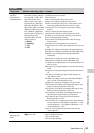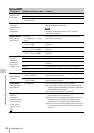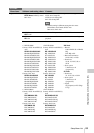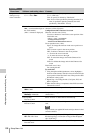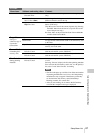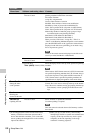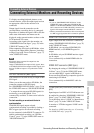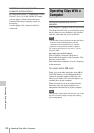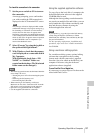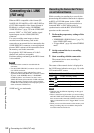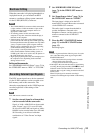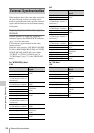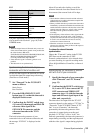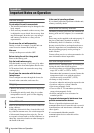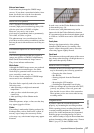Operating Clips With a Computer
91
Connecting External Devices
To check the connection to the camcorder
1 Set the power switch to ON to turn on
the camcorder.
A message prompting you to confirm that
you wish to enable the USB connection is
displayed on the LCD monitor/EVF screen.
This message will not be displayed while another
confirmation message or in-progress message (e.g.,
for formatting or restoration of an SxS memory
card) is shown on the screen. It appears when
formatting or restoration is completed. The message
is also not displayed while the CLIP INFO screen is
shown on the screen. It appears when an operation
on the CLIP INFO screen is completed or you
return to the thumbnail screen.
2 Select “Execute” by using the jog dial or
the up/down/left/right buttons.
3 With Windows, check that the memory
card is displayed as a removable disk in
My Computer.
With Macintosh, check that a “NO
NAME” or “Untitled” folder was
created on the desktop. (The Macintosh
folder name can be changed.)
Notes
• The following operations must be eliminated when the
access lamp is lit in red.
—Turning the power off or disconnecting the power
cord
—Removing the SxS memory card
—Disconnecting the USB cable
• When removing an SxS memory card from a
Macintosh, do not select “Card Power Off” from the
SxS memory card icon displayed on the menu bar.
• Operation is not guaranteed with all computers.
• Use the supplied USB cable for connection.
Using the supplied application software
To copy clips to the local disk of a computer, the
dedicated application software in the supplied
CD-ROM must be used.
Although the data regarding recorded materials
are stored over multiple files and folders, you can
easily handle the clips without considering such
data and directory structure by using the
dedicated application software.
Note
If you operate, e.g. copy the clips on the SxS memory
card by using the Explorer (Windows) or Finder
(Macintosh), the subsidiary data contained by the clips
may not be maintained.
For the operating requirements, installation and
operations, refer to the User’s Guide contained in
the CD-ROM.
Using a nonlinear editing system
For a nonlinear editing system, optional editing
software that corresponds to the recording
formats used with this camcorder is required.
Store the clips to be edited on the HDD of your
computer in advance, using the dedicated
application software (supplied).
To use Final Cut Pro of Apple Inc.
It is necessary to convert clips to files that can be
edited with Final Cut Pro.
Note