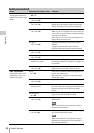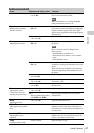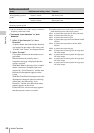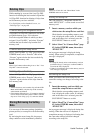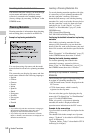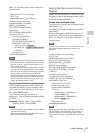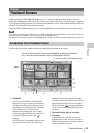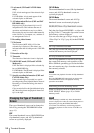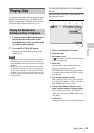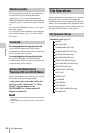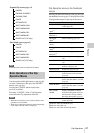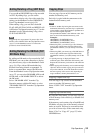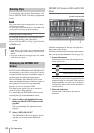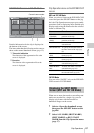Thumbnail Screens
54
Playback
4.Lock mark (UDF and FAT HD Mode
only)
UDF: A lock mark appears if the selected clip is
locked.
FAT HD Mode: A lock mark appears if the
selected clip has an OK mark.
5.AV independent file icon (UDF and FAT
HD Mode only)
Displayed only if the selected clip is an AV
independent file. This indicates that not all
operations and indications may be available,
because the clip may have been added manually
to the SxS file via a computer, etc., and there is
no management file for it.
6.Recording video format
7.File format
The file format (MXF, MP4, AVI) of the
selected clip is displayed. (This item is not
indicated when the recording mode is UDF-HD
mode.)
8.Duration of the clip
9.Timecode
The timecode of the index frame is displayed.
10.OK/NG/KP mark (UDF and FAT HD
Mode only)
UDF: The mark is displayed if the selected clip
has an OK/NG/KP flag.
FAT HD Mode: The OK mark is displayed if the
selected clip has an OK mark.
11.Special recording information (UDF and
FAT HD Mode only)
If the selected clip was recorded in a special
recording mode (Slow & Quick Motion, Interval
Recording, or Frame Recording), the mode is
displayed.
Clips recorded in Slow & Quick Motion display
the “Recording frame rate/playback frame rate
fps” to the right.
The type of thumbnail screen can be changed as
follows by pressing the THUMBNAIL button
(page 13).
UDF
The normal thumbnail screen, OK/NG/KP/None
clip thumbnail screen, and All-Clip thumbnail
screen are cyclically displayed.
FAT HD Mode
The normal thumbnail screen, OK clip thumbnail
screen, and All-Clip thumbnail screen are
cyclically displayed.
FAT SD Mode
The normal thumbnail screen and All-Clip
thumbnail screen are alternately displayed.
OK/NG/KP/None-Clip thumbnail screen
Only the clips flagged OK/NG/KP—or clips with
no flag (“None”)—among the clips on the current
SxS memory card are displayed.
You can select the type of flag to display with
“Filter Clips” in “Clip” (page 86) in the OTHERS
menu.
OK-Clip thumbnail screen
Only the clips marked OK among the clips on the
current SxS memory card are displayed.
All-Clip thumbnail screen
The All-Clip thumbnail screen shows all clips on
the current SxS memory card regardless of the
HD or SD Mode, permitting you to check whether
the card contains any clips of another mode than
that currently selected.
Note
You cannot start playback from the All-Clip thumbnail
screen.
Press the THUMBNAIL button again to return to the
normal thumbnail screen, and playback and clip
operations are enabled.
Switching the SxS memory cards
When two memory cards are loaded, press the
SLOT SELECT button (page 14) to switch
memory cards.
Note
Card switching is enabled only when the thumbnail
screen is displayed or when an external input picture is
displayed by pressing the STOP/CAM button.
You cannot switch memory cards during playback.
Continuous playback of cards in slots A and B is not
possible.
Changing the Type of Thumbnail
Screen