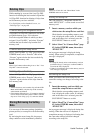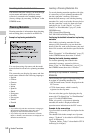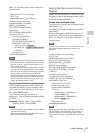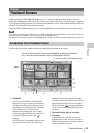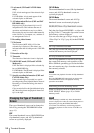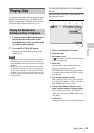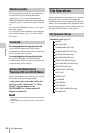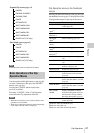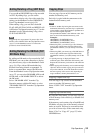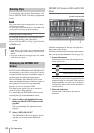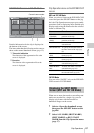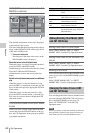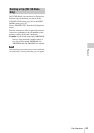Clip Operations
57
Playback
Note
Selectable menu items are limited in SD Mode.
Use the up/down/left/right buttons or the jog dial
to select a menu item, then press the SEL/SET
button or the jog dial.
Pressing the CANCEL button restores the
previous condition.
Selecting “CANCEL” from a Clip Operation
menu turns the Clip Operation menu off.
Notes
• When the SxS memory card is write-protected, some
operations are unavailable.
• There may be items that cannot be selected depending
on the status when the menu is displayed.
Clip Operation menu on the thumbnail
screen
Pressing the SEL/SET button or the jog dial with
the thumbnail screen (page 53) displayed calls the
Clip Operation menu for the clip at the cursor.
1)
Effective with FAT HD Mode only.
2)Effective with UDF only.
3)Effective with UDF and FAT HD Mode.
Expand Clip screen (page 61)
CANCEL
EXPAND (COARSE)
EXPAND (FINE)
PAUSE
SET INDEX PIC
SHOT MARK1 ADD
SHOT MARK2 ADD
SHOT MARK1 DEL
SHOT MARK2 DEL
DIVIDE CLIP (FAT only)
Shot Mark screen (page 62)
CANCEL
PAUSE
SET INDEX PIC
SHOT MARK1 DEL
SHOT MARK2 DEL
DIVIDE CLIP (FAT only)
Basic Operations of the Clip
Operation Menus
Item Function
DISP CLIP INFO Displays the clip's information
screen (page 58).
OK MARK
ADD
1)
Adds an OK mark (page 59).
OK MARK
DELETE
1)
Deletes the OK mark (page 59).
OK FLAG
ADD
2)
Adds an OK flag (page 59).
NG FLAG
ADD
2)
Adds a NG flag (page 59).
KEEP FLAG
ADD
2)
Adds a KP flag (page 59).
CLIP FLAG
DELETE
2)
Deletes the flag (page 59).
LOCK CLIP
2)
Locks and protects a clip (page
59).
UNLOCK CLIP
2)
Unlocks a protected clip (page
59).
COPY CLIP Copies the clip to another SxS
memory card (page 59).
DELETE CLIP Deletes the clip (page 60).
ALL MARKS
3)
Displays thumbnails of all frames
with an essence mark recorded
(page 61).
SHOT MARK1
3)
Displays only thumbnails of
frames with shot mark 1 recorded
(page 61).
SHOT MARK2
3)
Displays only thumbnails of
frames with shot mark 2 recorded
(page 61).
REC START
MARK
Displays thumbnails of frames
with a Recording Start mark and
the first frames of clips without
Recording Start marks (page 61).
EXPAND CLIP Switches to the EXPAND CLIP
screen (page 60).