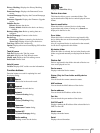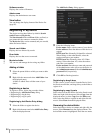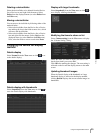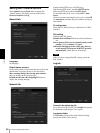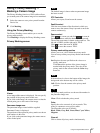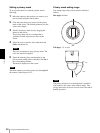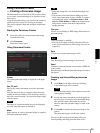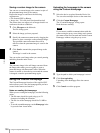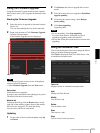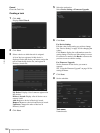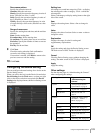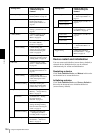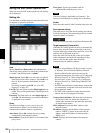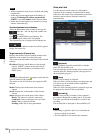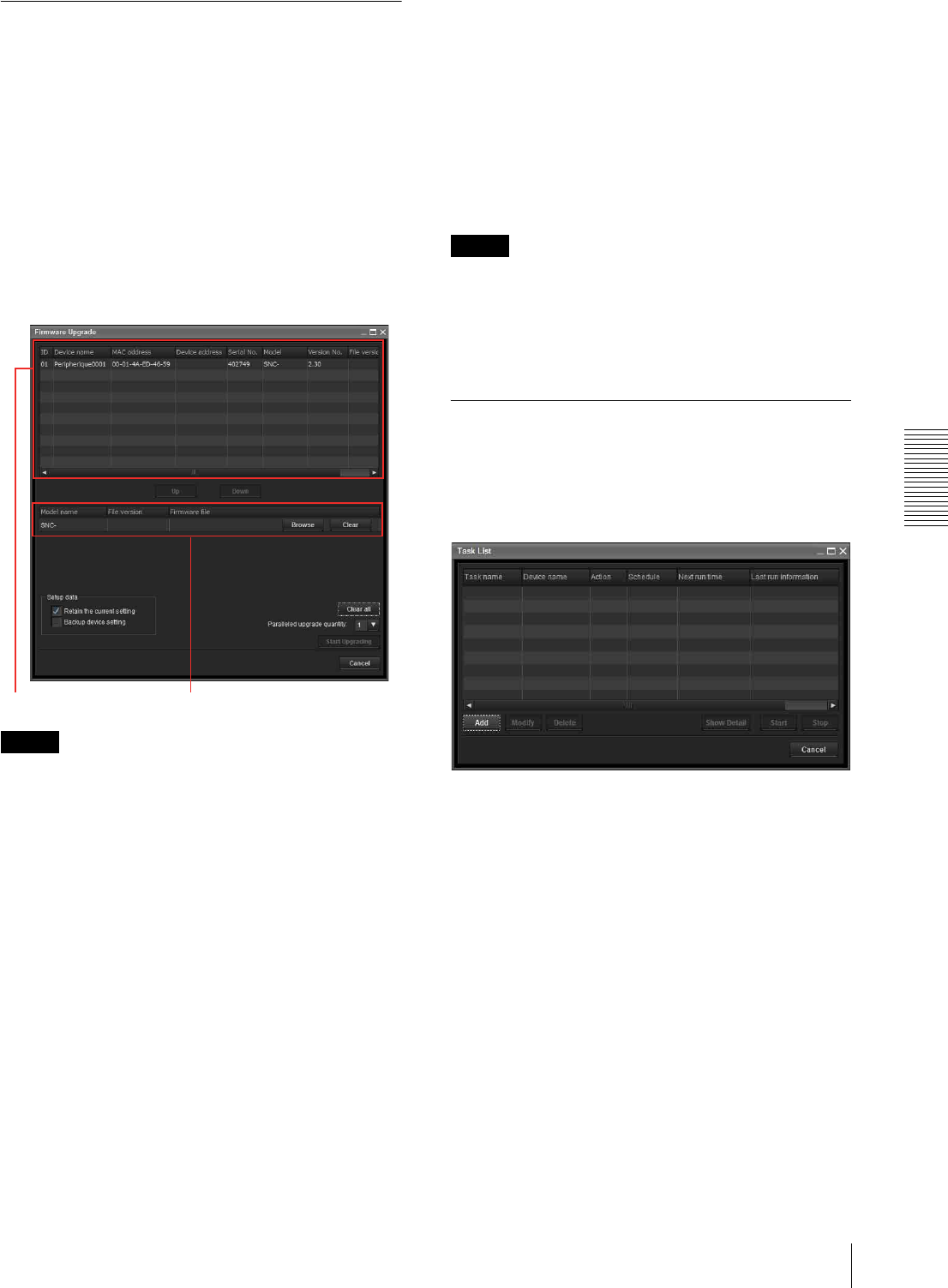
Others
Using the Supplied SNC toolbox
101
Using the Firmware Upgrade
Using the Firmware Upgrade function of the supplied
SNC toolbox allows you to upgrade the firmware of the
device.
Starting the Firmware Upgrade
1
Select the device to upgrade its firmware from the
Device list.
You can select multiple devices at the same time.
2
Right click the mouse. Click Firmware Upgrade
from the displayed menu.
The Firmware Upgrade screen is displayed.
Tip
The Firmware Upgrade screen can also be displayed
using the following method:
•Select Firmware Upgrade from the Tools menu.
Device list
Select the device to upgrade.
A progress bar is displayed when updating is in process.
The status field shows current status.
Module list
To display the dialog, click the Browse button on the
right side of the model to update (listed in the module
list). Select the target SVU file from the dialog.
You can select one file for each model.
Updating
1
Set the order of devices perform update using Up
and Down.
2
Click Browse and select an upgrade file for each
model.
3
Select how many devices to upgrade in Paralleled
upgrade quantity.
4
To back up the camera setting, check Backup
device setting.
5
Click Start upgrading.
Upgrading starts.
Notes
• To stop upgrading, click Stop upgrading.
To protect some devices, during the process of
upgrading, upgrading cannot be canceled.
• Do not turn off the power until the device restarts after
upgrading.
Using the Schedule Task
You can specify the time or interval to change the Device
setting or perform Firmware upgrade.
Click Task to display the Task List, which shows a list
of scheduled executable tasks.
Task List
Displays the list of scheduled executable tasks.
Add
Displays the Task Wizard.
Modify
You can edit a task.
Delete
You can delete a task.
Start
This reserves a task.
Stop
You can cancel a task reservation.
***
***
Device list Module list