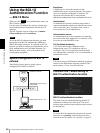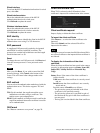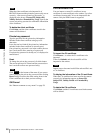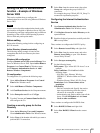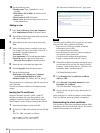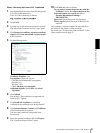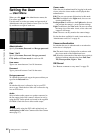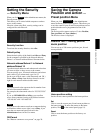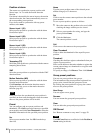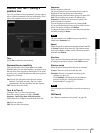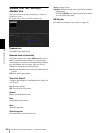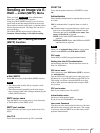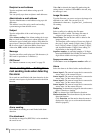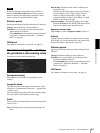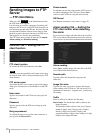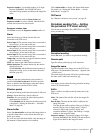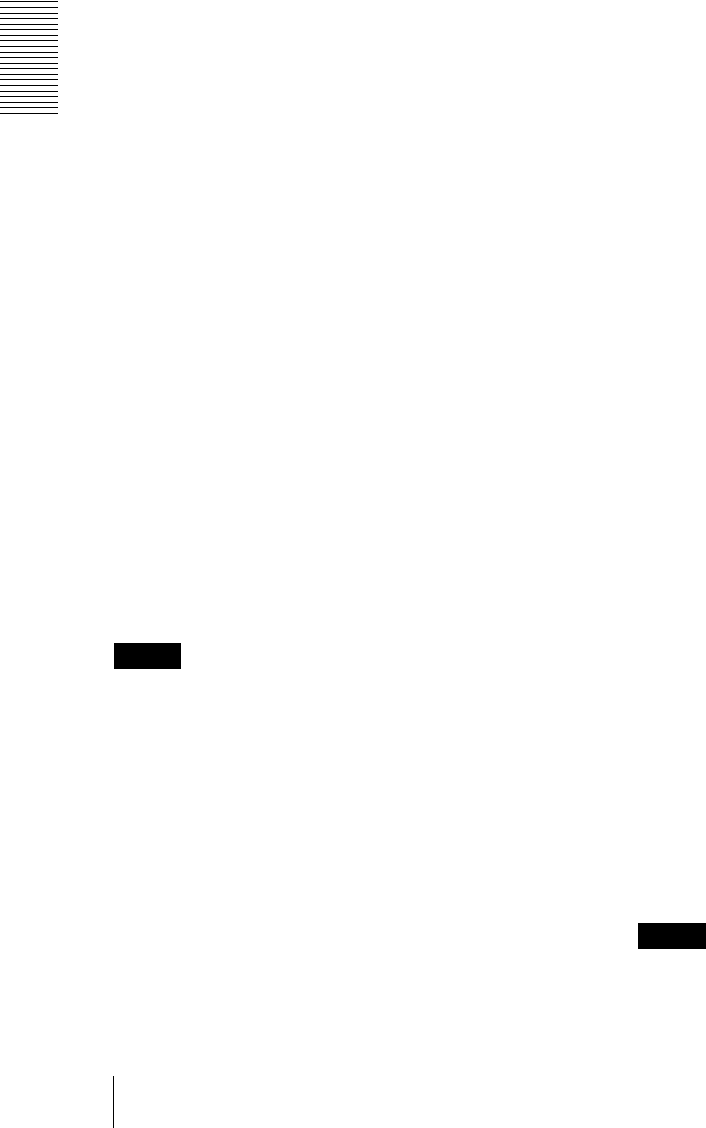
Administrating the Camera
Saving the Camera Position and Action — Preset position Menu
64
Position at alarm
The camera can synchronize a preset position with
Sensor input 1 or 2 or with the motion detection
function.
If an alarm is detected by the sensor input or the motion
detection function, the camera automatically moves to
the corresponding preset position.
If you do not want to synchronize with any preset
number, select none.
Sensor input 1 (S1)
Select a preset position to synchronize with the alarm
from Sensor input 1.
Sensor input 2 (S2)
Select a preset position to synchronize with the alarm
from Sensor input 2.
Sensor input 3 (S3)
Select a preset position to synchronize with the alarm
from Sensor input 3.
Sensor input 4 (S4)
Select a preset position to synchronize with the alarm
from Sensor input 4.
Tampering (TP)
Select the preset position to synchronize with the camera
tampering detect alarm.
VMF
Select the preset position to synchronize with the VMF
detection alarm.
Motion Detection (MD)
Select a preset position to synchronize with the alarm
from the motion detection.
Click Detection, and the motion detection menu is
displayed to allow you to set the motion detection
function (page 82).
Note
In the case where the synchronized preset position is
specified, an alarm event that happens when the camera
moves to the preset position will be invalid.
Preset
You can configure and save preset positions and
thumbnails. Click Call to move the camera to a specified
preset position and click Clear Thumbnail to delete the
thumbnail information for the specified preset position.
No.
Select a preset number from 1 to 256 from the drop-
down list.
Name
Type the preset position name of the selected preset
number using up to 32 characters.
Set
Click to save the current camera position to the selected
preset number.
To save a preset position, operate as follows:
1
Move the camera to the position to be saved, while
checking the image with the preview viewer.
2
Select a preset number for saving, and type the
preset position Name.
3
Click the Set button.
The camera position is saved.
Call
Click to move the camera to the preset position.
Clear Thumbnail
Click to delete the thumbnail of the sepecific preset
position.
Thumbnail
Checking this checkbox registers a thumbnail when you
register a preset position.
Select a radio button to determine whether to register the
current camera image as a thumbnail or to register with
a specified image.
To specify an image, click Browse. Then click Submit.
Group preset positions
You can sort preset positions into groups.
The information of the preset positions registered in a
group can be viewed from the group tree screen.
By clicking the preset position in a group, the camera
moves to the preset position.
New Group
You can register a new group.
Rename
You can rename the group and preset positions.
Clear
You can delete the group and preset positions.
OK/Cancel
See “Buttons common to every menu” on page 29.
Note
The OK/Cancel buttons are effective for the Position at
Alarm setting in this tab.