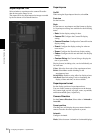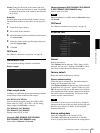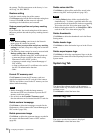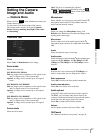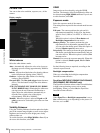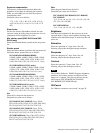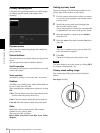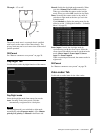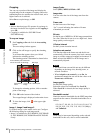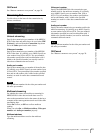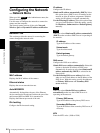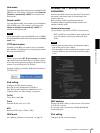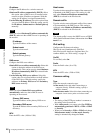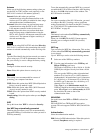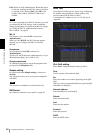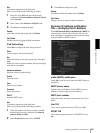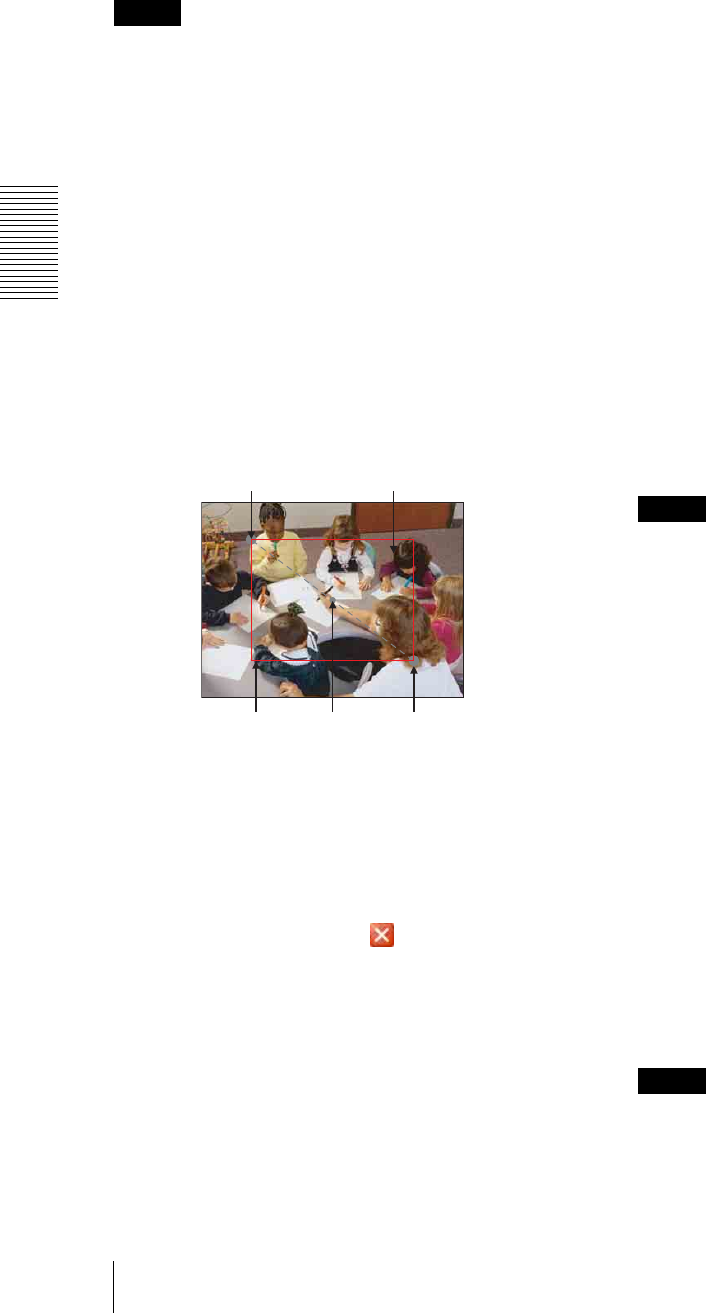
Administrating the Camera
Setting the Camera Image and Audio — Camera Menu
42
Cropping
You can crop a portion of the image and display the
cropped image on the computer. Cropping reduces the
transmitting data size and thus the network load, and a
higher frame rate is achieved.
Select On to crop the image, or Off.
Notes
• Motion detection (page 82) operates for an image in
the image size that is not cropped even if Cropping is
set to On.
• Cropping is available for SNC-RH124 and
SNC-RH164 only.
To crop an image
1
Set Cropping to On and click the Area setting
button.
The area setting window appears.
2
Click on the still image to specify the trimming
portion.
A red frame that appears when you clicked
indicates the trimming portion.
The trimming portion is determined as shown below:
To change the trimming portion, click on another
point on the image.
3
Click OK at the bottom of the window.
The cropped image is displayed on the main viewer.
4
To close the image, click in the upper-right
corner.
Image 1, Image 2 and Image 3
Up to three image* codec modes can be set. Configure
the following setting for each image mode.
• Image 3 is available for SNC-RS46P/N, SNC-RS44P/
N, SNC-RS86N/P, SNC-RS86N/P and SNC-RS84N/
P only.
Image Codec
Select JPEG, MPEG4, H.264 or Off.
Image size
You can select the size of the image sent from the
camera.
Frame rate
Set the frame rate of the image.
“fps” is a unit indicating the number of frames
transmitted per second.
Bit rate
Set the bit rate of MPEG4 or H.264 image transmission
for a line. When the bit rate is set to a high level, better
image quality can be enjoyed.
I-Picture Interval
Set the I-picture insertion interval.
Adaptive rate control
This function adjusts the frame rate and the bit rate
automatically so that the camera plays back a smooth
image to suit the connected computer environment. If
On is selected, the MPEG4 or H.264 image rate is
automatically adjusted.
Notes
• The actual frame rate and bit rate may be different
depending on the image size, shooting scene, or
network condition.
• When Adaptive rate control is set to On, the
maximum transmission rate will be the values set in
Frame rate and Bit rate.
Image quality
Set the JPEG image quality.
Selectable values are from Level 1 to Level 10.
When Level 10 is selected, the best image quality is
achieved.
Bandwidth control
Limits the network bandwidth for the JPEG image data
output from the camera. Selectable bandwidths are as
follows:
0.5, 0.6, 0.7, 0.8, 0.9, 1.0, 2.0, 3.0, 4.0, 5.0, 6.0, 7.0,
8.0, 9.0, 10.0, 11.0, 12.0, 13.0, 14.0, 15.0 (Mbps),
and Unlimited
Note
Audio may be interrupted depending on the selected
bandwidth. In this case, select a wider bandwidth.
Point rotated by 180° around the
axis of the center of still image
Still image
Red trimming
frame
Center of still
image
Clicked point