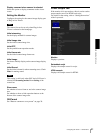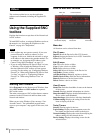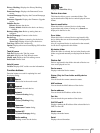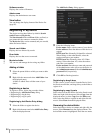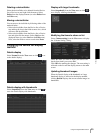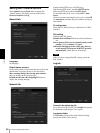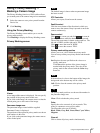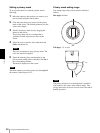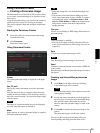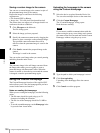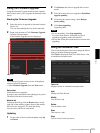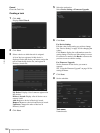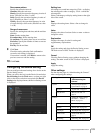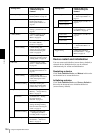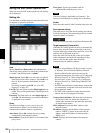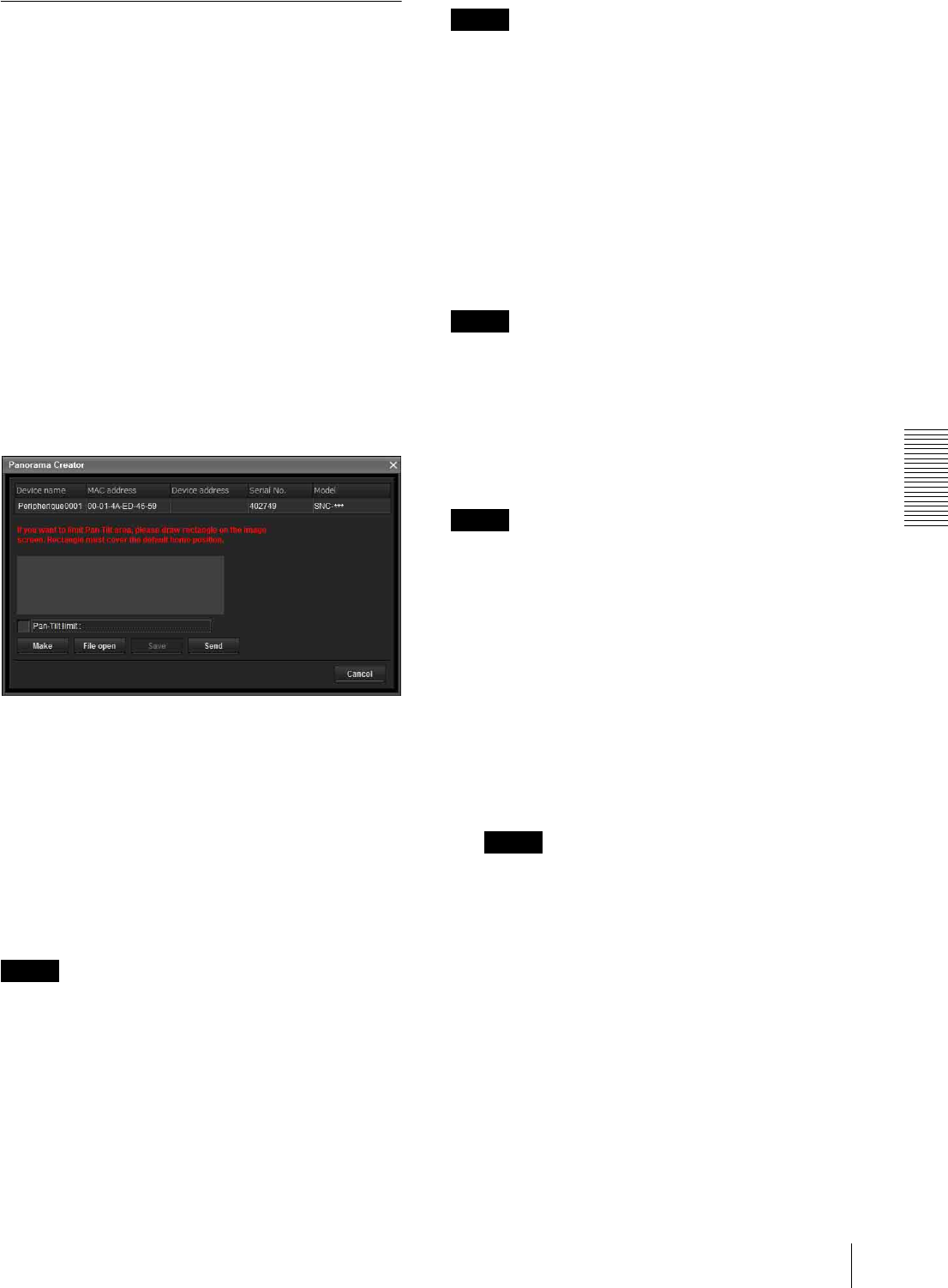
Others
Using the Supplied SNC toolbox
99
Using Panorama Creator
— Creating a Panorama Image
The Panorama Creator function of SNC toolbox allows
you to create a panorama image to be displayed on the
main viewer.
Using the panorama image, you can move the camera to
a desired position simply by clicking on the image.
This section explains setup and operation of Panorama
Creator.
Starting the Panorama Creator
1
Select the camera to create the panorama image
from the Device list.
2
Click Panorama.
Panorama Creator opens.
Using Panorama Creator
Viewer
The created panorama image is displayed in the upper
viewer.
Pan-Tilt limit
Specify the camera movement area on the panorama
image.
Drag the mouse to draw a rectangle within which the
camera movement is limited. You can enlarge, reduce or
move the created rectangle. To erase the rectangle, right-
click the mouse.
Note
The edges of a panorama image may not be displayed
correctly when the camera is zoomed in.
Make
Starts shooting to create a panorama image (a complete
360-degree panorama image).
Tip
• Panorama images have two formats: Rectangle and
Round.
• The exposure and white balance settings are fixed
while a panorama image is being created. To create a
clear panorama image, set Exposure mode to Full
auto and White balance to Auto in the Camera menu
and point the camera at the main subject before
starting shooting.
File open
Allows use of a Bitmap or JPEG image file instead of a
panorama image.
Note
• Only Rectangle is available.
• The size of the image in the file should be 320 × 90
pixels (horizontal/vertical). Other image sizes are not
supported.
Save
You can save the panorama image in a file.
Note
Only Rectangle panorama images can be saved.
Send
Transmits a panorama image converted into a JPEG file
to the camera.
Both Rectangle and Round panorama images are sent to
the camera.
Creating and transmitting a panorama
image
1
Click Make on the Main tab to start shooting.
A panorama inage will be created.
Note
Do not perform settings of the camera or move the
camera during shooting.
2
Specify the camera movement area by dragging the
mouse to draw a rectangle on the panorama image.
The specified camera movement area will be
effective when the panorama image is saved in the
camera.
3
Click Send to transmit the panorama image to the
camera.
The panorama image is saved in the camera.
You can use the saved panorama image when you
control panning and tilting from the main viewer.