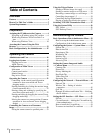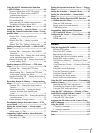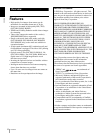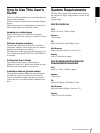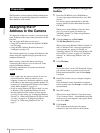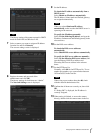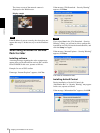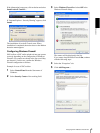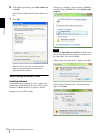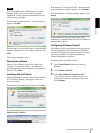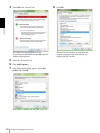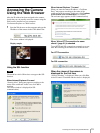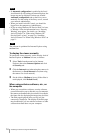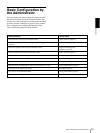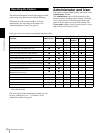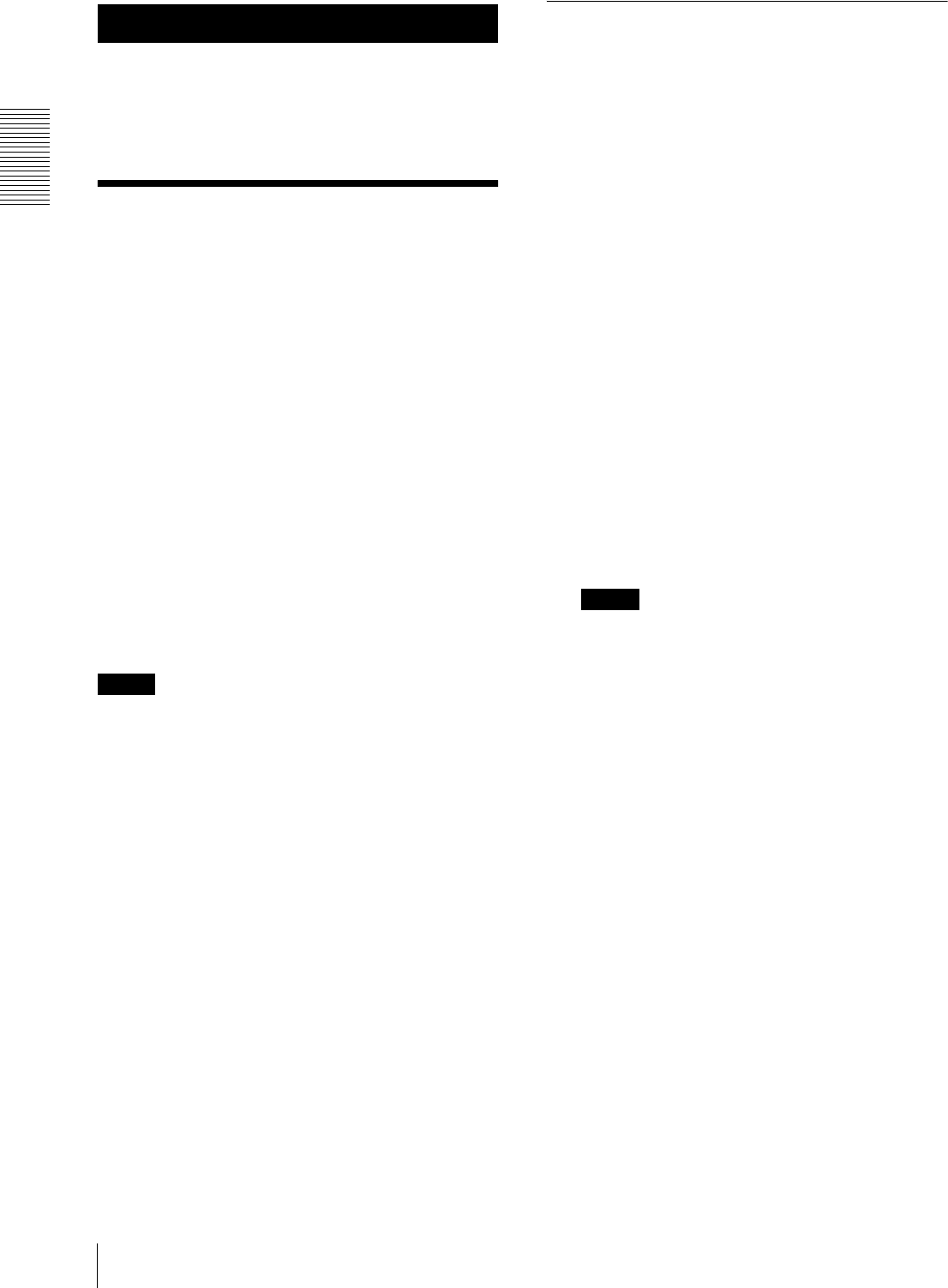
Preparation
Assigning the IP Address to the Camera
6
Preparation
The Preparation section explains what the administrator
has to prepare for monitoring images after installation
and connection of the camera.
Assigning the IP
Address to the Camera
To connect the camera to a network, you need to assign
a new IP address to the camera when you install it for the
first time.
You can assign an IP address in two ways:
• Using SNC toolbox stored in the supplied CD-ROM
(see this page)
• Using the ARP (Address Resolution Protocol)
commands (see page 112)
This section explains how to assign an IP address to the
camera using the supplied setup program and how to
configure the network.
Before starting, connect the camera, referring to
“Connecting the Camera to a Local Network” in the
supplied Installation Manual.
Consult the administrator of the network about the
assigned IP address.
Notes
• SNC toolbox may not operate correctly if you use a
personal firewall or antivirus software in your
computer. In that case, disable the software or assign
an IP address to the camera using another method. For
example, see “Assigning the IP Address to the Camera
Using ARP Commands” on page 112.
• If you are using Windows XP Service Pack 2 or later,
or Windows Vista, disable the Windows Firewall
function. Otherwise SNC toolbox will not operate
correctly. For the setting, see “Configuring Windows
Firewall” in “When using Windows XP Service Pack
2 or later” on page 9 or “Configuring Windows
Firewall” in “When using Windows Vista” on
page 11.
Assigning an IP address using SNC
toolbox
1
Insert the CD-ROM in your CD-ROM drive.
A cover page appears automatically in your Web
browser.
If it does not appear automatically in the Web
browser, double-click the index.htm file on the
CD-ROM.
When you are using Windows Vista, the “Auto
play” pop-up may appear. For details, see
“Installing software” in “When using Windows
Vista” on page 10.
2
Click the Setup icon of SNC toolbox.
The File Download dialog opens.
When you are using Windows XP Service Pack 2 or
later, or Windows Vista, a message regarding the
active contents may appear. For details, see
“Installing software” in “When using Windows XP
Service Pack 2 or later” on page 8 or “Installing
software” in “When using Windows Vista” on
page 10.
3
Click File Open.
Note
If you click “Save” on the “File Download” dialog,
you will not be able to perform set up correctly.
Delete the downloaded file, and click the Setup
icon again.
4
Install SNC toolbox on your computer using the
wizard.
If the Software License Agreement is displayed,
read it carefully and click Accept to continue with
the installation.
5
Start SNC toolbox.
When you are using Windows Vista, the message
“User Account Control – An unidentified program
wants access to your computer” may appear. In this
case, click Allow.
6
Click Search.
SNC toolbox detects the network cameras
connected to the local network and lists them.