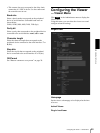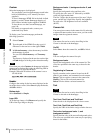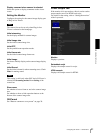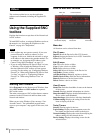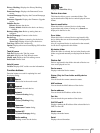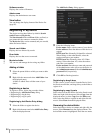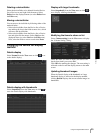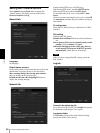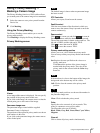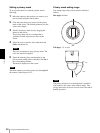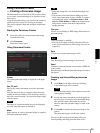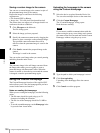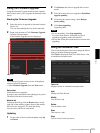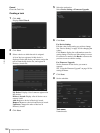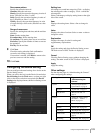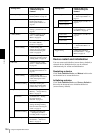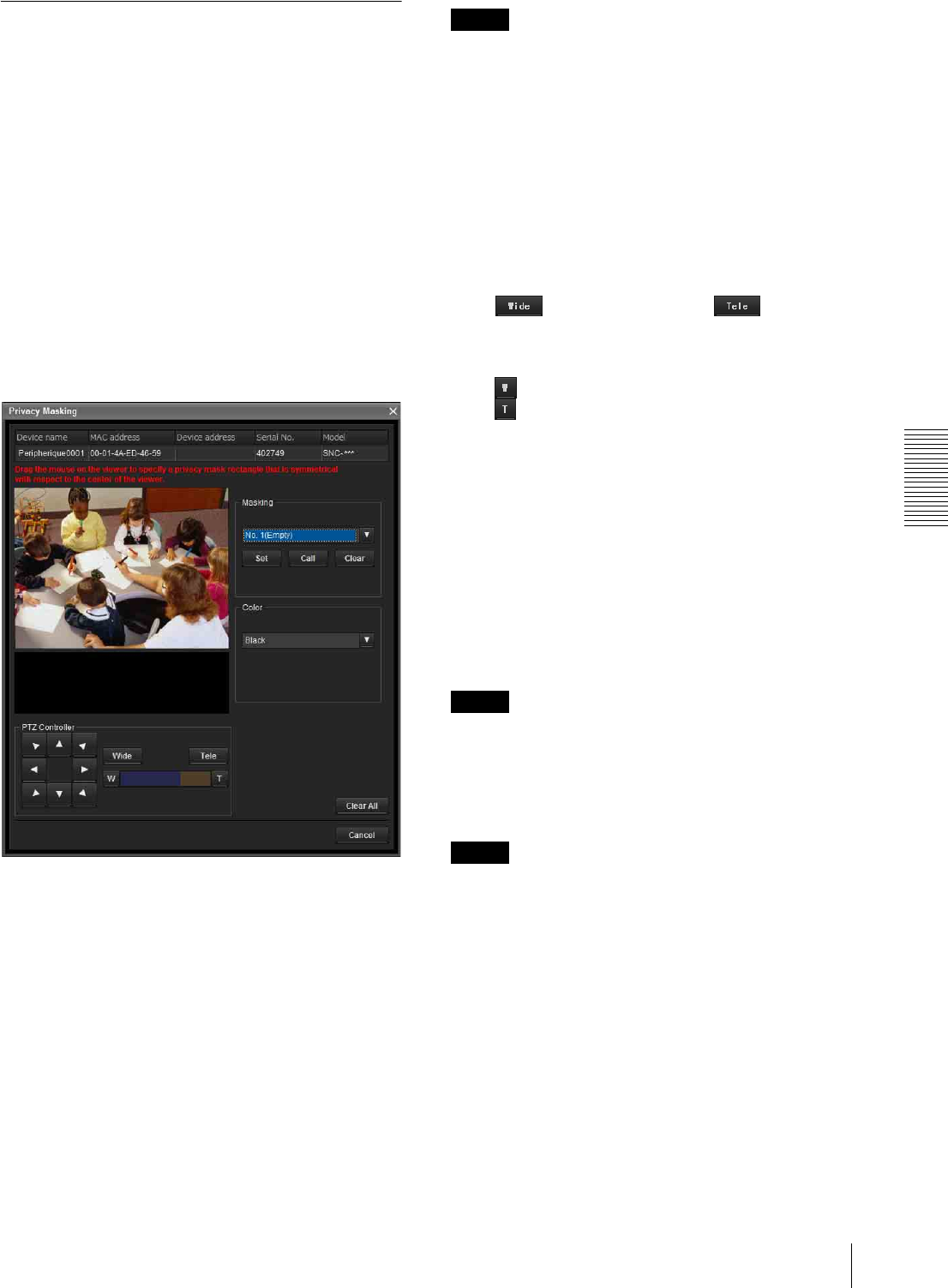
Others
Using the Supplied SNC toolbox
97
Using Privacy Masking —
Masking a Camera Image
The Privacy Masking function of SNC toolbox allows
you to mask parts of the camera image to be transmitted.
1
Select the camera to set a privacy mask from the
Device list.
2
Click Masking.
Using the Privacy Masking
The Privacy Masking screen enables you to set the
privacy mask position.
Click Masking to display the Privacy Masking screen.
Privacy Masking screen
Viewer
A live image of the camera is displayed. You can specify
the position of the privacy mask in this area.
If you click on the image, the camera moves so that the
clicked point goes to the center of the image.
Panorama image area
The panorama image created with the supplied
Panorama Creator is displayed.
The positions of the registered privacy masks are shown
with numbers in this area.
If you click on the panorama image, the camera moves
to the clicked point.
Note
The default image is shown when no panorama image
has been created.
PTZ Controller
Allows you to pan, tilt and zoom the camera.
Pan/tilt control
Click the arrow button of the direction in which you
want to move the camera. Keep it pressed to move the
camera continuously.
Zoom control
Click to zoom out, and click to zoom in.
Zooming continues while the button remains pressed.
The current zoom status is shown on the zoom bar. The
left end is WIDE, and the right end is TELE.
Click to move the zoom to WIDE.
Click to move the zoom to TELE.
Privacy mask setting section
Allows you to set, call or delete the privacy mask.
You can set up to thirty two privacy masks and the mask
color.
Set: Register the area specified on the viewer as a
privacy mask area.
Click Set and the portion of the viewer image is
masked with the privacy mask. The color of the
privacy mask is that selected with the Color drop-
down list.
Note
If the mask area is close to the bottom of the image, the
background at the bottom may still be visible.
Call: Click to face the camera at the privacy mask
position.
Tip
The privacy mask positions are shown with numbers in
the panorama image area.
Clear: Click to delete the privacy mask.
Color
Specify the color or mosaic of privacy masks. This
setting is common to every privacy mask.
The selectable colors are as follows:
Black, White, Gray, Red, Green, Blue, Cyan, Yellow,
Magenta
Clear all
Click to delete all privacy masks simultaneously.