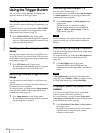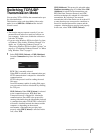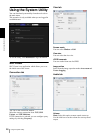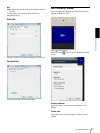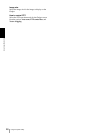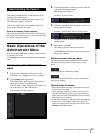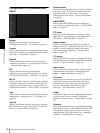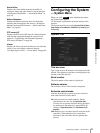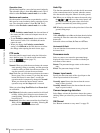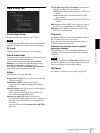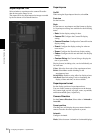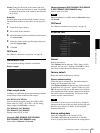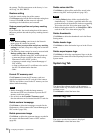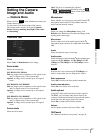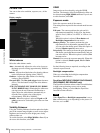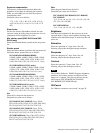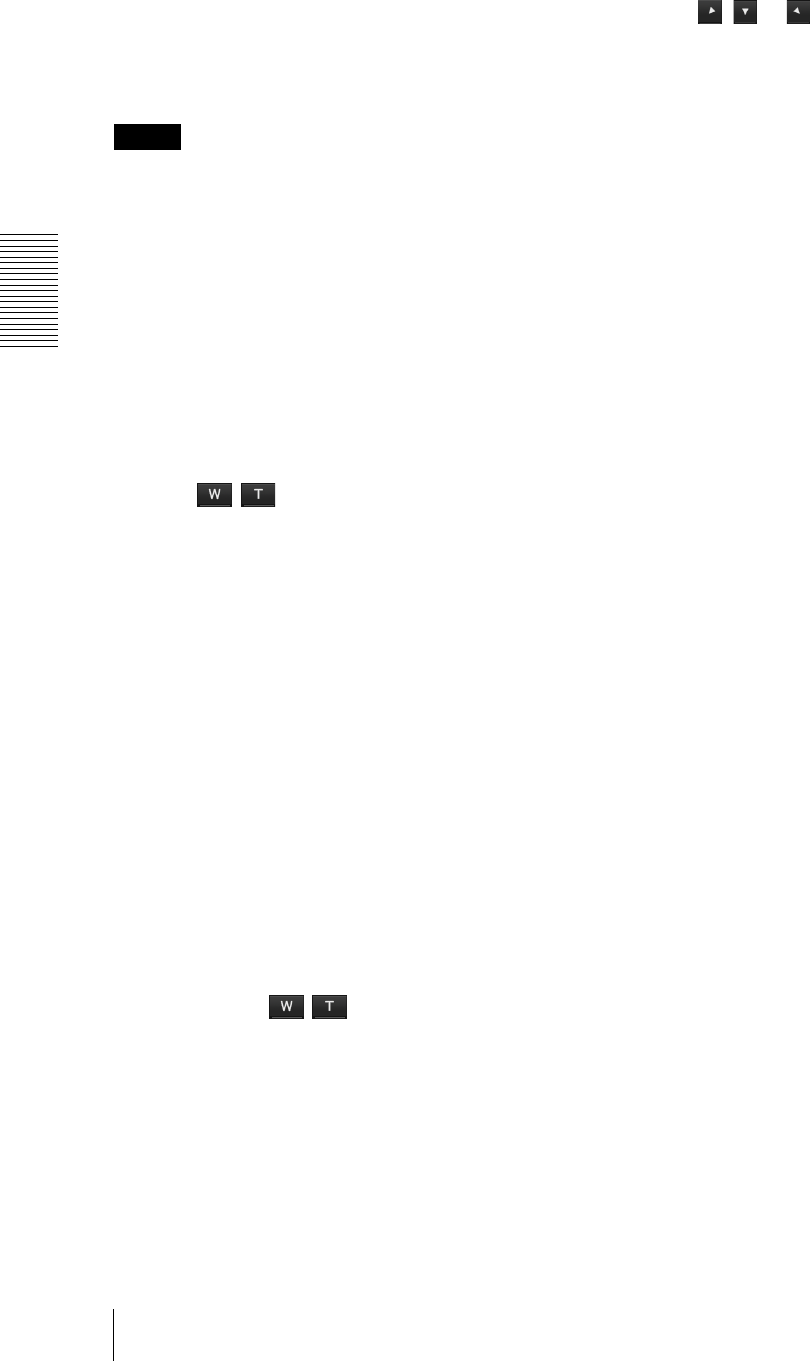
Administrating the Camera
Configuring the System — System Menu
32
Operation time
Sets the time length for a user who has control authority.
The selectable range is from 10 to 600 seconds. This is
effective when Exclusive control mode is set to On.
Maximum wait number
Sets the number of users who are permitted to wait for
their turn for control authority during operation by one
user. The selectable number is from 0 to 10. This is
effective when Exclusive control mode is set to On.
Notes
•To use Exclusive control mode, the date and time of
the camera and the connected computer must be set
correctly first.
•To use Exclusive control mode, do not disable the
Web browser Cookie. If it is disabled, this mode
cannot be used.
• When you change the Exclusive control mode
setting, click Refresh on the Web browser to reflect
the change when opening the main viewer page.
PTZ mode
Select the pan/tilt control mode using the 8-direction
arrow buttons (page 21) and the zoom control mode
using the / buttons (page 21).
Select Normal or Step.
Normal: When you click the mouse button, the camera
starts panning, tilting or zooming, and the operation
continues while you hold down the mouse button. To
stop the operation, release the mouse button.
Step: Each time you click the mouse button, the camera
moves (pans, tilts or zooms). If you keep the mouse
button held down for more than 1 second, the
operation mode is temporarily changed to Normal.
When you release the mouse button, camera
operation stops and the Step mode is restored.
When you select Step, Pan/Tilt level and Zoom level
are selectable.
Pan/Tilt level: Select the camera transition level from 1
to 10 by clicking the 8-direction arrow buttons for
panning/tilting. Selecting 10 provides the maximum
transition level.
Zoom level: Select the camera transition level from 1 to
10 by clicking / for zooming. Selecting 10
provides the maximum transition level.
Auto flip
This function automatically switches the tilt movement
of the camera downward to upward when the camera
tilts downward to the point where it faces the ground.
On: When you are tilting the camera downward using
the , or buttons on the control panel, and
the camera reaches the point where it faces the
ground, it automatically starts tilting upward.
Off: When the camera tilts to the point where it faces the
ground, tilting stops.
Latency
While Auto flip is set to On, set the time duration before
restarting tilt when the camera has tilted completely
downward.
Selectable values are 0 sec., 0.5 sec. are 0.75 sec.
Horizontal tilt limit
You can limit the tilt movement to not go beyond
horizontal level.
Panorama mode
Select to rotate or not rotate the panorama image
displayed in the viewer in accordance with the pan
movement of the camera.
Rotate: The panorama image rotates as the camera
pans.
Fixed: The panorama image is fixed.
Sensor input mode
Specify the detection mode of the signal input to the
sensor input terminal of the camera.
Normally open: Detects the alarm when the sensor
input is short-circuited.
Normally closed: Detects the alarm when the sensor
input is open-circuited.
Camera tampering detection
Select On to activate the function to detect the camera
shaking. When you select On, you can select the Tamper
level.
OK/Cancel
See “Buttons common to every menu” on page 29.