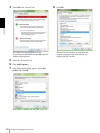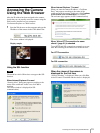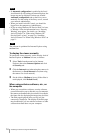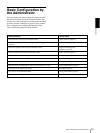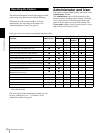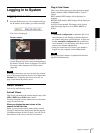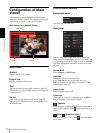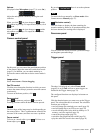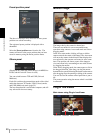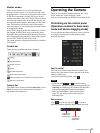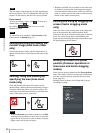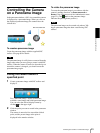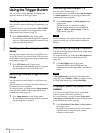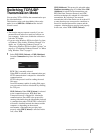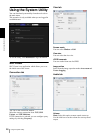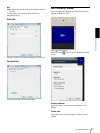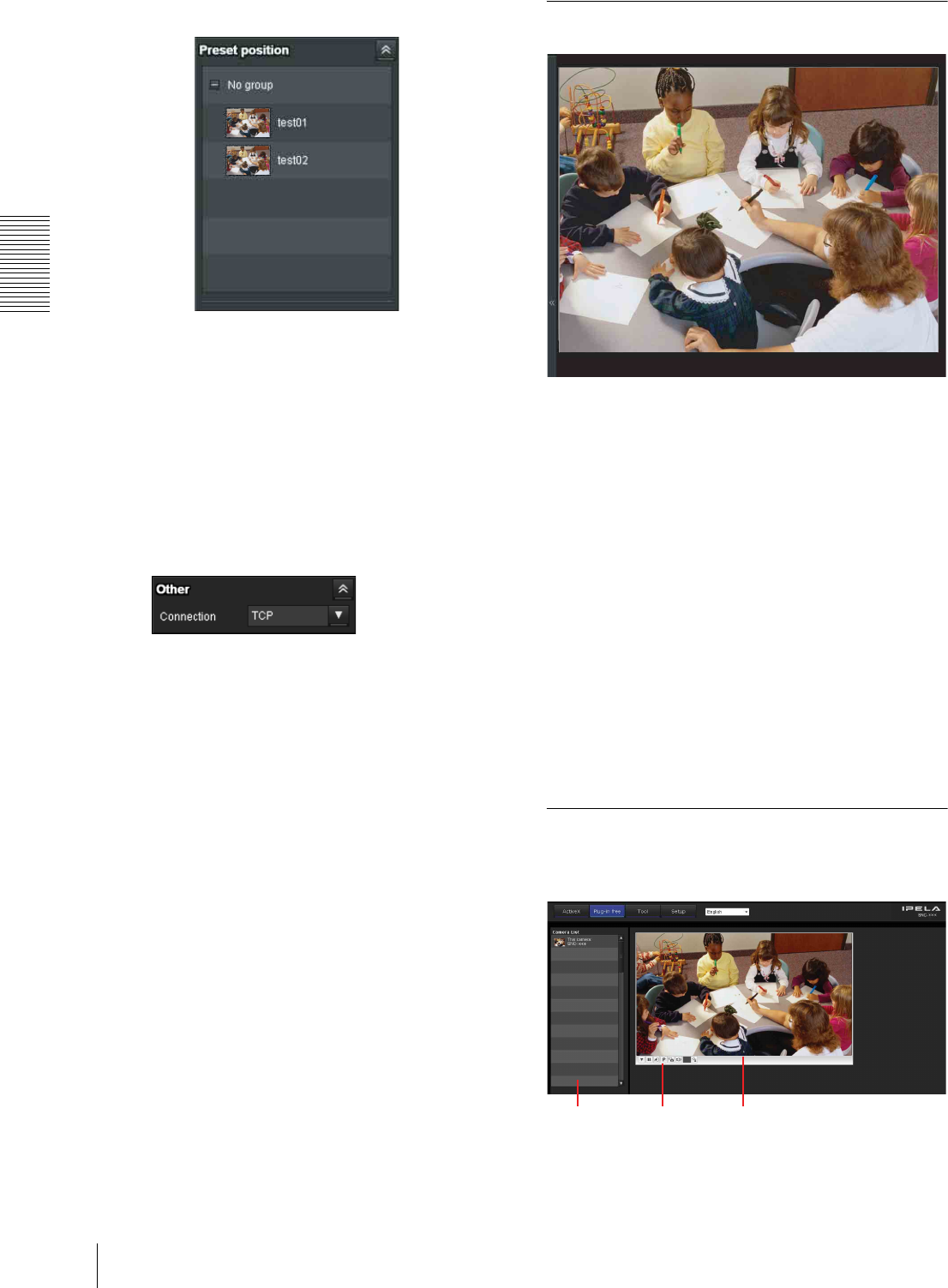
Operating the Camera
Configuration of Main Viewer
20
Preset position panel
The above is displayed only when one or more preset
positions are stored in memory.
The registered preset position is displayed with a
thumbnail.
Select the Preset position name from the list. The
camera will move to the preset position that you have
stored in memory using the Preset position menu.
Others panel
(Displayed only when the camera image is in MPEG4 or
H.264, and the ActiveX Viewer is used.)
You can switch between TCP and UDP (Unicast/
Multicast).
Each click switches the transmission mode of the video/
audio data between TCP mode, UDP (Unicast) mode,
and UDP (Multicast) mode (page 25).
The last selected mode is saved in the computer, and will
stay selected for the next startup.
Monitor image
The image shot by the camera is shown here.
There are two modes for on-screen pan/tilt/zoom
operation using a mouse: Area zoom mode and Vector
dragging mode.
In the Area zoom mode, clicking will pan or tilt the
camera towards the center of the image. The Area zoom
will move the camera in the direction that displays the
area selected by the operator and zooms in at the same
time. The operator can choose a part of the image to
view and zoom in by surrounding an area with a frame
by dragging the mouse.
In the Vector dragging mode, the camera pans or tilts in
the dragged direction. How long you drag the mouse
determines the speed. Releasing the button on the mouse
after dragging stops the panning or tilting of the camera.
You can also use the camera control panel bar to pan or
tilt.
The zoom operation using the mouse wheel is available
in all modes.
Plug-in free Viewer
Main viewer using Plug-in free Viewer
Camera list
Monitor screen
Control bar