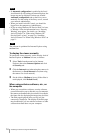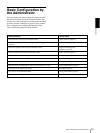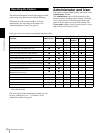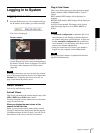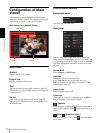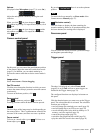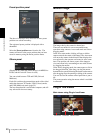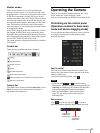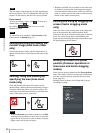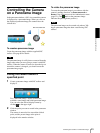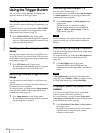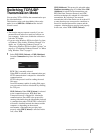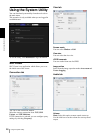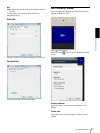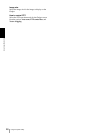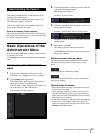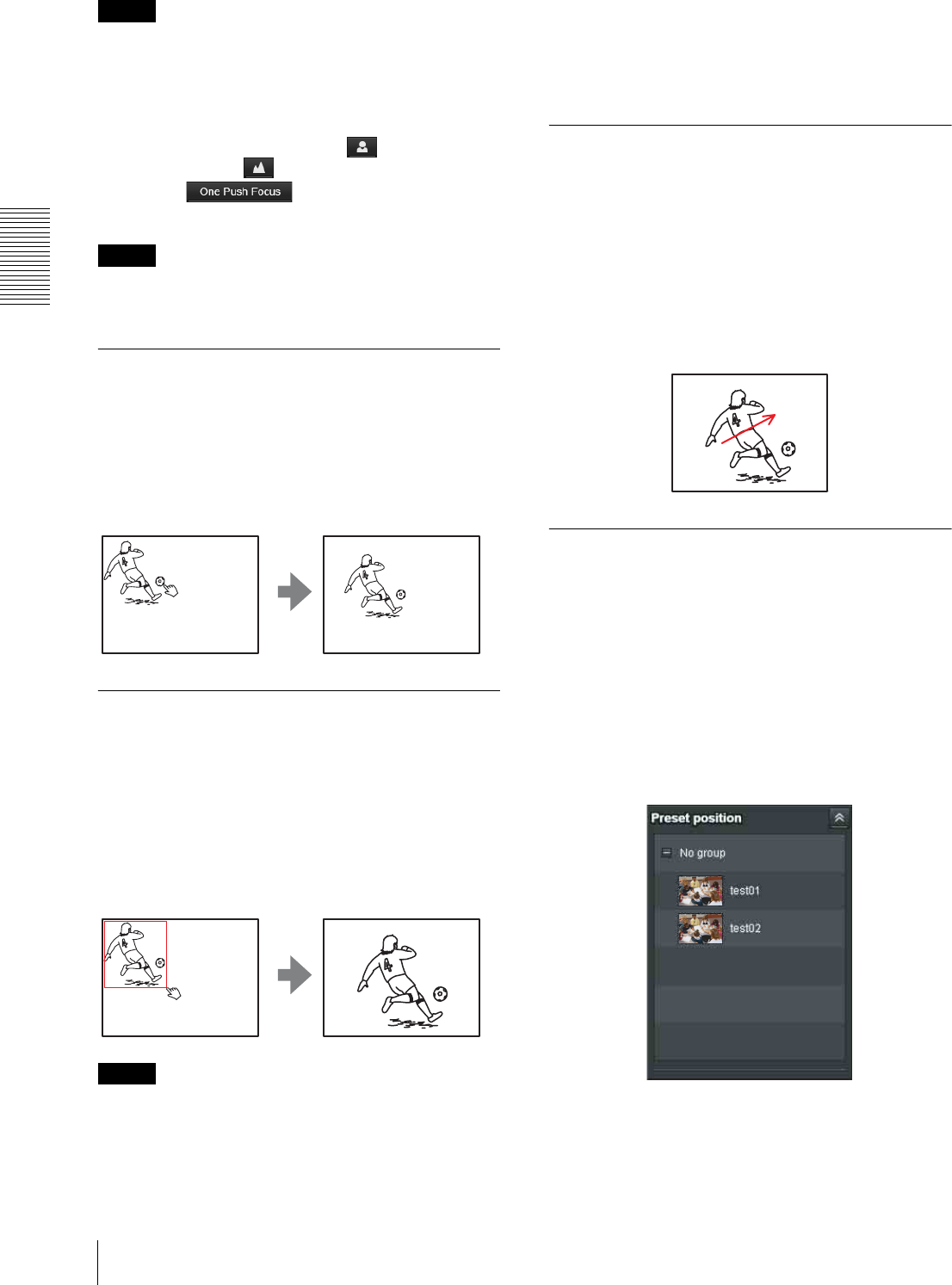
Operating the Camera
Operating the Camera
22
Note
The four edges of the image may be dark depending on
the zoom position. This is a phenomenon related to the
structure of the camera, and does not cause a problem.
Focus control
To focus on a nearby object, click . To focus on a
distant object, click .
By clicking , the focus is set to the
optimum position.
Note
To control the focus manually, set Focus mode of the
Camera menu to Manual (page 37).
Panning and tilting by clicking the
monitor image (Area zoom mode
only)
Click on the monitor image, and the camera moves so
that the clicked portion is positioned at the center of the
display.
Panning, tilting and zooming by
specifying the area (Area zoom
mode only)
Click and hold the left button of the mouse on the
monitor image, and drag the mouse diagonally to draw a
red frame around the portion you want to enlarge. The
camera moves so that framed portion is positioned at the
center of the display and is zoomed in.
Notes
•When Zoom mode in the Camera menu is set to Full,
zooming of the specified area stops at the T end of the
optical zoom. If you want to zoom in further using the
digital zoom, specify the area again.
• When the specified area is zoomed in, the center may
be shifted or some portion of the image may appear
out of the monitor image section. In this case, click the
point you want to move to the center or click the arrow
button on the camera control panel.
Panning and tilting by dragging the
screen (Vector dragging mode
only)
When you click on the starting point on the image and
drag to the end point, the camera pans/tilts in the
direction of the arrow from the starting point to the end
point. The speed of operation is determined by the
length of arrow. Releasing the button on the mouse stops
the panning/tilting of the camera.
Moving the camera to a preset
position (Common operations in
Area zoom and Vector dragging
modes)
Select a preset position name from the Preset position
panel. The camera will move to the preset position that
you have stored in memory using the Preset position
menu (page 63).
Multiple preset positions can be organized by group
according to setting.