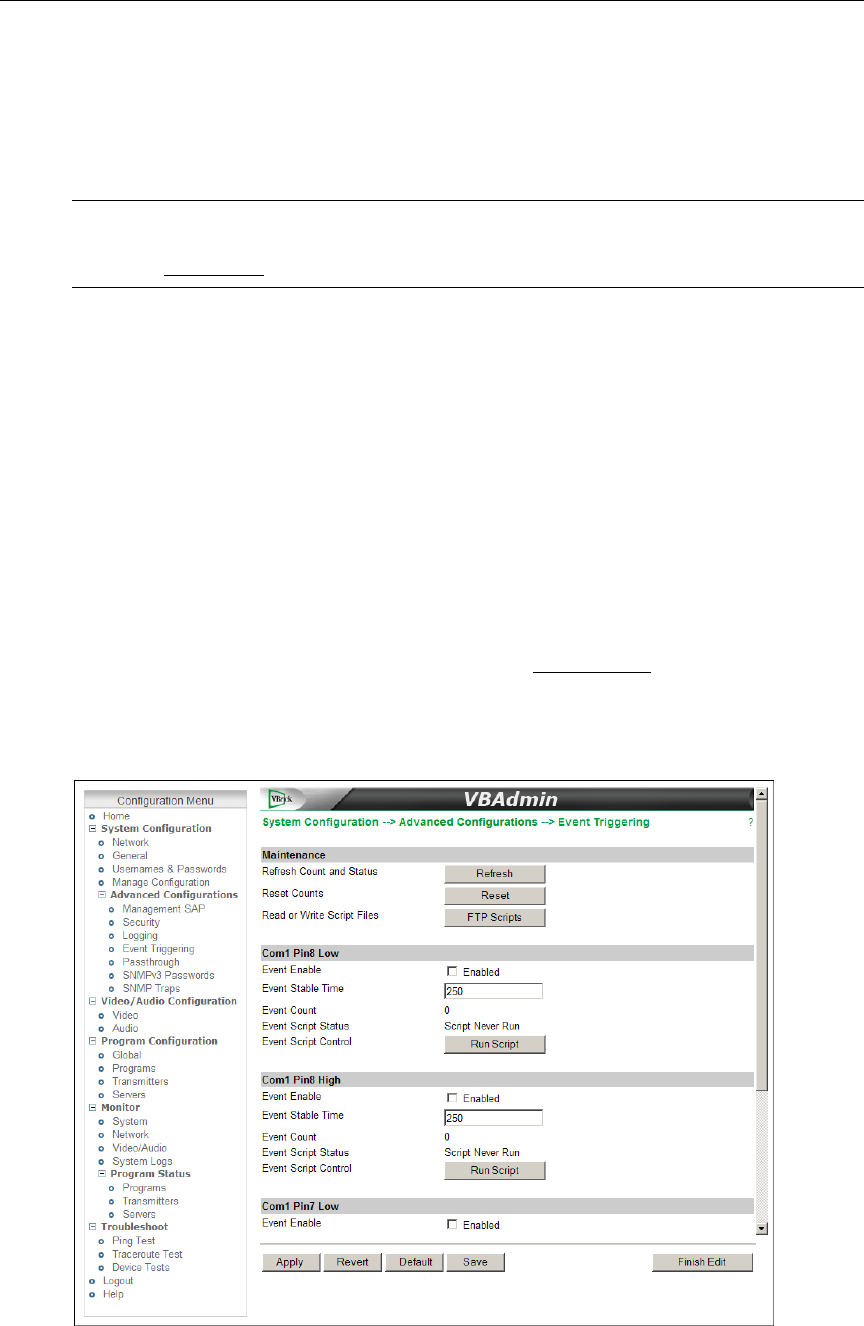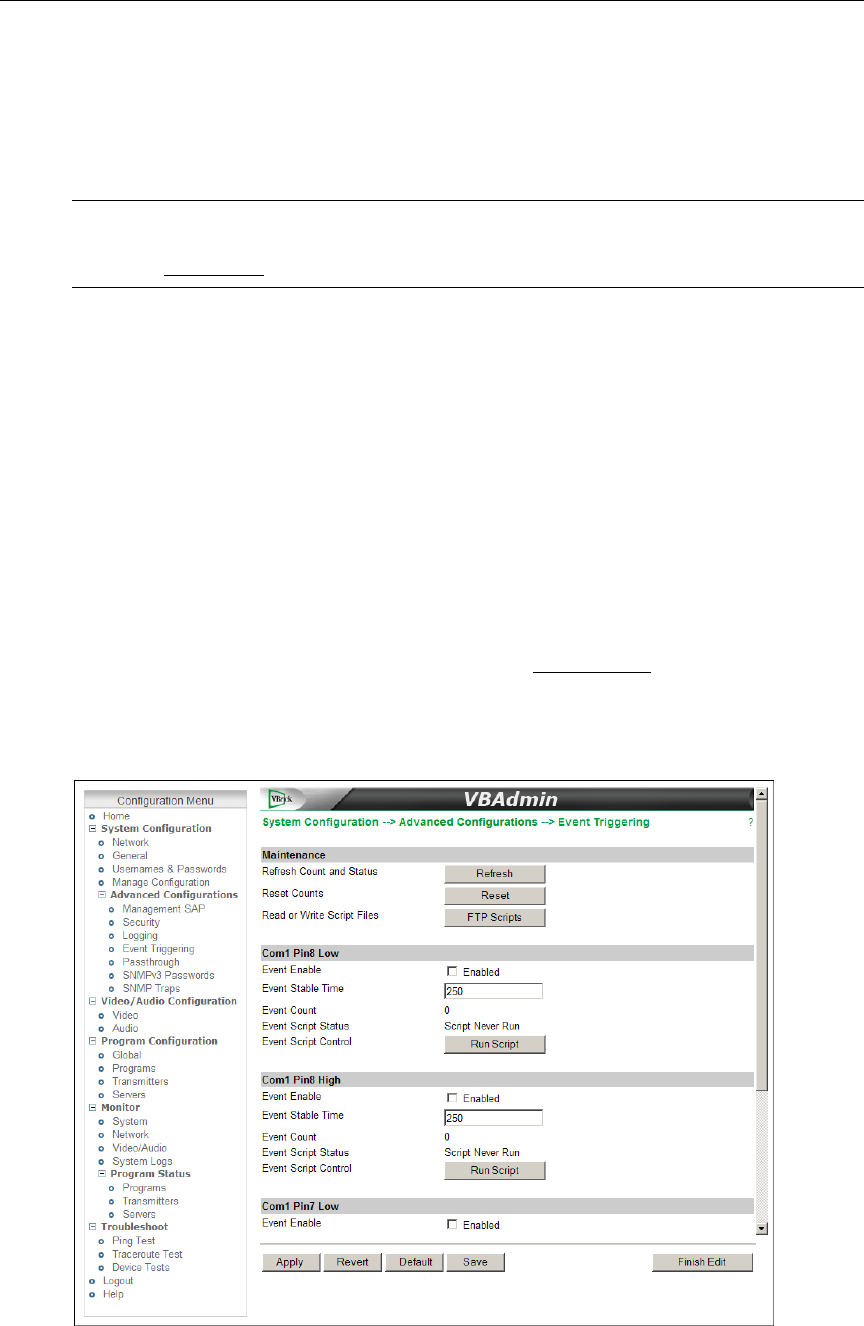
24 © 2009 VBrick Systems, Inc.
Run Script button in VBAdmin or (2) you can use an external event trigger (see "Event
Triggering" in the VBrick Appliance Getting Started Guide) to run a script. There are four
event trigger scripts, with fixed names, that can be created and stored in flash memory in the
/scripts folder. You write your own scripts and associate them with the file names shown
below.
The VBrick appliance can be set up to use serial (COM) Pins 7 and 8 as input events to
trigger the appliance to run scripts. The script files execute a subset of the CLI commands
(
SVAR and WAIT) in order to activate specific functions on the VBrick appliance. There are a
total of four possible input events (COM Pin8 Low, COM Pin8 High, COM Pin7 Low, COM
Pin7 High) associated with four different scripts. The script file names cannot be changed.
• /scripts/com1Pin8LowEventScript.txt
•
/scripts/com1Pin8HighEventScript.txt
•
/scripts/com1Pin7LowEventScript.txt
•
/scripts/com1Pin7HighEventScript.txt
Run Scripts Using VBAdmin
You can run scripts using the Run Script button in VBAdmin. This button is only available in
Edit mode and is basically used for test purposes. See Sample Script below. Note that you
cannot execute a script using an event trigger if VBAdmin is currently running in
Edit mode.
If you run a script directly from VBAdmin, it automatically exits Edit mode and terminates
the active editing session.
Note Do not confuse Event Trigger scripts with User Function scripts. User Function
scripts are associated and run with the (F1–F4) buttons on the appliance front panel.
See Front Panel
on page 11 for more about User Function scripts.