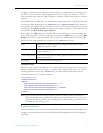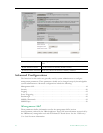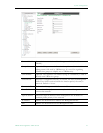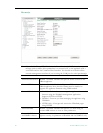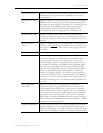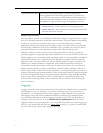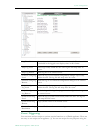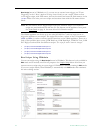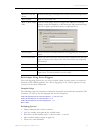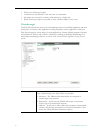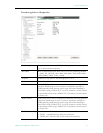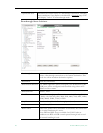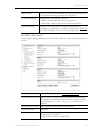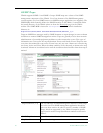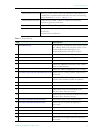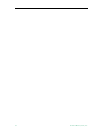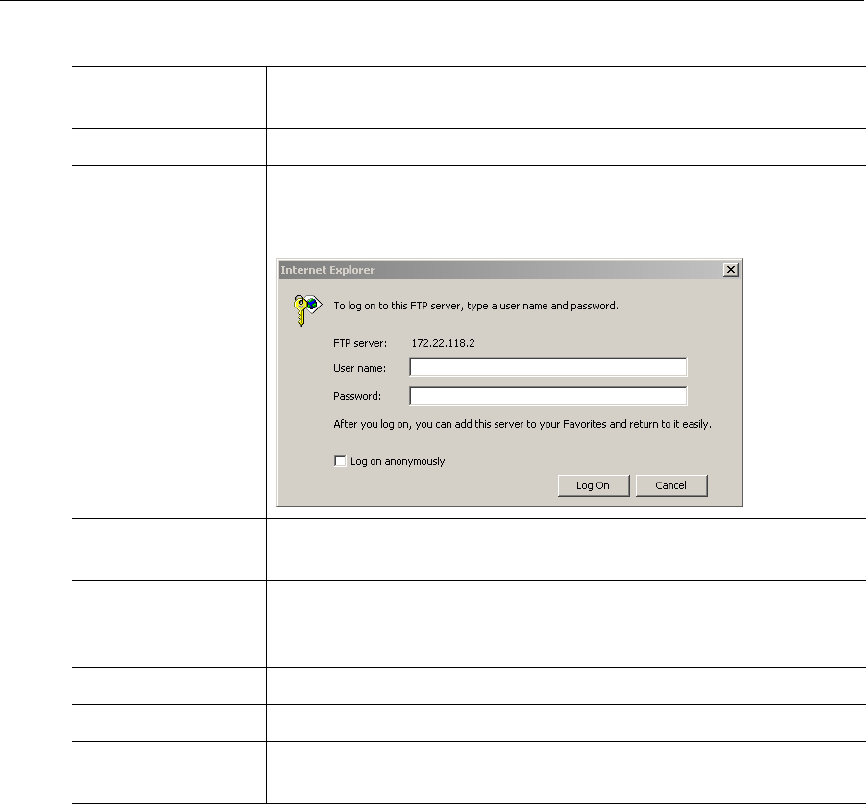
System Configuration
VBrick H.264 Appliance Admin Guide 25
Run Scripts Using Event Triggers
The event triggering feature lets you use an external switch or power source to control the
functions of the VBrick appliance. See "Event Triggering" in the VBrick Appliance Getting
Started Guide for more information.
Sample Script
The following script sets a multicast transmitter destination and enables the transmitter. The
extension .1.1 refers to the first program and the first transmitter.
SVAR vbrickProgramTransmitterInetAddr.1.1=239.22.118.1
SVAR vbrickProgramTransmitterEnable.1.1=2
SVAR vbrickProgramTransmitterApplySet.1.1=2
WAIT 1000
Scripting Syntax
• Script commands must start in column 1.
•
svar (set variable) must precede the variable name.
• Wait time is defined milliseconds. A value of 1000 = 1 second.
• Most variable changes require an apply set.
• There is no clear command.
Refresh Count and
Status
Refresh entire page including Event Counts and Event Script Status.
Reset Counts Reset Event Counts only.
Read or Write Script
Files
Click the FTP Scripts button to login to the VBrick via FTP and
manage script files. Requires a valid user name and password. Script
files have explicit, predefined names as explained above.
Event Enable Allows the user to Enable/Disable Event Triggering for each input
event.
Event Stable Time Allows the user to enter the amount of time in milliseconds that each
input event has to be stable at the active level before the script will
be executed.
Event Count Displays the number of times each input event has occurred.
Event Script Status Displays current status information for each event script.
Event Script Control The Run Script buttons lets you run each script without needing the
input event. Use this method to test the script.