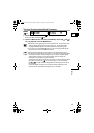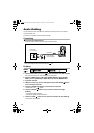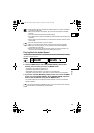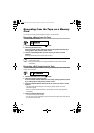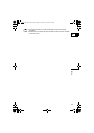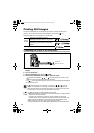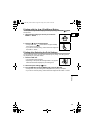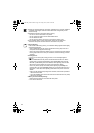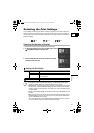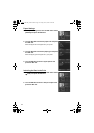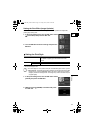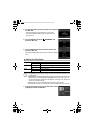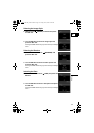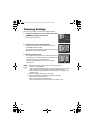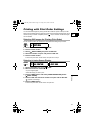110
Images not recorded with this camcorder, uploaded from a computer, edited on
a computer and images whose file names have been changed may not be
printed correctly.
Observe the following precautions during printing:
- Do not turn off the camcorder or the printer.
- Do not change the position of the TAPE/CARD switch.
- Do not detach the cable.
- Do not open the memory card cover or remove the memory card.
If the message “BUSY.” does not disappear, disconnect the cable from
camcorder and printer and reconnect the camcorder to the printer.
Cancel Printing
Press the SET dial during printing. A confirmation dialog appears. Select [OK]
and press the SET dial.
- Canon PIXMA/SELPHY DS printers and CP600: Printing stops even if it is
incomplete and the paper is fed through.
- Canon CP printers (except for CP600): A print in progress cannot be stopped.
Printing stops when the current print is finished, and the remaining prints are
canceled.
Printing Errors
If an error occurs during the printing process, an error message appears
( 131).
- Canon PIXMA/SELPHY DS printers and CP600: Resolve the error. When
printing does not resume automatically, select [CONTINUE] and press the
SET dial. If [CONTINUE] cannot be selected, select [STOP], press the SET
dial and retry printing. Refer also to the printer manual for details.
- Canon CP printers (except for CP600): Select [STOP] or [RESUME] and
press the SET dial. (The [RESUME] setting may not appear with some error
messages. In that case, select [STOP].) Refer also to the printer manual for
details.
- If the error still persists and printing does not restart, follow below procedure:
1. Disconnect the cable.
2. Turn the POWER switch of the camcorder to OFF and back to PLAY (VCR).
3. Reconnect the cable.
When you have finished printing:
1. Disconnect the cable from the camcorder and printer.
2. Turn off the camcorder.
OPTURA 600_NTSC-E.book Page 110 Friday, June 3, 2005 9:27 AM