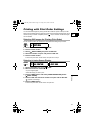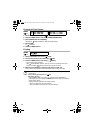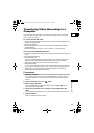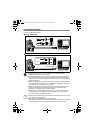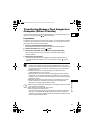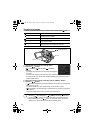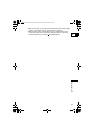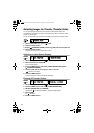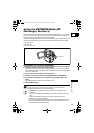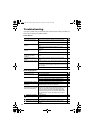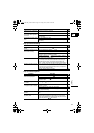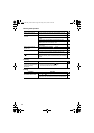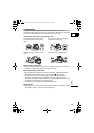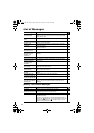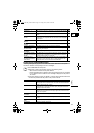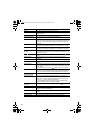125
Connecting to a PC
E
Using the NETWORK Mode (DV
Messenger Version 2)
With the Windows XP dedicated DV Network Software (DV Messenger), you can operate
your camcorder from the computer, perform videoconferences using the camcorder or
remotely access the camcorder at home using the Internet.
Download the DV Messenger and the DV Network Software Instruction Manual from the
following homepage. Refer to the DV Network Software Instruction Manual for details.
www.canondv.com
www.canon.ca
www.canon-asia.com
Preparation for Using DV Messenger
1. Start the computer and install DV Messenger.
If you wish to connect the camcorder using a USB cable, you also need to install the
Canon USB Video Driver (The required USB Video Driver will be downloaded together
with the DV Messenger).
2. Connect the power adapter to the camcorder.
3. Press the lock button and turn the POWER switch to NETWORK.
4. Connect the camcorder to the computer using a USB cable or DV
cable.
“NETWORK MODE” appears on the camcorder screen.
5. Start DV Messenger.
Make sure that camcorder and computer are not connected with a DV cable
before connecting the camcorder to the computer using the USB cable.
Otherwise, the computer may not operate properly.
In NETWORK mode, only the following functions can be used from the
camcorder:
- When the DV Messenger [CAMERA] control panel is displayed: Zoom and
focus
- When the DV Messenger [VCR] control panel is displayed: Volume
adjustment of the built-in speaker
Only when the DV Messenger [CAMERA] control panel is displayed the Zoom
can be operated from the wireless controller. All other operations cannot be
performed using the wireless controller.
Power switch
Lock button
OPTURA 600_NTSC-E.book Page 125 Friday, June 3, 2005 9:27 AM