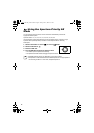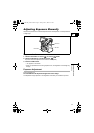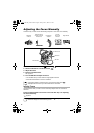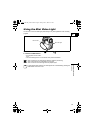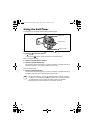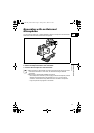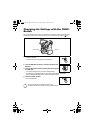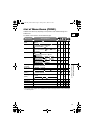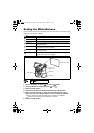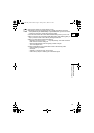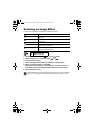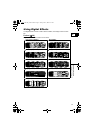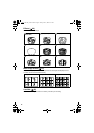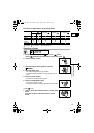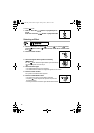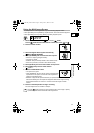54
Setting the White Balance
You can use the preset modes to reproduce colors more accurately, or set a custom white
balance to obtain the optimal setting.
1. Set the camcorder to
CAMERA•
or
CAMERA•
mode.
2. Set the mode dial to mode other than or .
3. Press the FUNC. button.
4. Select the white balance symbol followed by the setting option.
5. When you have selected [ SET]: Point the camcorder at a white
object, zoom in until it fills the whole screen and press the SET dial.
• Keep the camcorder zoomed at the white object until step 5 is completed.
• flashes and stops flashing when adjustment is complete.
6. Press the FUNC. button.
AUTO
Settings are automatically set by the camcorder.
DAYLIGHT
For recording outdoors on a bright day.
SHADE
For recording in shaded places.
CLOUDY
For recording on a cloudy day.
TUNGSTEN
For recording under tungsten and tungsten type (3-wavelength)
fluorescent lighting.
FLUORESECENT
For recording under warm white, cool white or warm white type
(3-wavelength) fluorescent lighting.
FLUORESCENT H
For recording under daylight or daylight type (3-wavelength)
fluorescent lighting.
SET
Use the custom white balance setting to make white subjects
appear white under colored lighting.
(52)
AUTO
FUNC. button
White sheet or paper
Mode dial
SET dial
Zoom lever
OPTURA 600_NTSC-E.book Page 54 Friday, June 3, 2005 9:27 AM