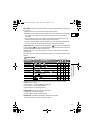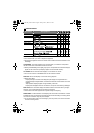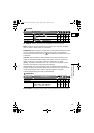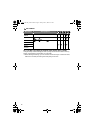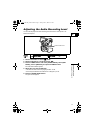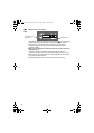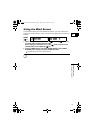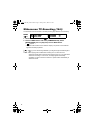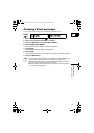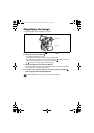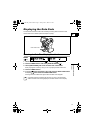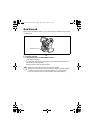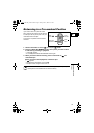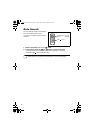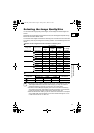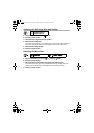75
Advanced Functions
Changing the Settings (2)
E
Creating a Start-up Image
You can create a start-up image using a still image on the memory card.
1. Set the camcorder to
PLAY(VCR)•
mode.
2. Select a still image with the CARD +/– buttons.
3. Press the MENU button and select [MY CAMERA].
4. Select [CREATE S-UP IMAGE].
[SET THIS AS START-UP IMAGE?], [YES] and [NO] appears.
5. Select [YES].
[OVERWRITE MY IMAGE?], [NO] and [YES] appears.
6. Select [YES].
The still image will be saved, and the image that was saved to [MY IMAGE] is erased.
7. Press the MENU button.
You can save your original images, or the images and sounds contained in the
supplied software (ZoomBrowser EX for Windows or ImageBrowser for
Macintosh) to the setting options [MY IMAGE] and [MY SOUND]. For details,
refer to the Digital Video Software Instruction Manual.
Retain the original data of the still image you have set as the start-up image on
your computer or removable disk.
MENU
(64)
MY CAMERA CREATE S-UP IMAGE
OPTURA 600_NTSC-E.book Page 75 Friday, June 3, 2005 9:27 AM