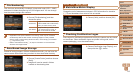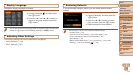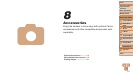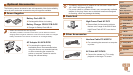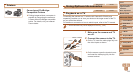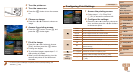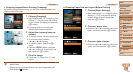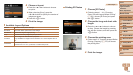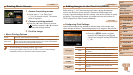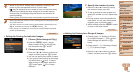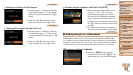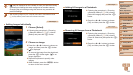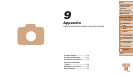123
1
2
3
4
5
6
7
8
9
Cover
PreliminaryNotesand
LegalInformation
Contents:
BasicOperations
AdvancedGuide
CameraBasics
SmartAuto
Mode
OtherShooting
Modes
PMode
Wi-FiFunctions
SettingMenu
Accessories
Appendix
Index
BasicGuide
PlaybackMode
Cover
AdvancedGuide
8
Accessories
Still Images
CroppingImagesBeforePrinting(Cropping)
By cropping images before printing, you can print a desired image area
instead of the entire image.
1 Choose[Cropping].
After following step 1 in “Conguring Print
Settings” (=
122) to access the printing
screen, choose [Cropping] and press the
<m> button.
A cropping frame is now displayed,
indicating the image area to print.
2 Adjustthecroppingframeas
needed.
To resize the frame, move the zoom lever.
To move the frame, press the
<o><p><q><r> buttons.
To rotate the frame, press the <m>
button.
Press the <n> button, press the
<o><p> buttons to choose [OK], and
then press the <m> button.
3 Printtheimage.
Follow step 7 in “Easy Print” (=
122)
to print.
•Cropping may not be possible at small image sizes, or at some
aspect ratios.
•Dates may not be printed correctly if you crop images shot with
[Date Stamp
] selected.
Still Images
ChoosingPaperSizeandLayoutBeforePrinting
1 Choose[PaperSettings].
After following step 1 in “Conguring Print
Settings” (=
122) to access the printing
screen, choose [Paper Settings] and
press the <m> button.
2 Chooseapapersize.
Press the <o><p> buttons to choose an
option, and then press the <m> button.
3 Chooseatypeofpaper.
Press the <o><p> buttons to choose an
option, and then press the <m> button.