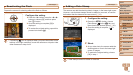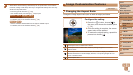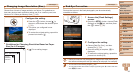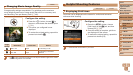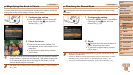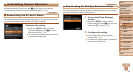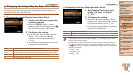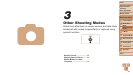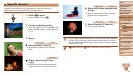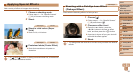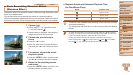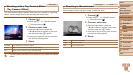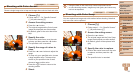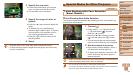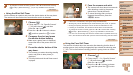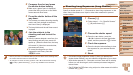49
1
2
3
4
5
6
7
8
9
Cover
PreliminaryNotesand
LegalInformation
Contents:
BasicOperations
AdvancedGuide
CameraBasics
SmartAuto
Mode
OtherShooting
Modes
PMode
Wi-FiFunctions
SettingMenu
Accessories
Appendix
Index
BasicGuide
PlaybackMode
Specic Scenes
Choose a mode matching the shooting scene, and the camera will
automatically congure the settings for optimal shots.
1 Enter<4>mode.
Set the mode switch to <4>.
2 Chooseashootingmode.
Press the <m> button, choose [G] in the
menu, and then choose a shooting mode
(=
31).
3 Shoot.
Still Images Movies
I Shootportraits(Portrait)
Take shots of people with a softening
effect.
Still Images
Shootunderlowlight(Low
Light)
Shoot with minimal camera shake and
subject blur even in low-light conditions.
Still Images Movies
P Shootwithsnowybackgrounds
(Snow)
Bright, natural-colored shots of people
against snowy backgrounds.
Still Images Movies
t Shootreworks(Fireworks)
Vivid shots of reworks.
•In [t] mode, mount the camera on a tripod or take other measures
to keep it still and prevent camera shake. Additionally, you should
set [IS Mode] to [Off] when using a tripod or other means to hold the
camera still (=
69).
• [ ] mode resolution is [ ] (2304 x 1728) and cannot be changed.