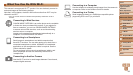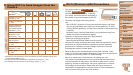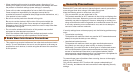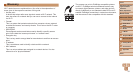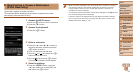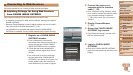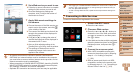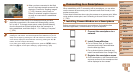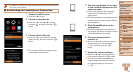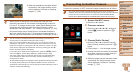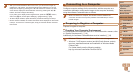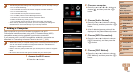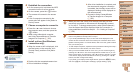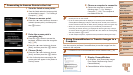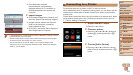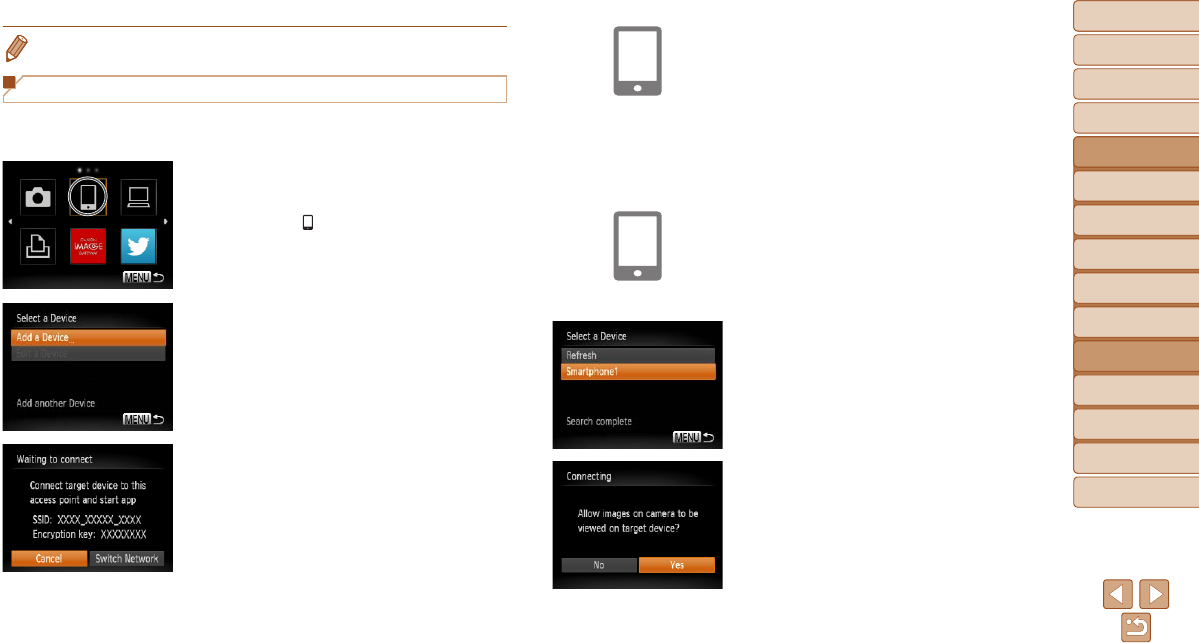
96
1
2
3
4
5
6
7
8
9
Cover
Preliminary Notes and
Legal Information
Contents:
Basic Operations
Advanced Guide
Camera Basics
Smart Auto
Mode
Other Shooting
Modes
P Mode
Wi-Fi Functions
Setting Menu
Accessories
Appendix
Index
Basic Guide
Playback Mode
Cover
Advanced Guide
6
Wi-Fi Functions
• For details on this application (supported smartphones and included functions),
refer to the Canon website.
Establishing the Smartphone Connection
1 Access the Wi-Fi menu.
Press the <o> button.
2 Choose a smartphone.
Press the <o><p><q><r> buttons
to choose [
], and then press the <m>
button.
3 Choose [Add a Device].
Press the <o><p> buttons to choose
[Add a Device], and then press the <m>
button.
The camera’s SSID and encryption key
are displayed on the screen.
4 Use the smartphone to connect
to the network displayed on the
camera screen.
Choose the displayed SSID (network
name) from the smartphone’s Wi-Fi
setting menu.
Enter the encryption key displayed on the
camera screen into the password eld on
the smartphone.
5 Start CameraWindow on the
smartphone.
Once the smartphone is recognized on
the camera, the device connection screen
will be displayed on the camera.
6 Choose a smartphone to
connect to.
Press the <o><p> buttons to choose
the smartphone for the connection
(=
95), and then press the <m>
button.
7 Adjust the privacy settings.
Press the <q><r> buttons to choose
[Yes], and then press the <m> button.
You can now use the smartphone to
receive images sent from the camera,
or to geotag images on the camera
(=
107).