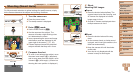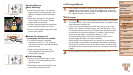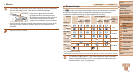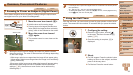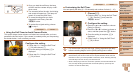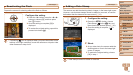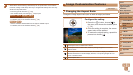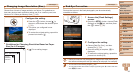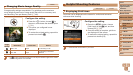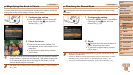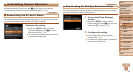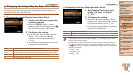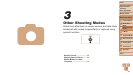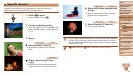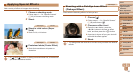43
1
2
3
4
5
6
7
8
9
Cover
PreliminaryNotesand
LegalInformation
Contents:
BasicOperations
AdvancedGuide
CameraBasics
SmartAuto
Mode
OtherShooting
Modes
PMode
Wi-FiFunctions
SettingMenu
Accessories
Appendix
Index
BasicGuide
PlaybackMode
Cover
AdvancedGuide
2
SmartAuto
Mode
Still Images
Changing Image Resolution (Size)
Choose from 4 levels of image resolution, as follows. For guidelines on
how many shots at each resolution setting can t on a memory card, see
Number of 4:3 Shots per Memory Card (=
145).
Congurethesetting.
Press the <m> button, choose [ ] in
the menu, and choose the desired option
(=
31).
The option you congured is now
displayed.
To restore the original setting, repeat this
process but choose [
].
GuidelinesforChoosingResolutionBasedonPaper
Size(for4:3Images)
[ ]: For e-mailing images.
A2 (16.5 x 23.4 in.)
A3 – A5 (11.7 x
16.5 – 5.8 x 8.3 in.)
5 x 7 in.
Postcard
3.5 x 5 in.
Still Images
Red-Eye Correction
Red-eye that occurs in the ash photography can be automatically
corrected as follows.
1 Accessthe[FlashSettings]
screen.
Press the <n> button, choose [Flash
Settings] on the [4] tab, and then press
the <m> button (=
32).
2 Congurethesetting.
Choose [Red-Eye Corr.], and then
choose [On] (=
32).
Once the setting is complete, [R] is
displayed.
To restore the original setting, repeat this
process but choose [Off].
•Red-eye correction may be applied to image areas other than eyes (if
the camera misinterprets red eye makeup as red pupils, for example).
• You can also correct existing images (=
85).
• You can also access the screen in step 2 by pressing the <r> button and then
the <n> button.