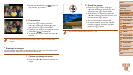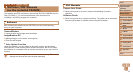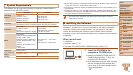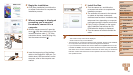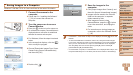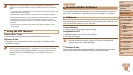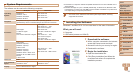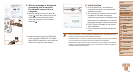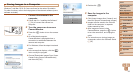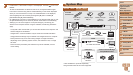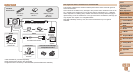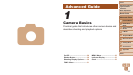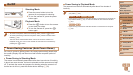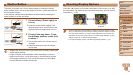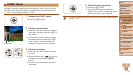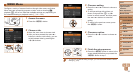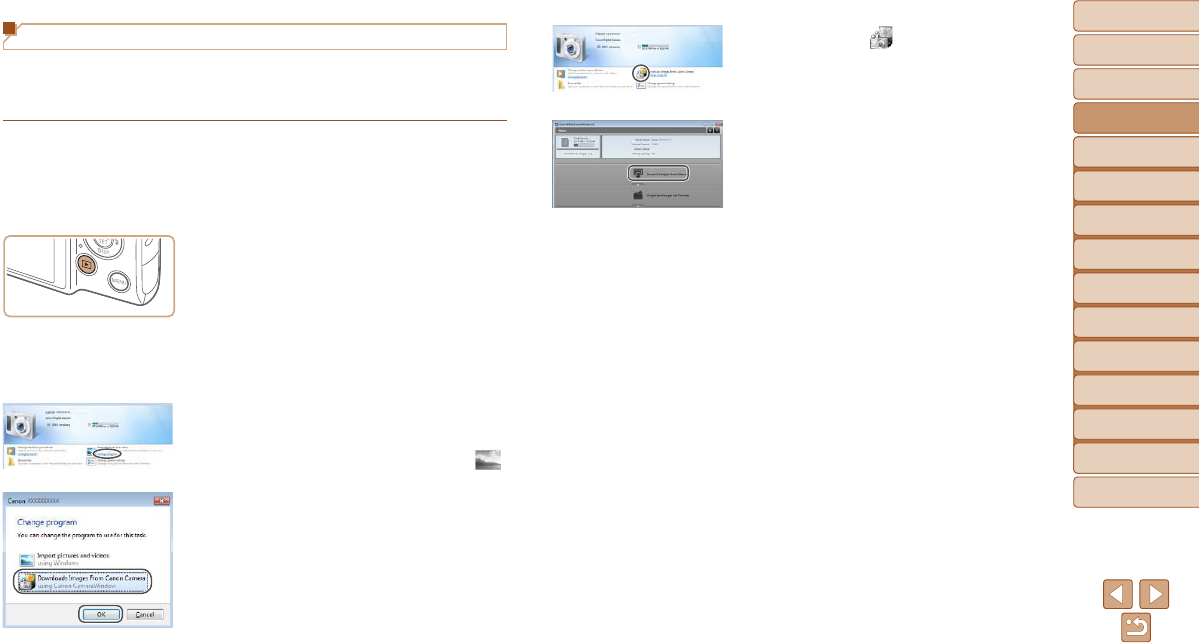
25
1
2
3
4
5
6
7
8
9
Cover
PreliminaryNotesand
LegalInformation
Contents:
BasicOperations
AdvancedGuide
CameraBasics
SmartAuto
Mode
OtherShooting
Modes
PMode
Wi-FiFunctions
SettingMenu
Accessories
Appendix
Index
BasicGuide
PlaybackMode
Double click [ ].
3 Savetheimagestothe
computer.
Click [Import Images from Camera], and
then click [Import Untransferred Images].
Images are now saved to the Pictures
folder on the computer, in separate
folders named by date.
After images are saved, close
CameraWindow, press the <1> button
to turn the camera off, and unplug the
cable.
For instructions on viewing images on
a computer, refer to the Software Guide
(=
22).
CameraWindow
Saving Images to a Computer
Windows 7 and Mac OS X 10.6 are used here for the sake of illustration.
For other functions, refer to the help system of the relevant software (some
software excluded).
1 Connectthecameratothe
computer.
Follow step 3 in “Installing the Software”
(=
24) to connect the camera to a
computer.
2 Turnthecameraontoaccess
CameraWindow.
Press the <1> button to turn the camera
on.
On a Macintosh computer,
CameraWindow is displayed when a
connection is established between the
camera and computer.
For Windows, follow the steps introduced
below.
In the screen that displays, click the [ ]
link to modify the program.
Choose [Downloads Images From Canon
Camera using Canon CameraWindow]
and then click [OK].