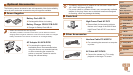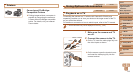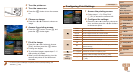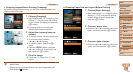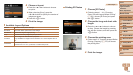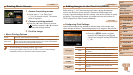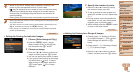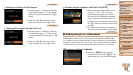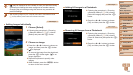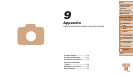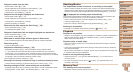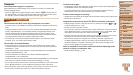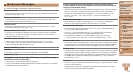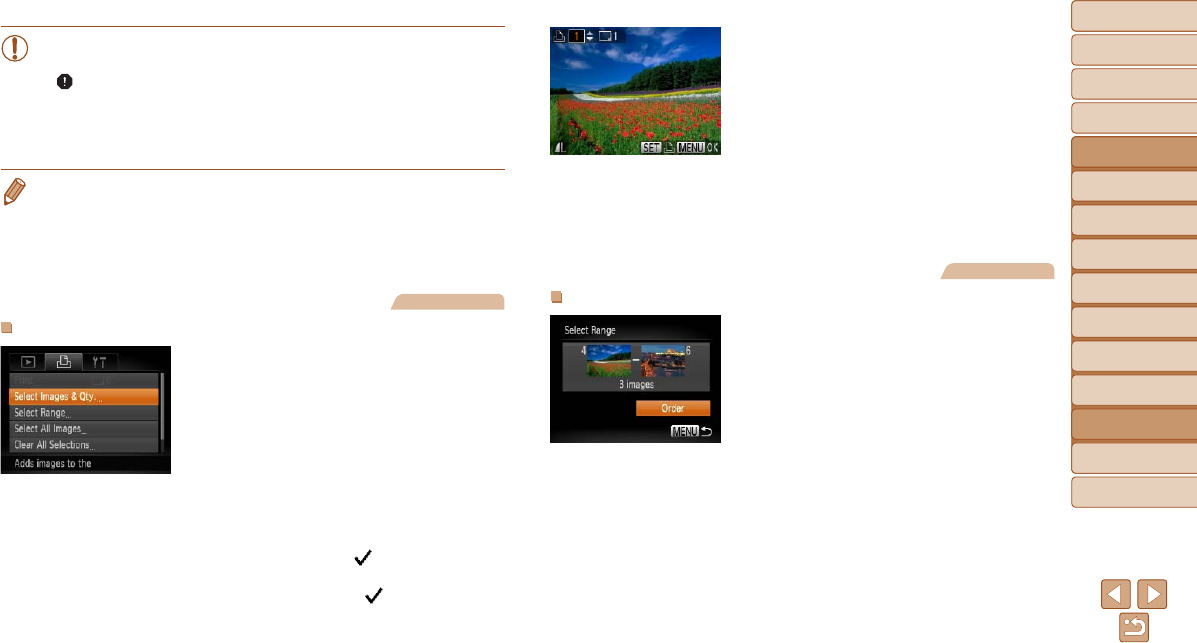
126
1
2
3
4
5
6
7
8
9
Cover
PreliminaryNotesand
LegalInformation
Contents:
BasicOperations
AdvancedGuide
CameraBasics
SmartAuto
Mode
OtherShooting
Modes
PMode
Wi-FiFunctions
SettingMenu
Accessories
Appendix
Index
BasicGuide
PlaybackMode
Cover
AdvancedGuide
8
Accessories
•Not all of your DPOF settings may be applied in printing by the
printer or photo development service, in some cases.
•[
] may be displayed on the camera to warn you that the memory
card has print settings that were congured on another camera.
Changing the print settings using this camera may overwrite all
previous settings.
•Setting [Date] to [On] may cause some printers to print the date twice.
• Specifying [Index] will prevent you from choosing [On] for both [Date] and [File
No.] at the same time.
• The date is printed in a format matching setting details in [Date/Time] on the
[3] tab, accessible by pressing the <n> button (=
13).
• Index printing is not available on some Canon-brand PictBridge-compatible
printers (sold separately).
Still Images
SettingUpPrintingforIndividualImages
1 Choose[SelectImages&Qty.].
Press the <n> button, choose
[Select Images & Qty.] on the [2] tab,
and then press the <m> button.
2 Chooseanimage.
Press the <q><r> buttons to choose an
image, and then press the <m> button.
You can now specify the number of copies.
If you specify index printing for the image,
it is labeled with a [
] icon. To cancel
index printing for the image, press the
<m> button again. [
] is no longer
displayed.
3 Specifythenumberofprints.
Press the <o><p> buttons to specify
the number of prints (up to 99).
To set up printing for other images and
specify the number of prints, repeat steps
2 – 3.
Printing quantity cannot be specied for
index prints. You can only choose which
images to print, by following step 2.
When nished, press the <n> button
to return to the menu screen.
Still Images
SettingUpPrintingforaRangeofImages
Following step 1 in “Setting Up Printing
for Individual Images” (=
126), choose
[Select Range] and press the <m>
button.
Follow steps 2 – 3 in “Selecting a Range”
(=
77) to specify images.
Press the <o><p> buttons to choose
[Order], and then press the <m> button.