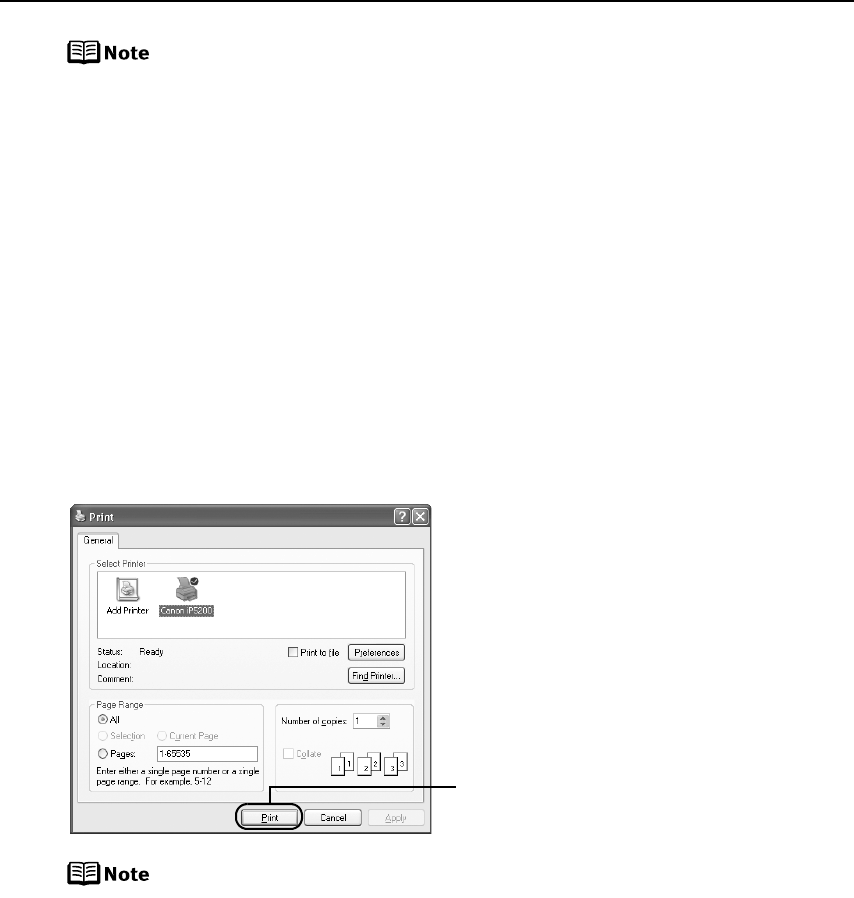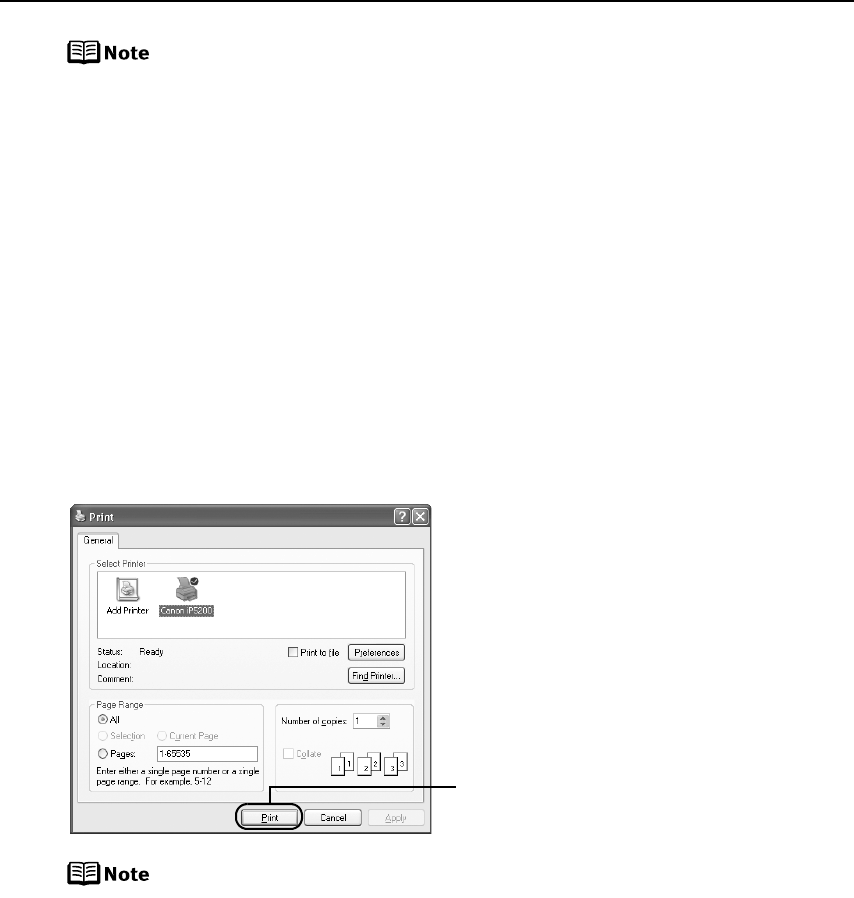
Basic Printing
22
z From the Page Setup tab, select the correct document size to be
printed.
z This section describes the procedure for selecting the paper source
with the Paper Feed Switch on the printer. For a detailed description of
the Paper Source settings, refer to the
Printer Driver Guide
.
z To adjust the Print Quality settings, select Custom and click Set on the
Main tab. You can control the print quality in the Set Print Quality
dialog box.
z For details about other printer driver functions, click Help or
Instructions to view the Help or
Printer Driver Guide
. Instructions is
only displayed when the On-screen Manual is installed.
z Selecting the Preview before printing check box displays a preview
screen that allows you to confirm the selected printing effects and how
your document will look when printed. Some applications do not have
a preview function.
7 Print the document.
You can cancel a print job in progress by simply pressing the RESUME/
CANCEL button on the printer.
See “Canceling Printing” on page 26.
(1) Click Print or OK.