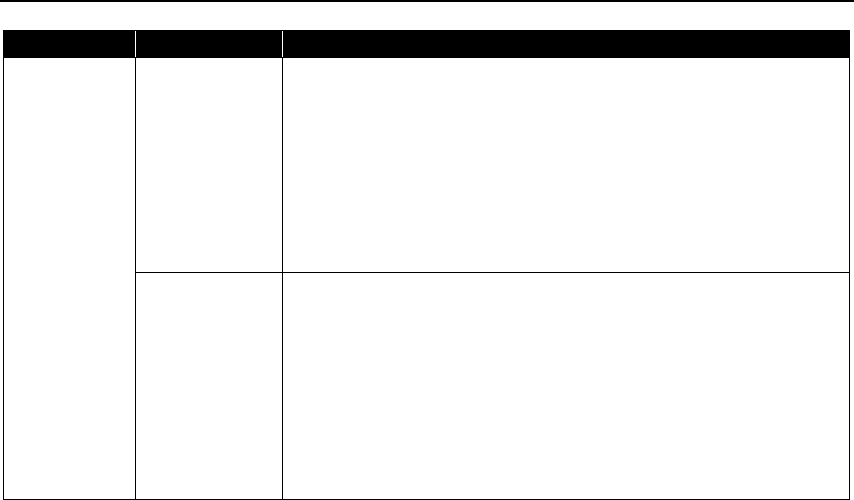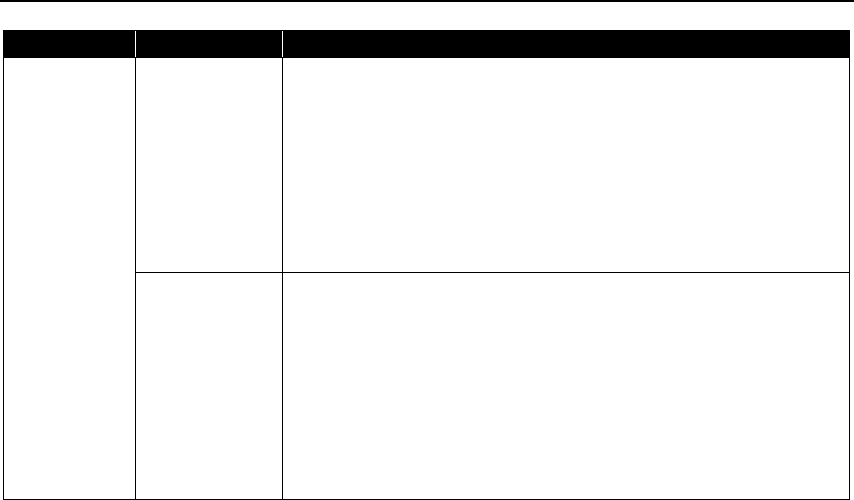
Troubleshooting
74
Paper Jams Landscape Credit
Card-sized Paper
Jams inside the
Printer
You cannot load Credit Card-sized paper in the landscape orientation.
Remove the paper following the procedure below.
1. Load a sheet of Credit Card-sized paper in the Auto Sheet Feeder.
Do not load it in the landscape orientation.
2. Press the POWER button on the printer to turn off the power.
It may take a while for the printer to turn completely off after the POWER button
is pressed.
3. Press the POWER button again on the printer to turn on the power.
The paper is fed and the jammed paper is ejected accordingly.
If you cannot remove the jammed paper or the paper jam error continues after
removing the paper, contact the Customer Care Center.
Landscape 4" x 6" /
101.6 x 152.4 mm
size paper loaded
in the Cassette
jams inside the
printer
Load 4" x 6" / 101.6 x 152.4 mm media in the portrait orientation regardless of the
print direction.
Remove the paper following the procedure below.
1. Press the POWER button of the printer to turn off the power.
Then, open the Rear Cover.
2. Fold a piece of Letter-sized plain paper in four, push it in until it hits the
jammed paper, then pull out the paper folded in four.
3. Close the Rear Cover, then press the POWER button of the printer to turn on the
power.
Wait until the jammed paper is automatically ejected.
If you cannot remove the jammed paper or the paper jam error continues after
removing the paper, contact the Customer Care Center.
Problem Possible Cause Try This