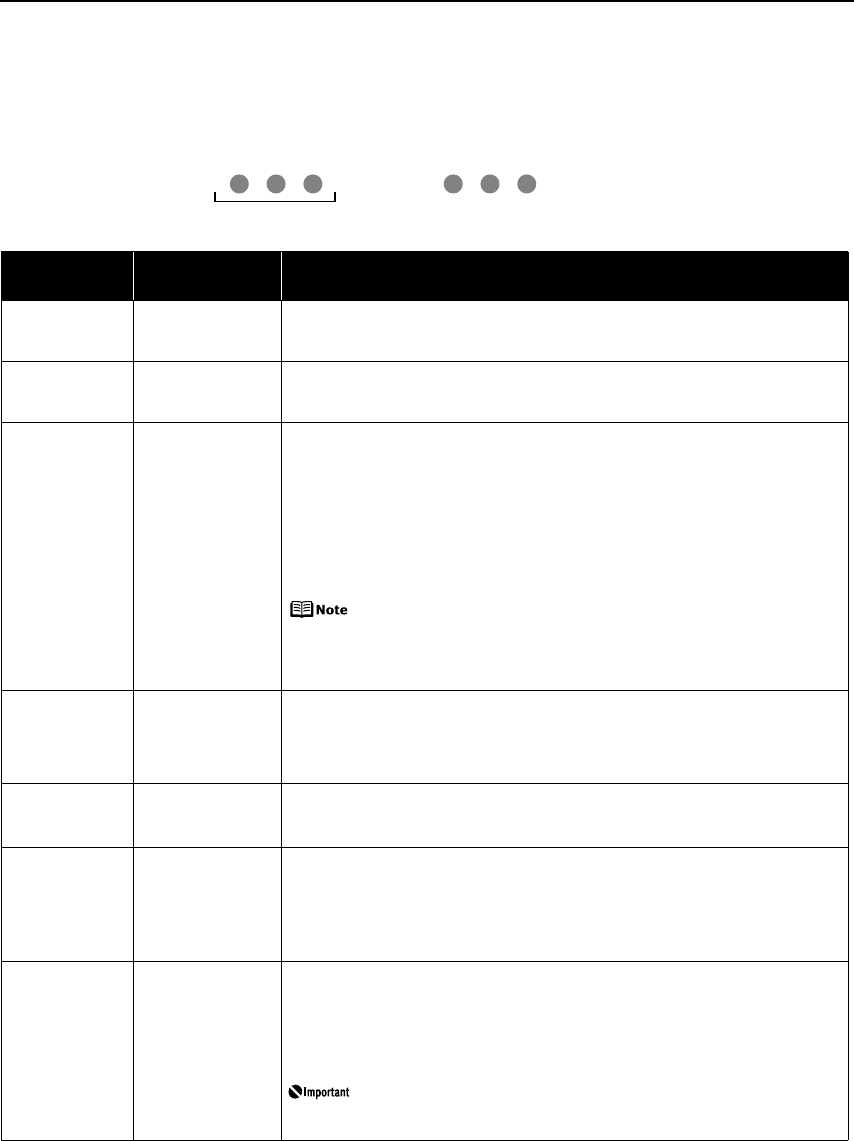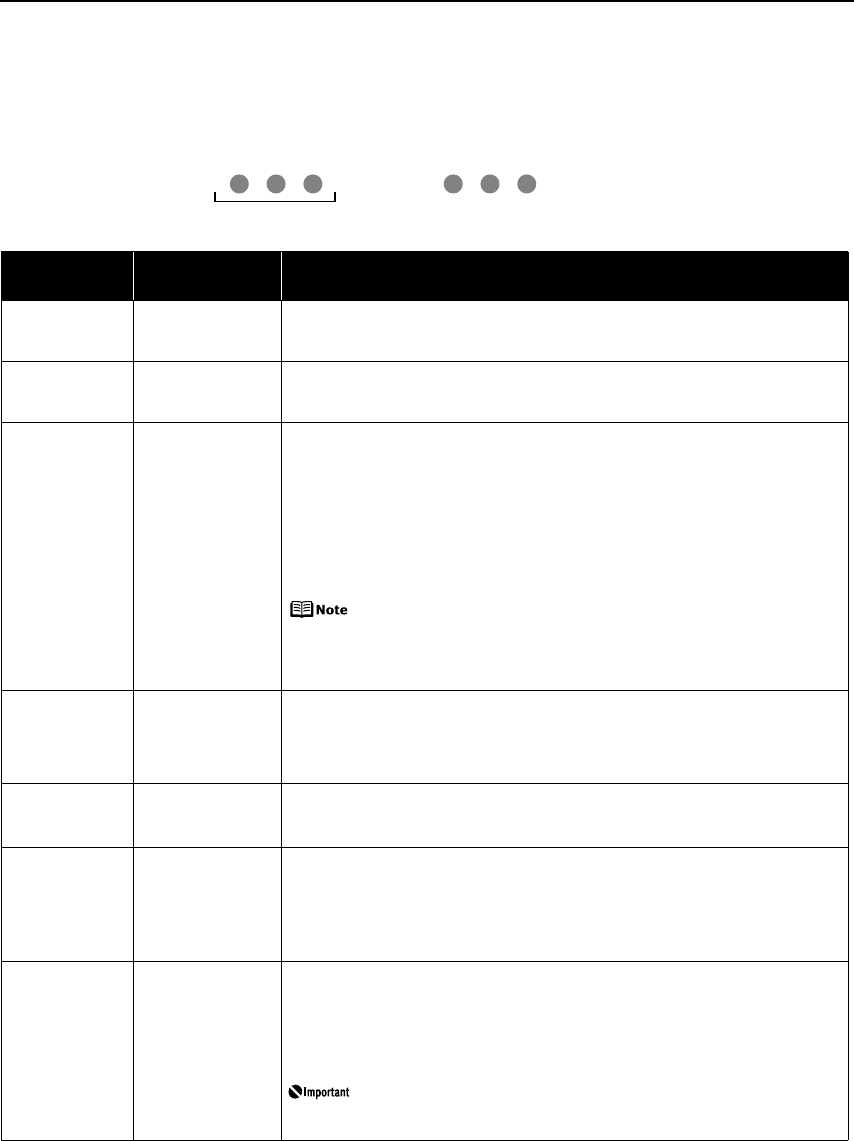
Troubleshooting
77
Handling Error Messages
When a printer error occurs, the ALARM lamp flashes orange in the way as shown below. The
number of flashes (orange) indicates the type of error that has occurred. Count the flashes
and take the appropriate action to correct the error.
Number of
Flashes
Possible Cause Try This
Two flashes Printer is out of
paper/Paper does
not feed
Reload paper in the Auto Sheet Feeder or Cassette and press the RESUME/CANCEL
button.
Three flashes Paper jam/Paper
Output Tray is
closed
If paper is jammed, remove the jammed paper, reload paper in the printer, then
press the RESUME/CANCEL button. If the Paper Output Tray is closed, open it.
See “Paper Jams” on page 73.
Four flashes The ink tank
installed may not
be installed
properly/The ink
has run out
Possible causes are as follows:
z The ink tank may not be installed properly (The lamp on the ink tank is off).
Install the appropriate ink tank.
z The ink has run out (The lamp on the ink tank flashes).
Replace the ink tank, and close the Top Cover.
If printing is in progress and you want to continue printing, press the RESUME/
CANCEL button with the ink tank installed. Then printing can continue under the
ink out condition. Replace the empty ink tank immediately after the printing. The
printer may be damaged if printing is continued under the ink out condition.
If multiple ink tank lamps are flashing, check how fast they flash. Fast
flashing (at about one second interval) indicates the ink is empty.
Slow flashing (at about three second interval) indicates ink is low. For
details on different flashing speeds, see “Getting the Ink Level
Information” on page 38.
Five flashes Print Head not
installed/Print
Head not installed
correctly/Defective
Print Head
Install the Print Head. If the Print Head is already installed, remove the Print Head
and reinstall it.
If this error still remains, the Print Head may be damaged. Contact the Customer
Care Center.
Six flashes Inner Cover is open Close the Inner Cover and press the RESUME/CANCEL button.
Do not open or close the Inner Cover during printing because this can damage the
printer.
Seven flashes The ink tank is not
installed in the
appropriate
position
Possible causes are as follows:
z Some ink tanks are not installed in place.
z More than one ink tanks of the same color are installed.
Confirm that the ink tanks are installed in the appropriate positions.
See “Replacing an Ink Tank” on page 37.
Eight flashes Waste ink absorber
almost full
The printer has a built-in waste ink absorber for the ink used during print head
cleaning, for example.
Eight flashes indicates that the waste ink absorber is nearly full.
Press the RESUME/CANCEL button to cancel the error so you can continue printing.
Before the waste ink absorber becomes completely full, contact the Customer Care
Center. (You will need to replace a particular part of the printer.)
Canon recommends that you call for service as soon as this error
occurs. Once the waste ink absorber becomes completely full,
printing cannot be performed until the Waste ink tank is replaced.
Note the number of flashes
Repeats