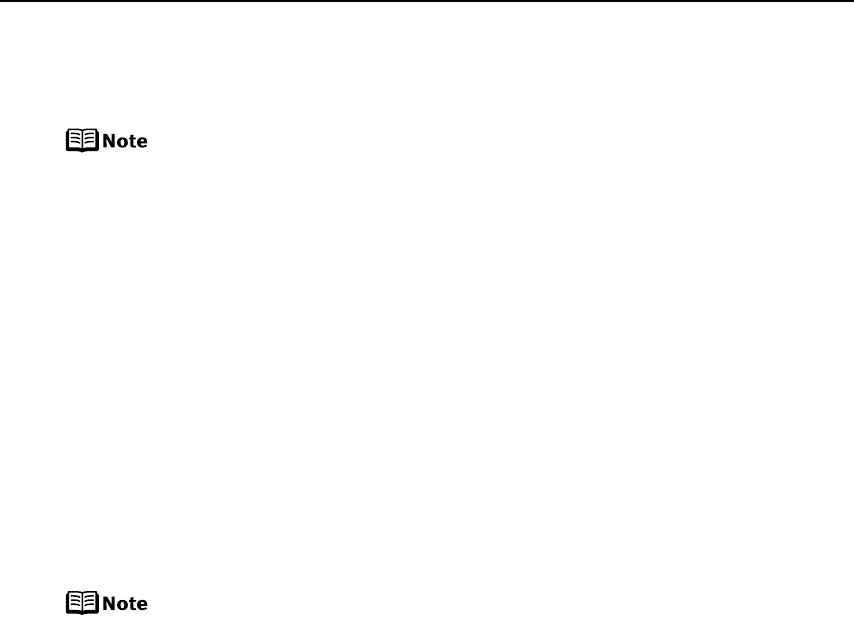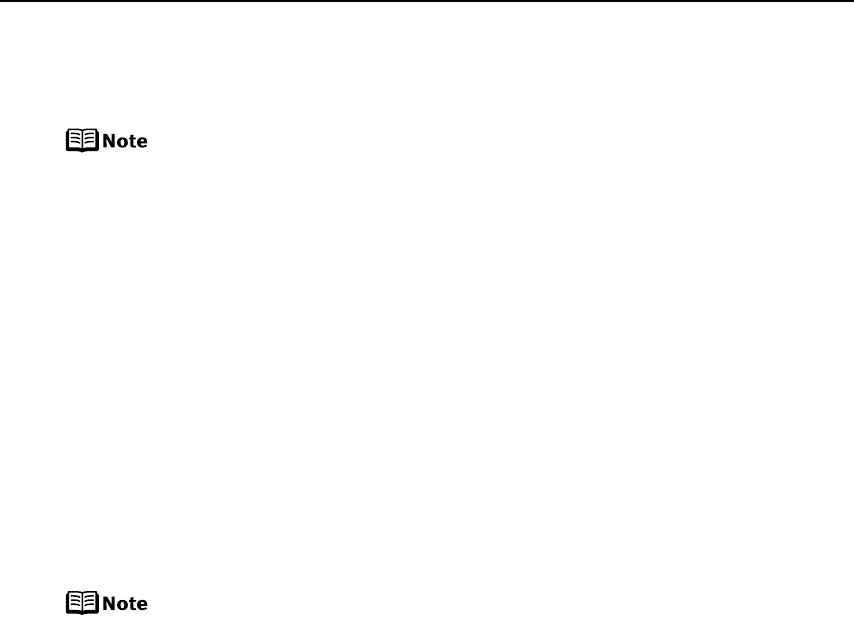
Advanced Printing
33
About “Layout” and “Trimming”
By default, Borderless is selected for Layout and Off (No trimming) is selected for
Trimming for this printer.
When printing onto Photo Stickers (16-up), use the following settings.
1. Select the Auto Sheet Feeder as the paper source. See “Loading Plain
Paper in the Auto Sheet Feeder” on page 7.
Always load Photo Stickers in the Auto Sheet Feeder.
2. Select 10 x 15 cm / 4" x 6" for the Paper size, and Photo for the Paper
type.
3. Select N-up for Layout, then select 16.
Some PictBridge compliant devices display the Layout option; 2-up, 4-
up, 9-up, and 16-up. In this case always select 16-up.
If there are no options on the PictBridge compliant device that
correspond to 2-up, 4-up, 9-up, or 16-up, printing on stickers is not
possible.
About “Image optimize”
By default, ExifPrint is selected for this printer.
If you use a Canon PictBridge-compatible device, you can select VIVID, NR, VIVID+NR,
or Face. (Note that these options cannot be selected for some models.)
z When VIVID is selected, green and blue portions of photos are printed
vividly.
z When NR (Noise Reduction) is selected, noise in blue portions, such as
the sky, and dark portions is removed.
z When VIVID+NR is selected, functions of both VIVID and NR are
performed.
z When Face is selected, backlit images are corrected.
About “Date/File No. print”
By default, Off is selected for this printer.
If you select an image which has had the shooting date embedded in it using a camera
with the print mode, select Off for this function. If you select Date, File No., or Both, the
date and/or file number will be printed over the embedded date.