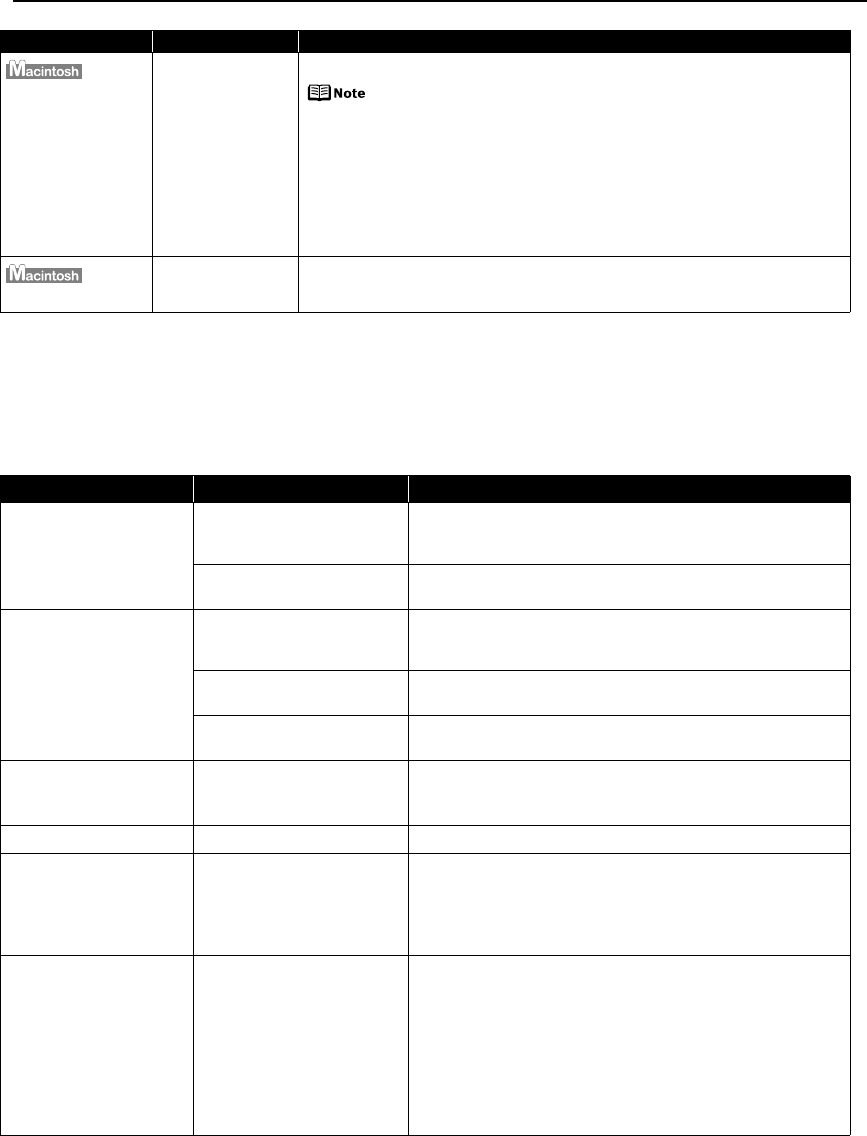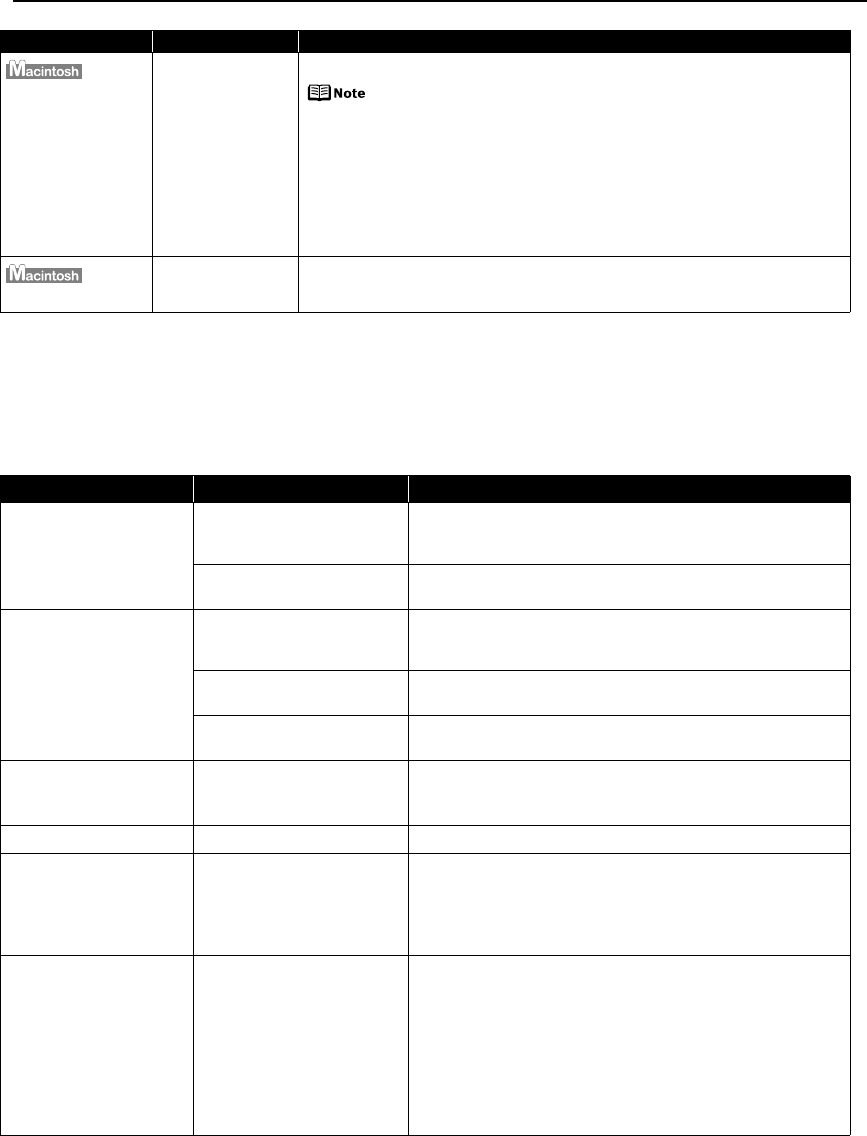
Troubleshooting
81
Cannot Print Properly from the Digital Camera
The following are the possible errors that may occur when printing directly from a digital still
camera or digital video camcorder*, and the countermeasures to eliminate them.
*Hereafter, the digital still camera and digital video camcorder are collectively called a digital camera or camera.
“Error No.: 2001”
A specified period
of time has elapsed
without receiving a
response from the
digital camera/The
digital camera or
digital video
camcorder
connected is not
compatible with
this printer
Disconnect the camera cable and reconnect it.
Depending on the model or brand of your device, you may have to
select a print mode compliant with PictBridge before connecting
the device.
You may also have to turn on the device or select Play mode
manually after connecting the device to the printer.
Perform necessary operations according to the instruction manual
supplied with your device.
If the error is still unresolved, there is a possibility that you are using a digital
camera or digital video camcorder that is not supported by this printer. Use a
digital camera or digital video camcorder compatible with this printer.
“Error No.: 2500”
Automatic Print
Head alignment
failed
See “Eleven flashes” in “Handling Error Messages” on page 77.
Camera Error Message Possible Cause Try This
Printer in use/Printer
warming up
Images are being printed from
the computer
Wait until printing ends. The printer automatically starts
printing the images from the camera after completing the
current printing.
The printer is warming up Wait until warm-up ends. When it is ready, the printer starts
printing automatically.
No paper /Paper Error No paper is loaded Load paper in either the Auto Sheet Feeder or Cassette which
you have selected with the Paper Feed Switch on the printer,
and select Continue
*1
in the display on your camera.
The Paper Output Tray is
closed
Open the Paper Output Tray to resume printing.
The Inner Cover is open Close the Inner Cover and select Stop in the display on your
camera to stop printing.
Paper jam A paper is jammed in the
printer
Select Stop in the display on your camera to stop printing.
Remove the jammed paper, load new paper, and press the
RESUME/CANCEL button on the printer and retry printing.
Printer cover open The Top Cover is open Close the Top Cover on the printer.
No printhead The Print Head is defective or
not installed (The ALARM
lamp on the printer flashes
orange five times.)
Install a Print Head according to the
Easy Setup Instructions
.
If the Print Head has already been installed, remove the Print
Head and reinstall it.
If the error still remains, the Print Head may be defective.
Contact the Customer Care Center.
Waste tank
(ink absorber
*2
) full
The waste ink absorber is
nearly full
The printer has a built-in waste ink absorber to hold the ink
used during print head cleaning, for example. This error
message indicates that the waste ink absorber is nearly full.
You can continue printing for a while by selecting Continue
*1
on
the display on your camera.
However, because printing is disabled once the waste ink
absorber becomes completely full and until the waste ink tank
is replaced, you are recommended to contact the Customer Care
Center as early as possible. (You will need to replace a particular
part of the printer.)
Problem Possible Cause Try This