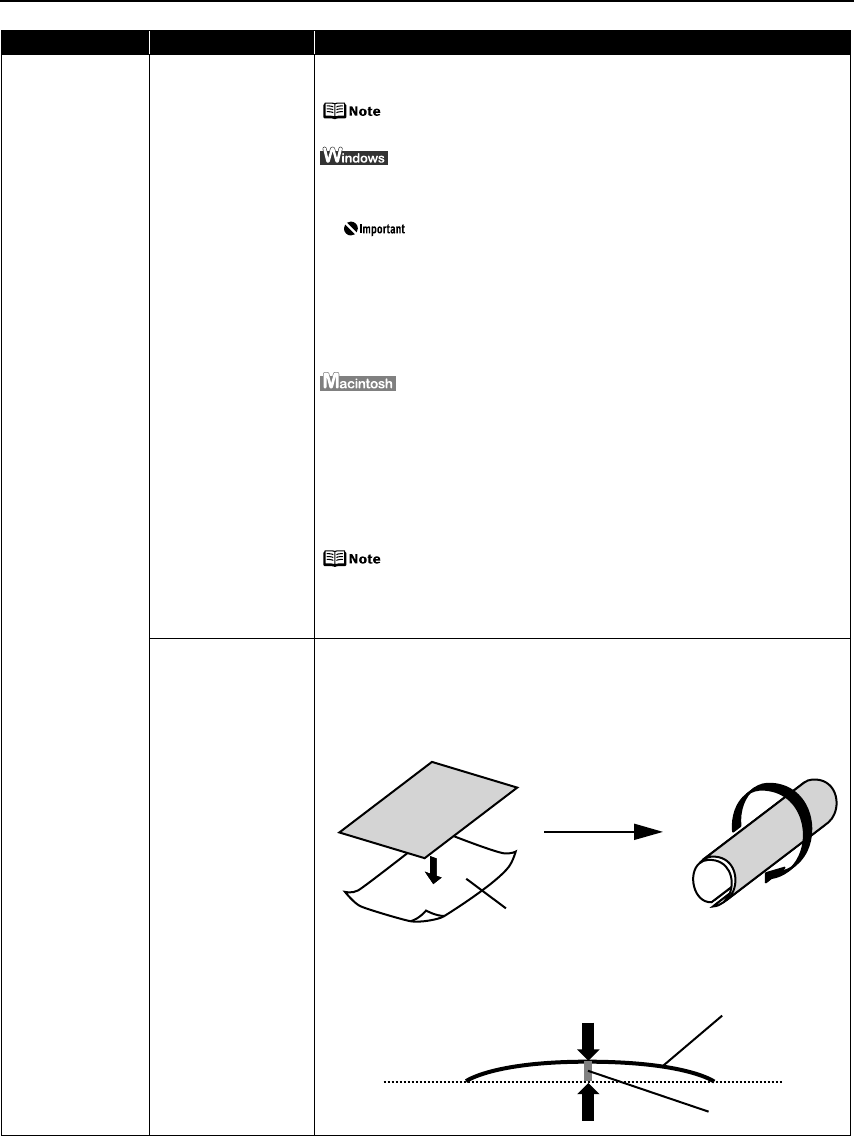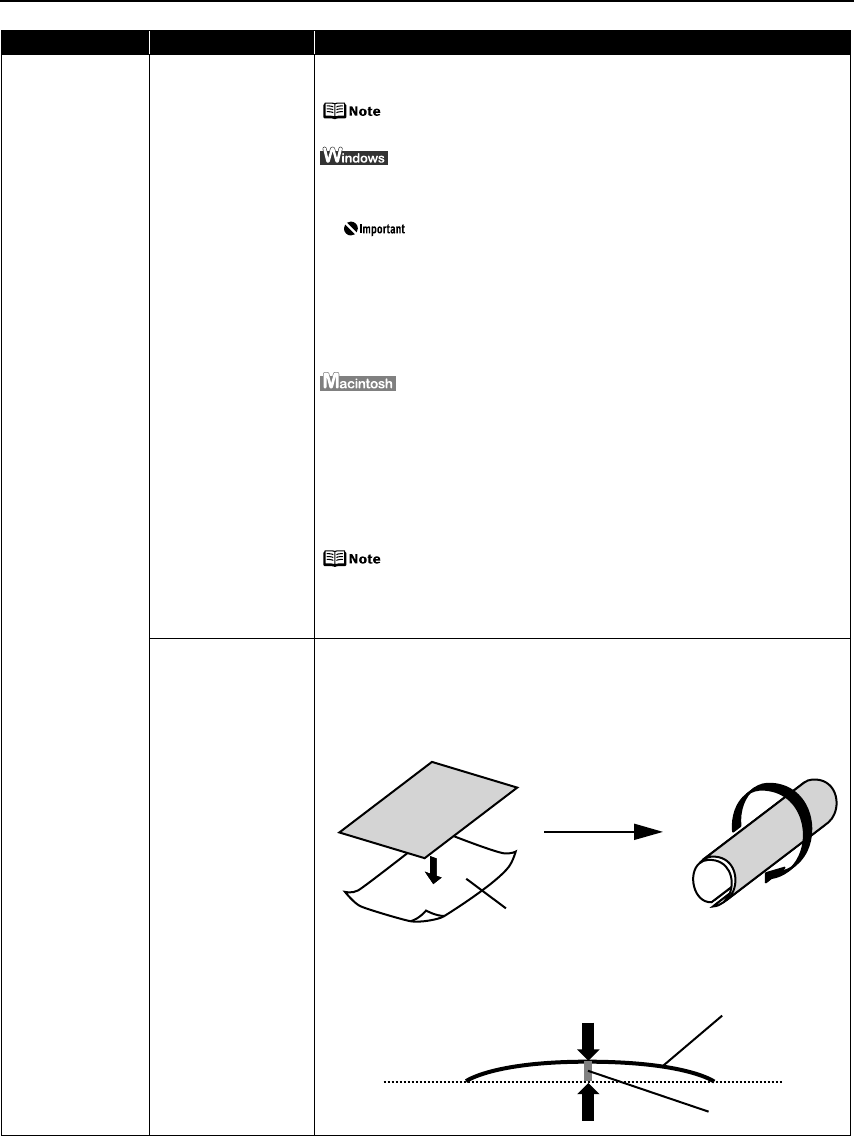
Troubleshooting
69
Printed Surface is
Scratched/Back of
Paper is Smudged
Thick paper is used Select the Prevent paper abrasion check box to widen the clearance between
the Print Head and the loaded paper.
Clear the Prevent paper abrasion check box once printing is
complete.
1. Open the printer properties dialog box.
2. Click the Maintenance tab and then Custom Settings.
In Windows XP and Windows 2000
When not logged on as a computer administrator or
Administrators, you cannot open the Custom Settings dialog
box.
For further information on how to log on as an administrator,
refer to your Windows documentation.
3. Select the Prevent paper abrasion check box and click Send.
Click OK when the confirmation message appears.
1. Open the Canon IJ Printer Utility dialog box.
2. Select Custom Settings from the pop-up menu.
3. Select the Prevent paper abrasion check box.
When the Prevent paper abrasion check box is selected in the printer
properties dialog box (Windows) or selected from Custom Settings in the
Canon IJ Printer Utility dialog box (Macintosh), the setting is also applied
under direct printing with the digital camera.
Paper abrasion can be prevented by pressing the RESUME/
CANCEL button on the printer. With the printer on, hold down the
RESUME/CANCEL button until the POWER lamp flashes green
seven times, and then release the button. To cancel the setting,
turn off the printer.
Media is curled If the paper is curled, it may become marked or not feed properly. Use paper
after correcting paper curl as follows.
1. Place the paper on a flat surface with the print side
*1
face up, then cover it
with plain regular paper to avoid damaging the surface.
2. Roll up the paper in the opposite direction as shown in the figure below.
3. Check the printing paper if paper curl is corrected within approximately 2
to 5 mm / 0.08 to 0.2 in
*2
.
It is recommended to print the curl-corrected paper one sheet at a time.
Problem Possible Cause Try This
(1)
*1
(2)
*2
*1