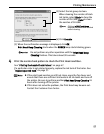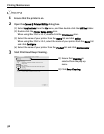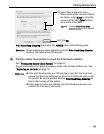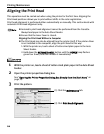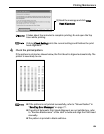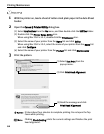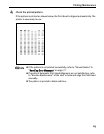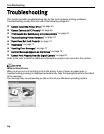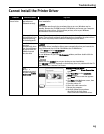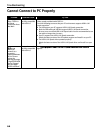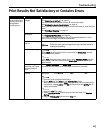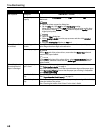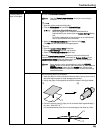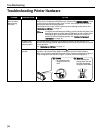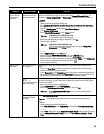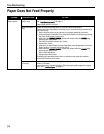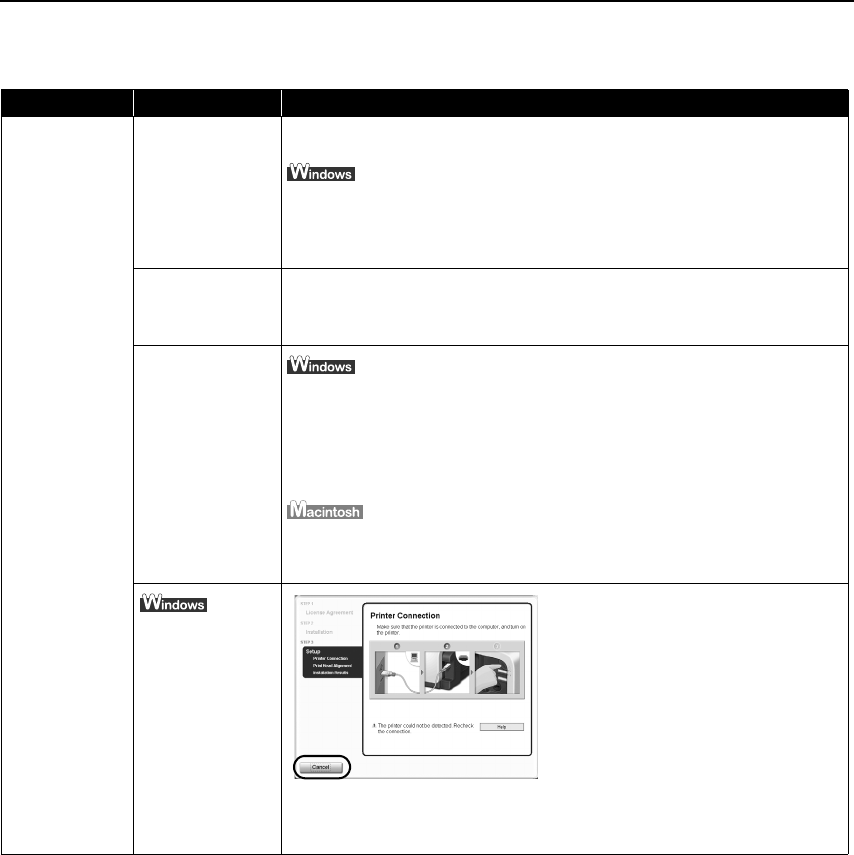
Troubleshooting
65
Cannot Install the Printer Driver
Problem Possible Cause Try This
Cannot Install the
Printer Driver
Installation
procedure not
followed correctly
Follow the
Easy Setup Instructions
packaged with your printer for proper printer
driver installation.
If the installer was forced to be terminated due to an error, Windows may be
unstable. Remove the CD-ROM from the CD-ROM drive and restart your computer.
Reinstall the printer driver. If this problem persists, refer to your Windows
documentation for more information.
Other applications
(including anti-virus
software) running
in the background
Other applications opened on your computer can interfere with the installation
routine. Close all open software applications before reinstalling the printer driver.
Refer to the
Easy Setup Instructions
for installing the printer driver.
Installation does
not start
automatically when
the
Setup Software
& User’s Guide
CD-
ROM
is inserted
into the drive
If the printer driver installation did not start automatically when you inserted the
Setup Software & User’s Guide CD-ROM
into the CD-ROM drive:
1. Click Start and select My Computer.
2. Double-click the CD-ROM icon.
For non-Windows XP, open the My Computer window, and then double-click the
CD-ROM icon.
Double-click the CD-ROM icon on your desktop to start installation.
If the CD-ROM icon is not displayed on the desktop, there is a problem with the CD-
ROM. Contact the Customer Care Center.
Unable to proceed
beyond the Printer
Connection screen
Reinstall the printer driver.
1.Click Cancel on the Printer Connection
screen.
2.Click Start Over on the Installation
Failure screen.
3.Click Back on the screen that appears
next.
4.Click Exit on the Welcome screen, then
remove the CD-ROM.
5.Turn the printer off.
6.Check the cable connection.
7.Restart the computer.
8.Carefully follow the procedures
described in the
Easy Setup
Instructions
and reinstall the driver.