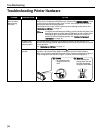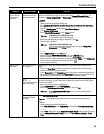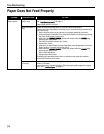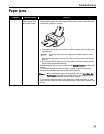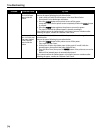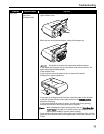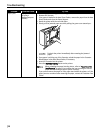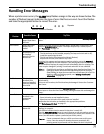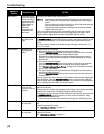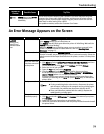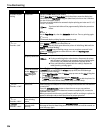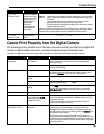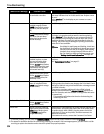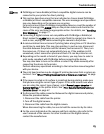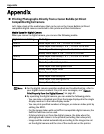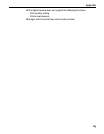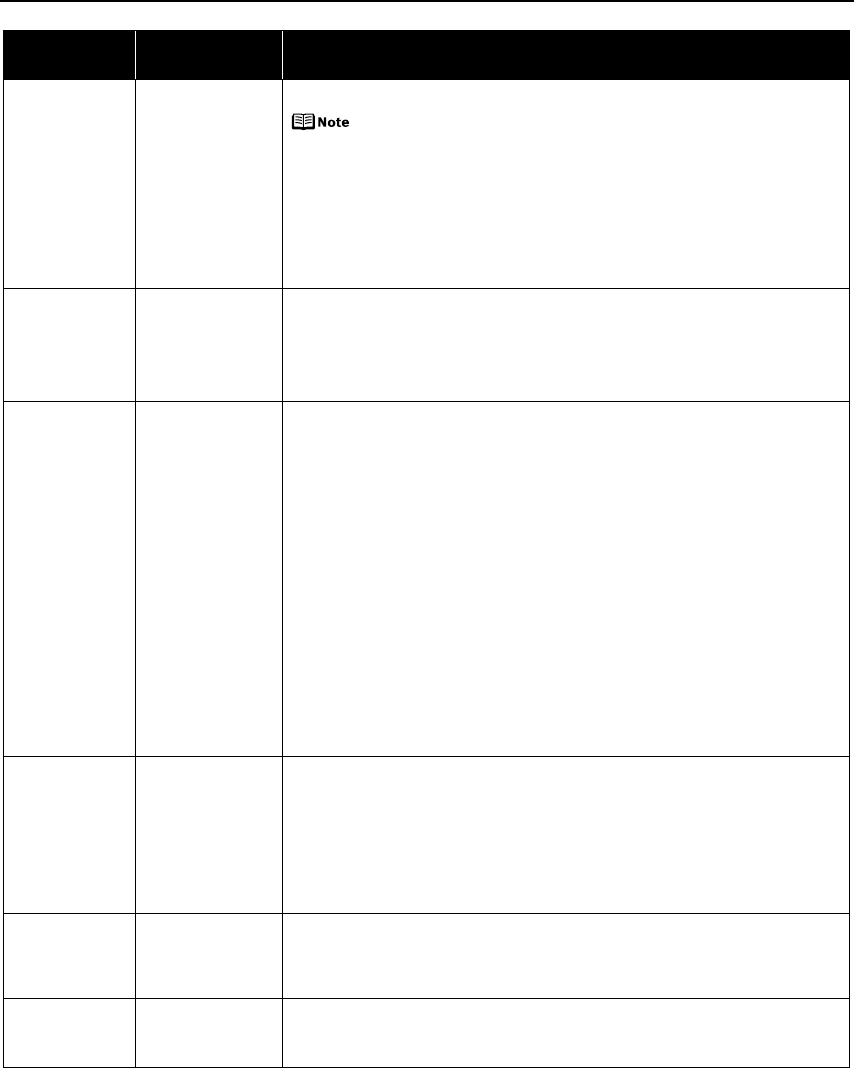
Troubleshooting
78
Nine flashes A specified period
of time has elapsed
without receiving a
response from the
digital camera/The
digital camera or
digital video
camcorder
connected is not
compatible with
this printer
Disconnect the camera cable and reconnect it.
Depending on the model or brand of your device, you may have to
select a print mode compliant with PictBridge before connecting the
device.
You may also have to turn on the device or select Play mode manually
after connecting the device to the printer.
Perform necessary operations according to the instruction manual
supplied with your device.
If the error is still unresolved, there is a possibility that you are using a digital
camera or digital video camcorder that is not supported by this printer. Use a
digital camera or digital video camcorder compatible with this printer.
Ten flashes Cannot print on
both sides of the
page
The size of paper may not be compatible with automatic duplex printing. Pressing
the RESUME/CANCEL button will discharge the paper, and restart printing from the
front side of the next paper. The reverse side will not be printed when an error
occurs.
The sizes of media suitable for automatic duplex printing are Letter and 5" x 7"/
127.0 x 177.8 mm.
Eleven flashes Automatic print
head alignment
failed
Possible causes are as follows:
z Letter-sized paper is not loaded on the Auto Sheet Feeder.
Press the RESUME/CANCEL button on the printer to clear the error, then load
one sheet of Letter-sized paper in the Auto Sheet Feeder.
Automatic print head alignment cannot be performed using paper from the
Cassette. For automatic print head alignment, always load paper in the Auto
Sheet Feeder.
z Print Head nozzles are clogged.
Press the RESUME/CANCEL button on the printer to clear the error, and then
print out the nozzle check pattern to examine the print head condition.
See “Printing the Nozzle Check Pattern” on page 47 for information on how to
print a nozzle check pattern.
z The Paper Output Slot has been exposed to a strong light source preventing
correct print head alignment.
Press the RESUME/CANCEL button to clear the error and move the printer to a
darker location.
After carrying out the above measures, if the problem continues after aligning the
Print Head again, press the RESUME/CANCEL button to clear the error, and then
perform manual print head alignment. For details on manual print head alignment,
refer to “Aligning the Print Head” in the
User’s Guide
.
Thirteen Flashes The remaining level
of the ink tank
cannot be correctly
detected
An ink tank that was once empty is installed.
Replace the ink tank.
Printing under the situation may damage the Print Head. Canon shall not be liable
for any printer malfunction or damage caused by refilled ink tanks.
If you want to continue printing with the refilled ink tank installed, press and hold
the RESUME/CANCEL button for at least 5 seconds, and then release it. Using
refilled ink tanks are memorized.
* This operation will release the function for detecting the remaining ink level.
Fourteen flashes The ink tank cannot
be recognized
The ink tank may not be compatible with this printer (The lamp on the ink tank is
off).
Install the appropriate ink tank.
See “Replacing an Ink Tank” on page 37.
Fifteen flashes The ink tank cannot
be recognized
Ink tank errors have occurred (The lamp on the ink tank is off).
Replace the ink tank.
See “Replacing an Ink Tank” on page 37.
Number of
Flashes
Possible Cause Try This