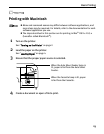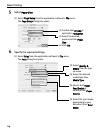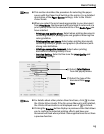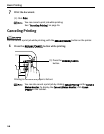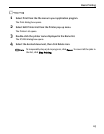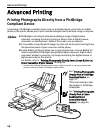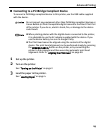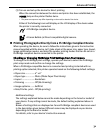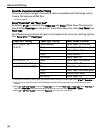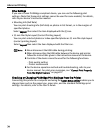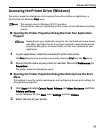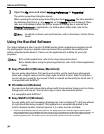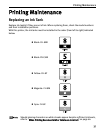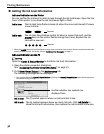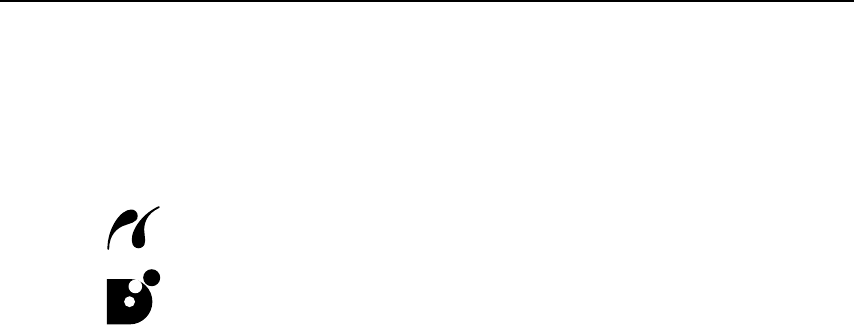
Advanced Printing
31
(3) Turn on and set up the device for direct printing.
When the connection between the device and printer has been established, the
POWER lamp on the printer flashes twice.
* The power-on sequence may differ depending on the model or brand of the device.
Either of the following icons will display on the LCD display of the device when
the printer is correctly connected.
A PictBridge-compliant device.
A Canon Bubble Jet Direct compatible digital camera.
Printing Photographs Directly from a PictBridge Compliant Device
When operating the device, be sure to follow the instructions given in the instruction
manual supplied with the device. Let’s take a look at the paper size, paper type, layout,
image optimization modes, and date/file number printing modes that can be set on a
PictBridge compliant device connected to the printer.
Checking or Changing PictBridge Print Settings From Your Camera
To change the PictBridge print settings, operate your device to select the PictBridge
print setup mode and confirm or change the settings.
When a PictBridge-compatible device is connected and printing is started with no
printing option selected, this printer operates based on the following default settings:
• Paper size...............4" x 6"
• Paper type ..............Photo (Photo Paper Plus Glossy)
• Layout ....................Borderless
• Trimming ................Off (No trimming)
• Image optimize .......ExifPrint
• Date/File No. print...Off (No printing)
Additional settings
The settings explained below cannot be made depending on the brand or model of
your device. If any setting cannot be made, the default setting explained above is
used.
Names of settings that are displayed on Canon PictBridge compliant device are used
in the description given below. Different names may be displayed on your device
depending on the brand or model.
For details, refer to your device’s instruction manual.