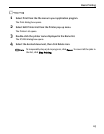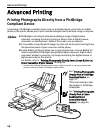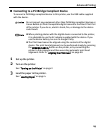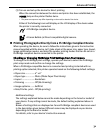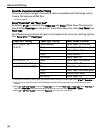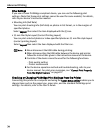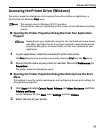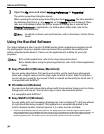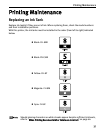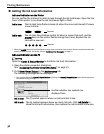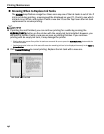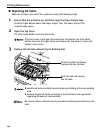Advanced Printing
35
Accessing the Printer Driver (Windows)
The printer properties dialog box can be opened from either within an application, or
directly from the Windows Start menu.
This manual refers to Windows XP SP2 operation.
The operations may vary depending on the version of your Windows operating
system.
Opening the Printer Properties Dialog Box from Your Application
Program
Depending on your application program, the command and menu names
may differ, and there may be more steps involved in opening the printer
properties dialog box. For more details, see the user’s manual for your
application.
1 In your application, select the command to print a document.
The Print dialog box can usually be opened by selecting Print from the File menu.
2 Ensure that the name of your printer is selected. Then click Preferences (or
Properties).
The printer properties dialog box opens.
Opening the Printer Properties Dialog Box Directly from the Start
Menu
This method is used for printer maintenance and configuring shared print settings for
all application programs.
1 Click Start and select Control Panel, Printers and Other Hardware, and then
Printers and Faxes.
For non-Windows XP, click Start, select Settings, and then Printers.
2 Select the icon of your printer.