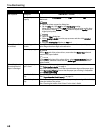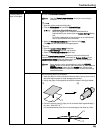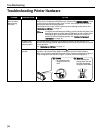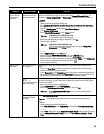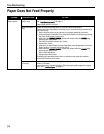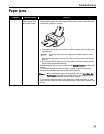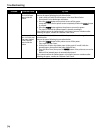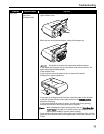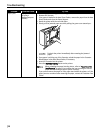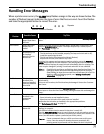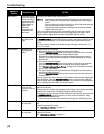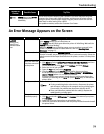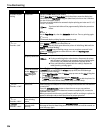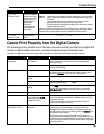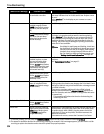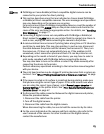Troubleshooting
76
Paper Jams Paper jams inside
the printer
(Duplex Transport
Section)
Remove the paper according to the following procedure.
1. Remove the Cassette.
If the paper is loaded in the Auto Sheet Feeder, remove the paper from the Auto
Sheet Feeder and close the Paper Support.
2. Stand the printer with the rear side down.
3. Slowly pull the jammed paper out while pulling the green cover toward you.
Put back the printer immediately after removing the jammed
paper.
4. If any paper is sticking out of the Cassette, reload the paper in the Cassette.
Reload paper in the Auto Sheet Feeder, if necessary.
5. Insert the Cassette into the printer.
6. Press the RESUME/CANCEL button on the printer.
When reloading the paper into the printer, refer to “Paper Does Not
Feed Properly” on page 72 to confirm that you are using the correct
paper and are loading it into the printer correctly.
If you cannot remove the paper or if the paper tears inside the printer, or if the
paper jam error continues after removing the paper, contact the Customer Care
Center.
Problem Possible Cause Try This