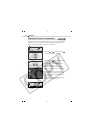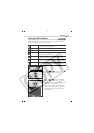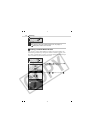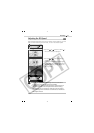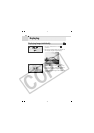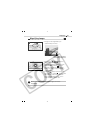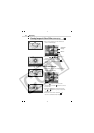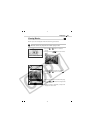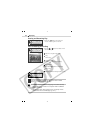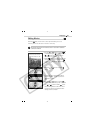78
Shooting
Setting the Auto Rotate Function
Your camera is equipped with an Intelligent Orientation sensor that
detects the orientation of an image shot with the camera on end and
automatically rotates it to the correct viewing orientation in the display.
You can set this function on/off.
• See Selecting Menus and Settings (p. 38).
• Use the
or button to select [On] or
[Off].
• The display will return to the Rec. screen.
• When the Auto Rotate function is set to
[On] and the LCD monitor is set to the
detailed display mode, the
icon
(normal),
icon (right end is down) or
icon (left end is down) will appear in
the upper right of the display.
• When the camera is held on end to shoot, the Intelligent
Orientation sensor judges the upper end to be “up” and the
lower end to be “down.” It then regulates the optimal white
balance, exposure and focus for vertical photography. This
function operates regardless of the On/Off status of the Auto
Rotate function.
• When changing the camera’s orientation between the horizontal
and vertical positions, you may hear noise coming from the
orientation detection mechanism. This is not a malfunction.
• This function may not operate correctly when the camera
is pointed straight up or down. Check that the arrow is
pointing in the right direction and if it is not, then set the
Auto Rotate function to [Off].
• Even if the Auto Rotate function is set to [On], the
orientation of images downloaded to a computer will
depend upon the software used to download the images.
In the (Set up) menu,
select
.