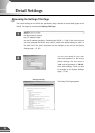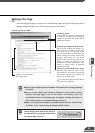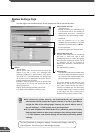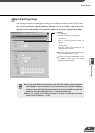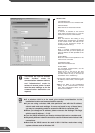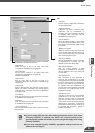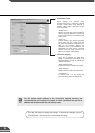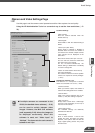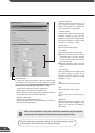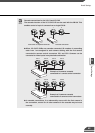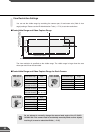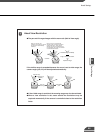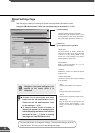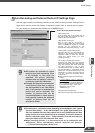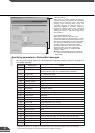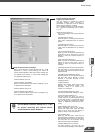"Camera Control Port"
Select the camera control connector (→ P.
22) to which the camera is connected.
Select "Not controlled" for cameras that
are not connected or not controlled.
"Cascade Number"
If cameras are cascade connected, select
numbers assigned to the cameras.
Numbers in ascending order from 1 are
assigned to each camera starting with the
first camera connected to camera control
connector CC1 and CC2 (→ P. 42).
"Shutter speed "
Sets the camera shutter speed.
"Focus Mode"
Sets the focusing mode for the camera.
● When the VC-C4/VC-C4R are used in
combination with an outdoor housing,
set Focus Mode to "Auto (for domes),"
in order to avoid focusing on the wall of
the outdoor housing.
● When the NU-700 is used, "Auto (for
domes) and "Fixed at infinity" cannot be
used.
"Home Position"
This is the standard camera position used
for picture recording, etc. When this is
specified, the camera moves to its home
position if there is no request for control
privileges (→ P. 40).
"Pan"
Sets the pan position of the camera.
"Tilt"
Sets the tilt position of the camera.
"Zoom"
Sets the value for the camera's angle of
zoom.
"Brightness"
Sets the target value for the camera's auto
exposure feature. Select "Brighter " if the
picture is too dark due to backlight or
other factors.
"View Restriction"
If you tick the "Apply view restriction" option, the settings below
are enabled. Use this setting to prevent clients from seeing
certain camera angles. Using the VB Administration Tools is a
convenient way to set the view restrictions (→ P.70).
"Upper value, Lower value, Left value, Right value"
Sets the extent of the field of view provided to users.
(Specify settings so that the upper value is greater than the lower
value and the left value is less than the right value.)
"Telephoto, Wide-angle"
Sets the zoom angles provided to users.
(Specify settings so that the telephoto setting is less than or
equal to the wide-angle setting.)
Click the [OK] button to change the settings. To discard the changes, click the
[Cancel] button. This returns you to the settings title page.
41
c
Note
When a view restriction is set, areas outside the restrictions may be captured
momentarily if the camera is controlled close to the restriction limits.