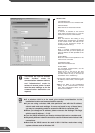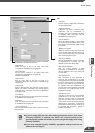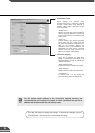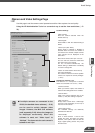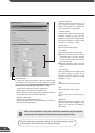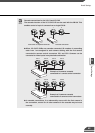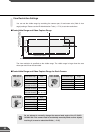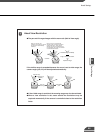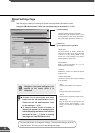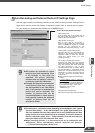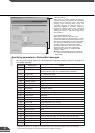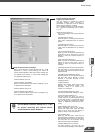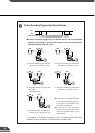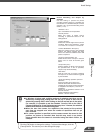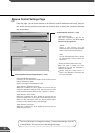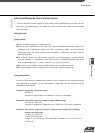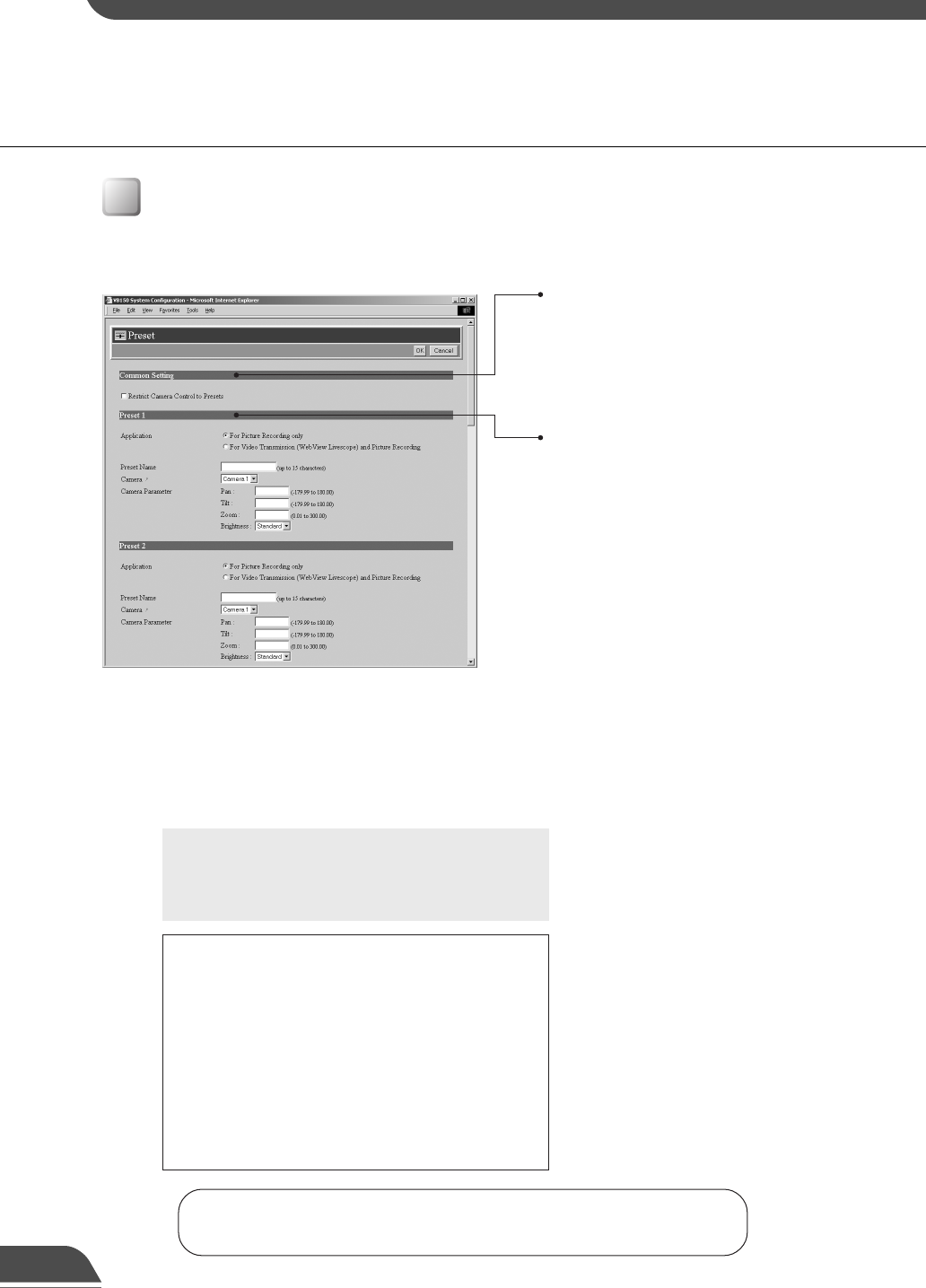
Common Setting
"Restrict Camera Control to Presets"
Camera control by using the Viewer for PC
and the Viewer for Java can be restricted to
the preset angles specified in Preset 1-8.
Presets 1-8
Up to 8 presets can be specified.
"Application"
Use these options to specify whether this
preset can be used only for picture recording
(→ P.46) or is also made available in the
viewers. If it is also provided in the viewers,
always specify the preset name.
"Preset Name"
Enter a name consisting of up to 15
alphanumeric characters.
"Camera"
Selects the camera for which the preset
position is set.
"Camera Parameter"
Use this to set the video capture settings
to be provided.
"Pan"
Sets the pan position of the camera.
"Tilt"
Sets the tilt position of the camera.
"Zoom"
Sets the value for the camera's angle of zoom.
"Brightness"
Sets the target value for the camera's auto
exposure feature. Select "Brighter " if the
picture is too dark due to backlight or other
factors.
Preset Settings Page
Use this page to specify the settings for preset camera positions provided to users.
Using the VB Administration Tools is a convenient way to set presets (→ P.75).
Click the [OK] button to change the settings. To discard the changes, click the
[Cancel] button. This returns you to the settings title page.
e
Tip
● Presets can be set visually and more
easily from the VB Administration Tools.
Please use the VB Administration Tools
for the settings (→ P.75).
● If "Restrict Camera Control to Presets" is
selected, the presets can be displayed alone
without displaying the camera control GUI on
the Viewer for Java (→dGuide to Creating
Web Pages for Video Distribution P.9).
c
Note
Changes in the preset settings are not
applied to the viewer while it is
connected.
45