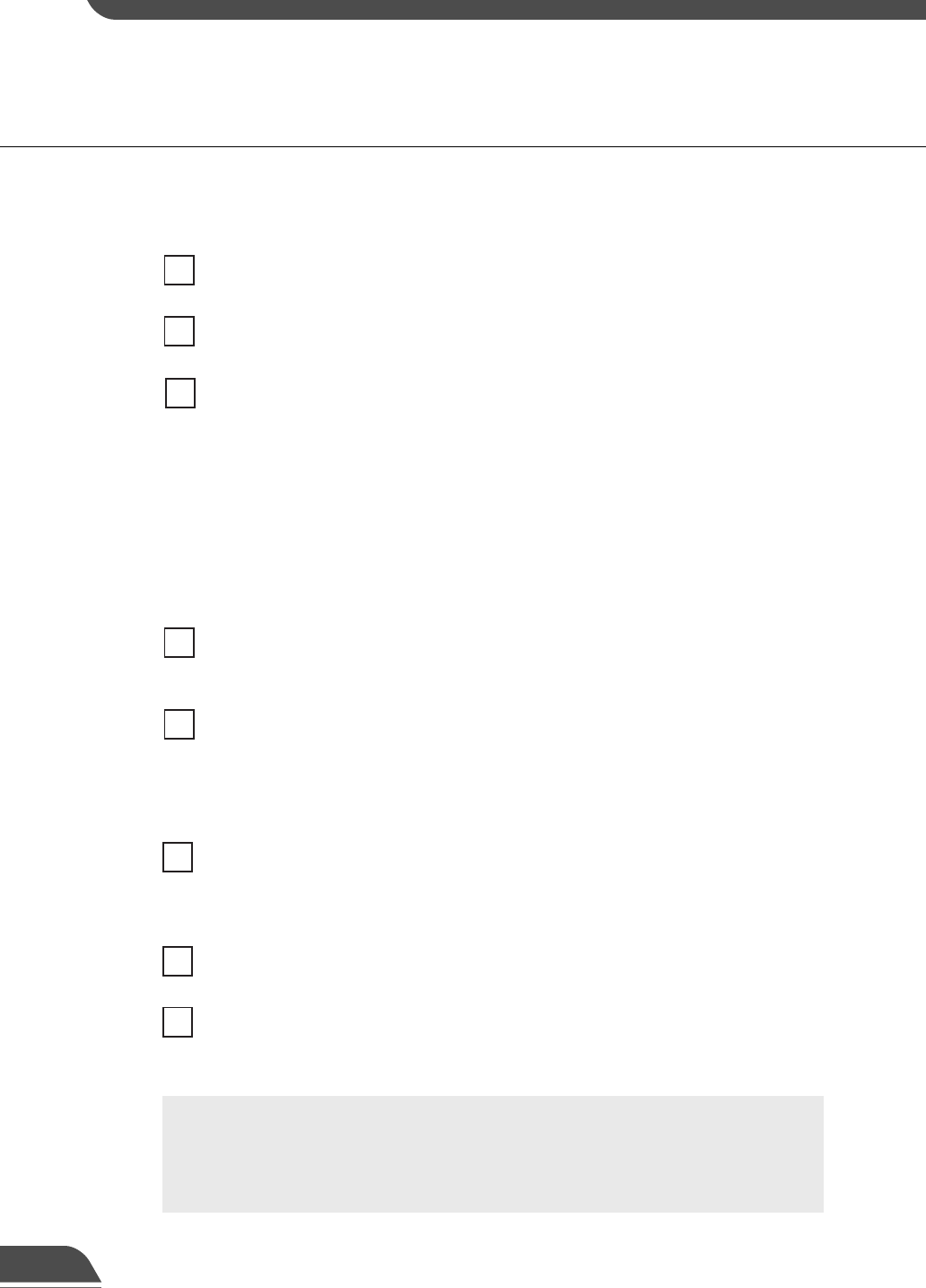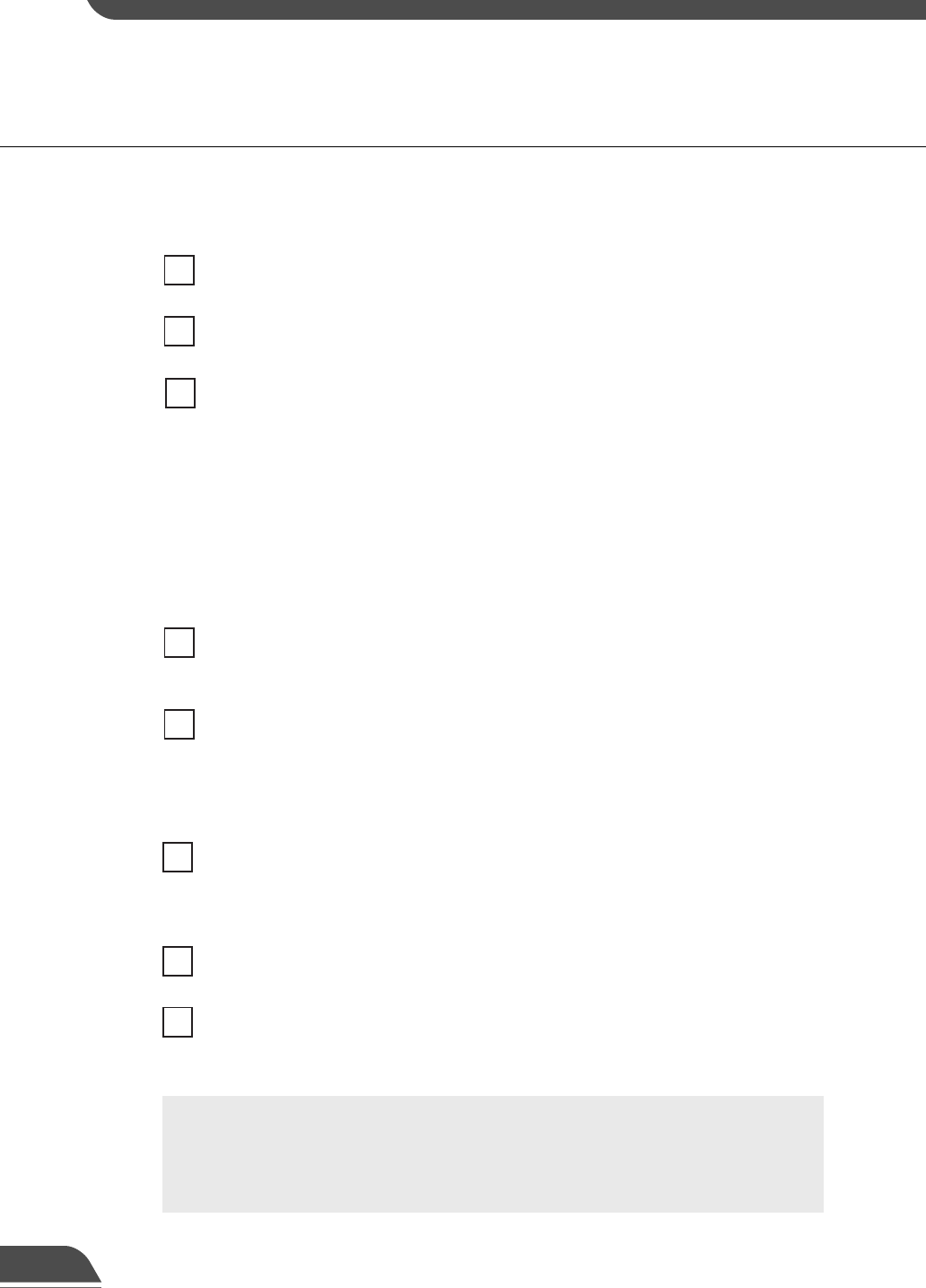
7
8
9
Preset Name
A name can be assigned to the preset.
Camera Selection box
Select the camera to be used to apply preset settings.
Camera Parameters
Use “Pan” and “Tilt” to specify the central angle for the pan and tilt ranges you want to set.
Use “Zoom” to enter the angle for the field of view.
●Camera Angles
Pan ...... Sets the pan position of the camera.
Tilt........ Sets the tilt position of the camera.
Zoom ... Sets the zoom ratio (field of view angle).
●Brightness
Sets the target value for the camera's auto exposure feature. Select "Brighter" if the
picture is too dark due to backlight or other factors.
Get Value button
When the Get Value button is clicked, the current angle of the camera selected at the
VB150 is retrieved as camera parameters.
Apply button
Sends to the VB150 the current preset settings edited with this tool. You can go to the
next preset settings by clicking this Apply button. At this stage, the edited settings are not
yet saved to the VB150. Be sure to click the Save Settings button to save the settings to
the VB150.
Preview button
Reflects the specified camera parameters to the Preset Preview frame on the panorama
picture and the camera angles currently set in the VB150 are changed to these specified
values.
Admin Viewer button
This button can be used to start up Admin Viewer.
Status List
Displays the results of communication between this tool and the VB150. Warning
messages are displayed in blue and error messages are displayed in red.
10
12
13
14
c
Note
Edited content will not be reflected in the viewer accessed to the VB150 at the
stage when the Apply button is clicked. After confirming the edited content,
be sure to click the Save Settings button to save the settings to the VB150.
77
11