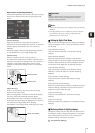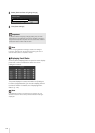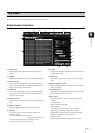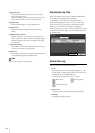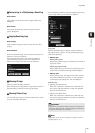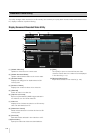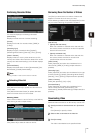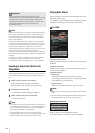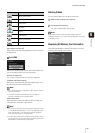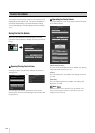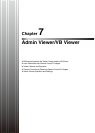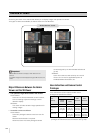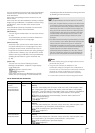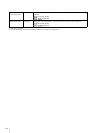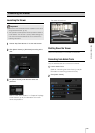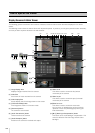Recorded Video Utility
119
6
Admin Tools
[Save Playback Frame As]
Video frames that are being played back can be saved as
a separate file.
For H.264
Video in the H.264 format that has been downloaded to a
PC can be played back on an external player.
[Number of Video files]
The number of files the video consist of is displayed.
[Playback with External Player]
Start up the external player (Windows Media Player, etc.)
and the selected video is played back.
Note
• When the file size for mov type files is 1 MB or greater, they are
split into several files.
• If mov files are split into several files, only the initial few
seconds of the first file can be played back.
[Open Video folder]
Open the folder storing the selected video. Double click
the video file in the folder to play it back.
Note
• The exported video files can be played back using QuickTime
7.7 and Windows Media Player 11/12. For an operating system
other than Windows 7, use QuickTime. However, playback
when using this software is not guaranteed.
• A JPEG video whose size is changed during recording, and is
then exported to a mov file cannot be played back by Windows
Media Player. Use QuickTime to play it back.
Deleting Videos
You can delete videos from an SD memory card.
The video is deleted from the camera.
Note
If the selected videos contain [Not Downloaded] videos, a
message prompting you to confirm deletion appears. Click [OK]
to delete the video.
Displaying SD Memory Card Information
Click [SD Card Details] to display information on the SD
memory card inserted in the camera.
Button Description
Move to first frame
Move to previous frame
Fast rewind
Playback
Pause
Fast forward
Move to next frame
Move to last frame
1
Select a video to delete in the video list.
2
Click [Delete from Camera].