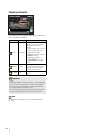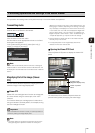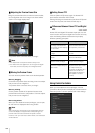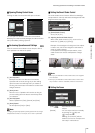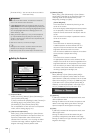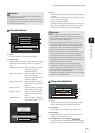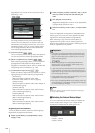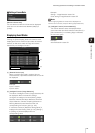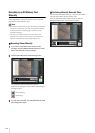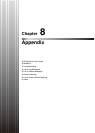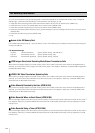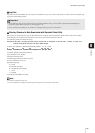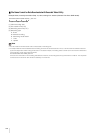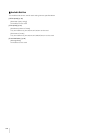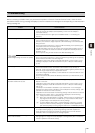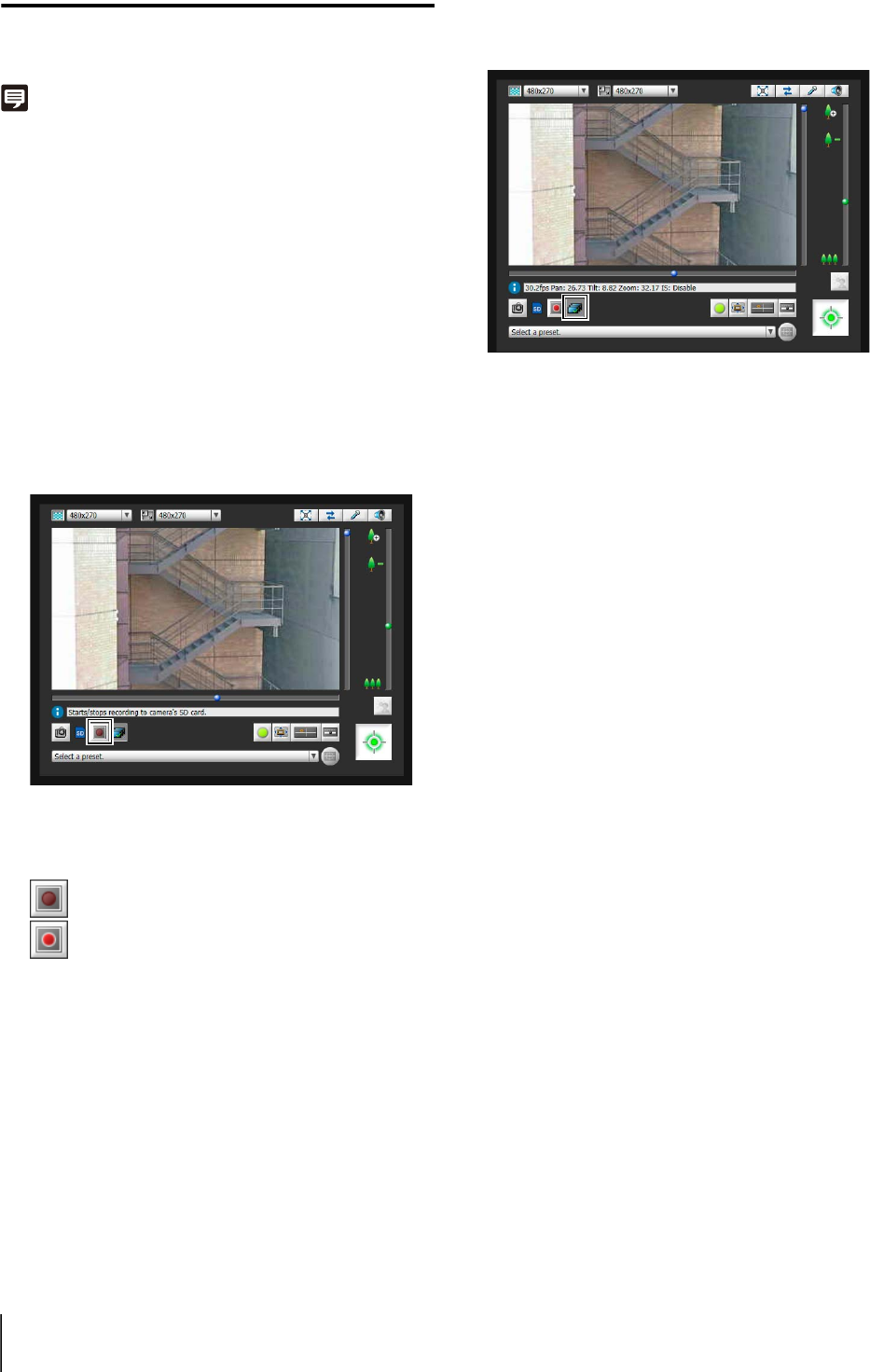
142
Recording to an SD Memory Card
Manually
Video displayed in the Admin Viewer can be manually
recorded to an SD memory card.
Note
• To record on an SD memory card, an SD memory card must be
inserted in the camera (p. 127) and [Save Logs and Videos]
must be selected in the setting page > [Memory Card] >
[Operation Settings].
• The size of the video recorded on the SD memory card
depends on the video size of the viewer. The video format
depends on the [Memory Card] setting page (p. 73).
Recording Videos Manually
The [Start/Stop SD Card Recording] button
appearance changes as shown below depending on
recording status.
Confirming Manually Recorded Video
Use the Recorded Video Utility (p. 116) to confirm video
manually recorded to an SD memory card.
Click the [Recorded Video Utility] button to start the
Recorded Video Utility from the Admin Viewer.
1
If you have not yet obtained the camera control
privileges, click the [Obtain/Release Camera Control]
button and obtain the control privileges.
2
Click the [Start/Stop SD Card Recording] button.
Not recording
Recording
3
To stop video recording, click the [Start/Stop SD Card
Recording] button again.