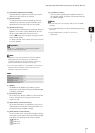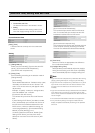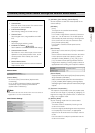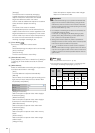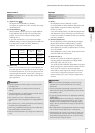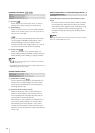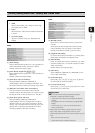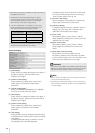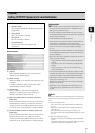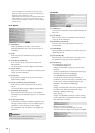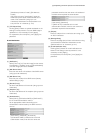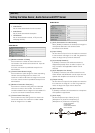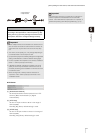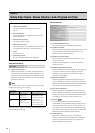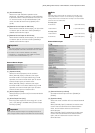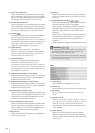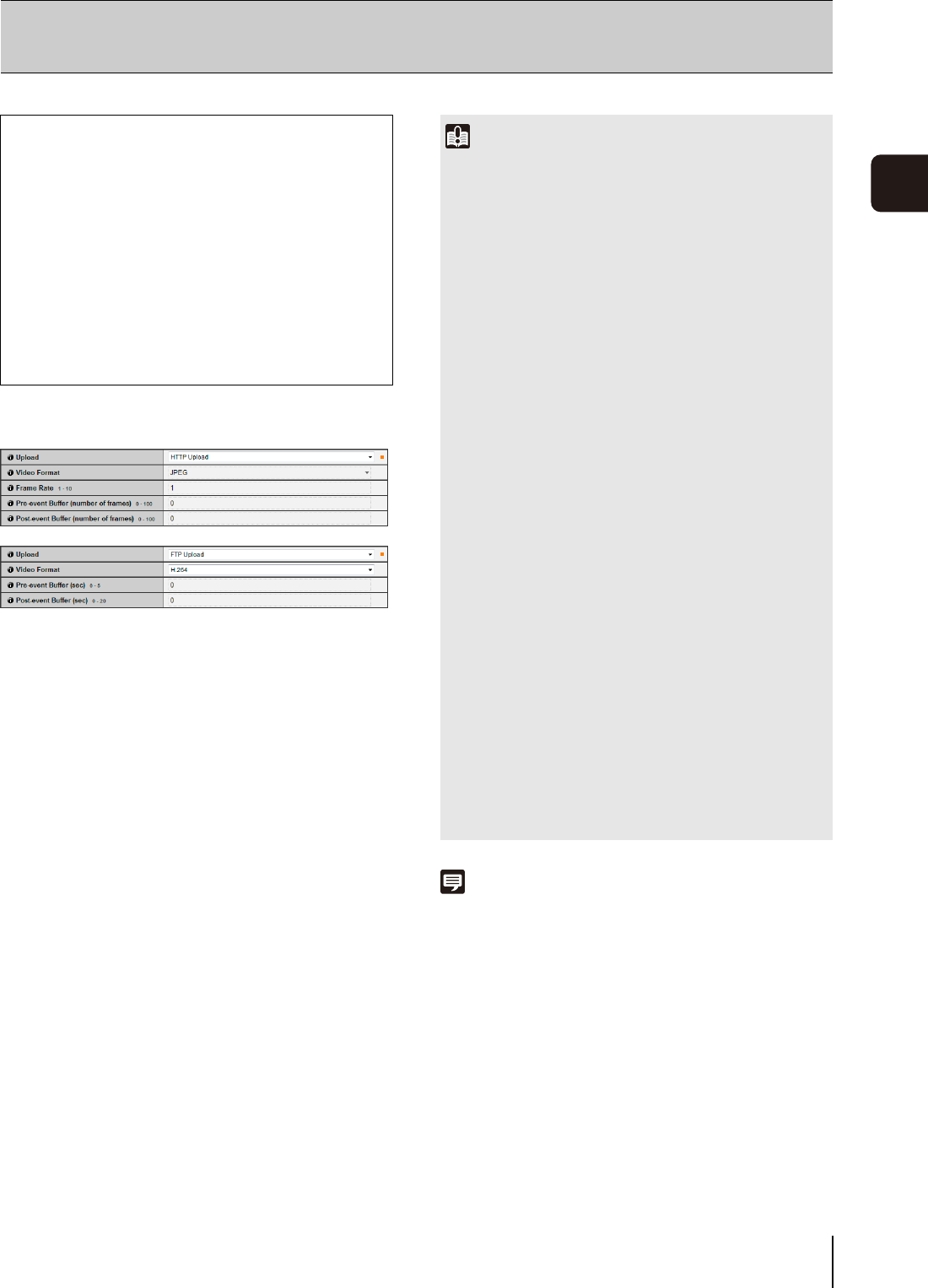
57
Setting Page
5
General Upload
(1) [Upload]
Select [Upload Disabled], [HTTP Upload] or [FTP
Upload] for the upload method.
(2) [Video Format]
Select the [JPEG] or [H.264] format for video you want
to upload.
If [H.264] is selected, select [Use bit rate control]
under [Bit Rate Control] in [Video].
(3) [Frame Rate]
Enter the maximum frame rate of image to be
uploaded. This setting can only be made when
[JPEG] is selected for [Video Format].
(4) [Pre-event Buffer (number of frames)] / [Pre-event
Buffer (sec)]
Enter the number of frames or seconds of video to be
buffered before the event. The maximum amount is
number of frames for a [JPEG] selection and number
of seconds for an [H.264] selection in [Video Format].
(5) [Post-event Buffer (number of frames)] / [Post-event
Buffer (sec)]
Enter the number of frames or seconds of video to be
buffered after the event. The maximum amount is
number of frames for a [JPEG] selection and number
of seconds for an [H.264] selection in [Video Format].
Note
To lower the upload or e-mail notification load, try the following
measures. Also check the settings including the network to the
server.
• Reduce the image file size:
– Set a lower value under [Video Quality] for JPEG/H.264
(p. 55).
– Set a lower value for [Video Size: Upload / SD card] for
JPEG (p. 55).
– Set a lower value for [Video Size] for H.264 (p. 55).
– Set a lower value under [Target Bit Rate (kbps)] for H.264
(p. 55).
• Reduce the uploading frequency:
– Reduce the value in [Pre-event Buffer] or [Post-event Buffer]
(p. 57).
– If [Volume Detection Event] is enabled, disable [ON Event
Operation] or [OFF Event Operation] (p. 62).
[Upload]
Setting HTTP/FTP Upload and E-mail Notification
The following can be set here.
• General Upload
Set the upload operation to be performed and the
image buffer.
• HTTP Upload
Set HTTP connection uploads.
• FTP Upload
Set FTP connection uploads.
• E-mail Notification
Set event information and image e-mail
notifications.
Important
• If the upload function is used, either the [Event] menu must
be set (p. 62) or the [Event] tab in the Intelligent Function
Setting Tool (p. 108) must be set.
• If you are using both e-mail notification by text and image
and image upload by HTTP/FTP, set [Video Size: Upload / SD
card] (p. 55) to a small size.
• HTTP upload does not support SSL/TLS.
• If the camera is set to perform upload or e-mail notification
continuously, not all images or e-mails may be sent
depending on the video size and the network condition to the
server. In this case, an event log message is displayed
(p. 77).
• If the destination for HTTP/FTP upload or e-mail notification is
set for a Windows operating system, IPsec communication
cannot be applied.
• When an H.264 video is uploaded, the following restrictions
apply to [H.264] of [Video].
- Only [Use bit rate control] can be selected for [Bit Rate
Control].
- Only [3072] or less can be selected for [Target Bit Rate
(kbps)].
- Only one of [0.5], [1], and [1.5] can be selected for [I
Frame Interval (sec)].
• The maximum image buffer size capacity is approx. 5 MB.
If a large video size is set, the Frame Rate, Pre-event Buffer
and Post-event Buffer may not be achieved as specified.
• If buffering cannot be achieved as specified, a message is
written to the event log (p. 77).
Before using a large video size, confirm that no messages
appear in the event log.
• Regardless of the image buffer frame rate setting, only a
single image will be uploaded when a timer event occurs
(p. 64).