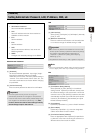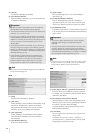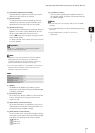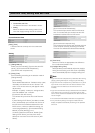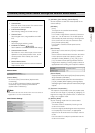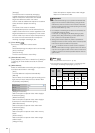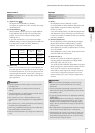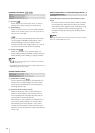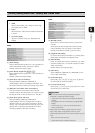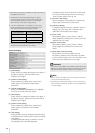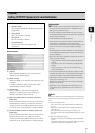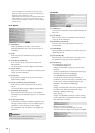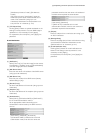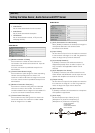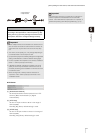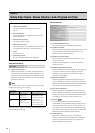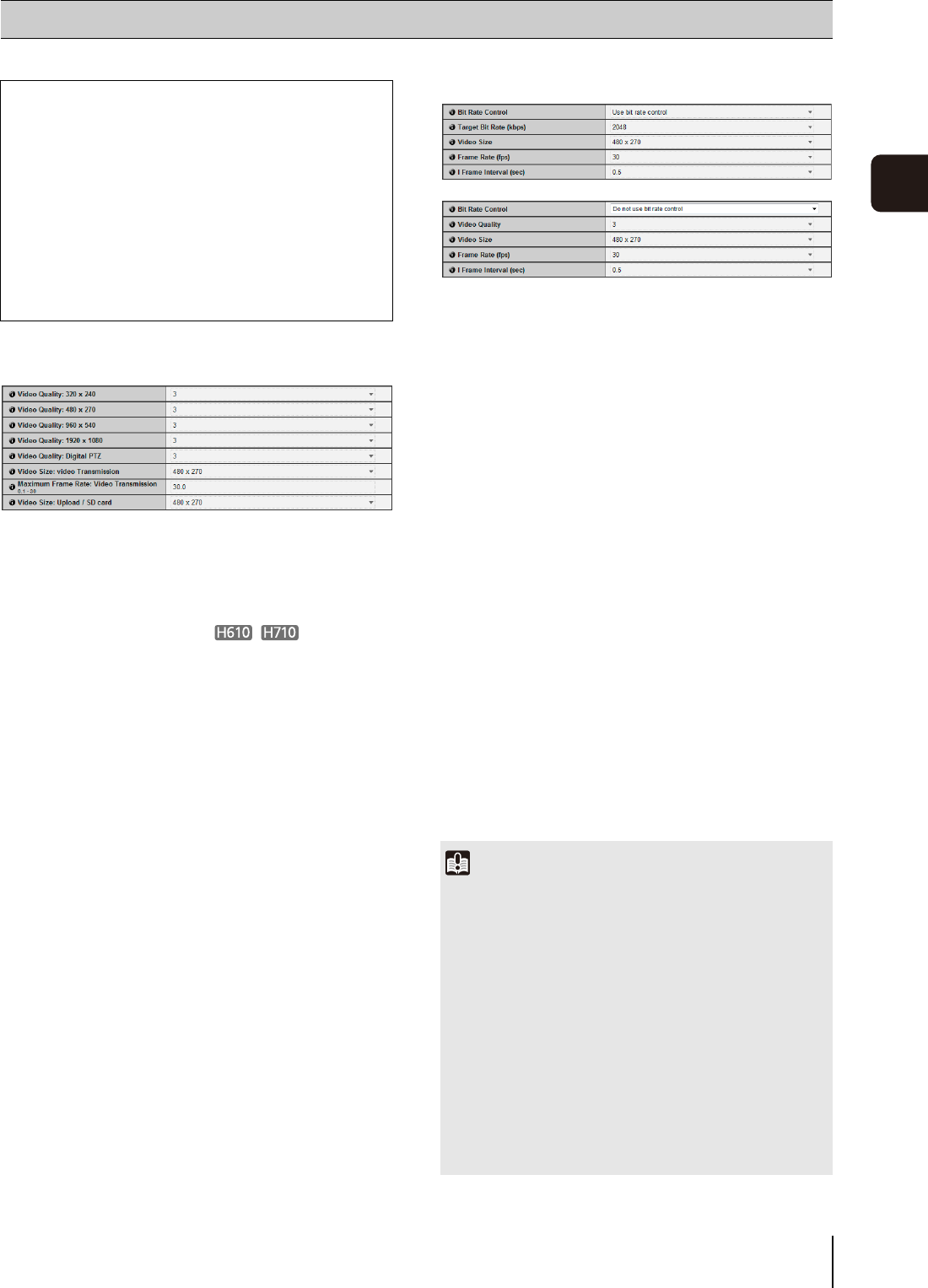
55
Setting Page
5
JPEG
(1) [Video Quality]
Select a desired video quality from 1 to 5 (5 levels) for
videos transmitted at each video size in JPEG.
Greater values have higher quality.
(2) [Video Quality: Digital PTZ]
Select a desired video quality from 1 to 5 (5 levels) for
Digital PTZ.
Greater values have higher quality.
(3) [Video Size: video Transmission]
Select [320x240], [480x270], [960x540] or
[1920x1080] for the size of images transmitted. This
becomes the start-up video size used by each viewer.
(4) [Maximum Frame Rate: Video Transmission]
Limit the maximum transmission frame rate per
second to reduce the viewer load. The maximum is 30
frames/sec. Enter a value of between 0.1 and 30.0.
(5) [Video Size: Upload / SD card]
Select [320x240], [480x270], [960x540] or
[1920x1080] for the size of images when using the
upload function (p. 57) or when recording to an SD
card (p. 73). Use [Video Record Action] (p. 62) in the
[Event] menu to specify the destination of a video
recording (upload or SD card recording).
H.264
(1) [Bit Rate Control]
Select [Do not use bit rate control] or [Use bit rate
control].
Select [Use bit rate control] when [Video Format]
under [Upload] is set to [H.264] or when [Video
Format] under [Memory Card] is set to [H.264].
(2) [Target Bit Rate (kbps)]
If [Use bit rate control] is selected in (1), select [64] to
[8192] (total 13 levels) for the target bit rate.
(3) [Video Quality]
If [Do not use bit rate control] is selected in (1), select
a desired quality from 1 to 5 (total 5 levels) for H.264
video transmission.
Greater values have higher quality.
(4) [Video Size]
Select [480x270], [960x540] or [1920x1080] for the
size of video transmitted.
(5) [Frame Rate (fps)]
Select [30], [15], [10], [6], [5], [3], [2] or [1] (fps) for
the frame rate of video transmitted.
(6) [I Frame Interval (sec)]
Select [0.5], [1], [1.5], [2], [3], [4] or [5] for the I frame
interval (sec) for H.264 video.
[Video] Setting Video Size, Quality and Frame Rate
The following can be set here.
• JPEG
Set the video quality, size, maximum frame rate
and upload size in JPEG.
• H.264
Set the bit rate, video size and capture frame rate
in H.264.
• On-screen display
Set time, character string, etc. displayed over
images.
Important
• When the SD card recording and upload settings are
configured, the following restrictions apply.
- Only [Use bit rate control] can be selected for [Bit Rate
Control].
- Only [3072] or less can be selected for [Target Bit Rate
(kbps)].
- Only one of [0.5], [1], and [1.5] can be selected for [I
Frame Interval (sec)].
• Network load will increase if a larger video size is set or
higher video quality and target bit rate are set, as this
increases data size per frame. As a result, the following could
occur:
JPEG: The frame rate may drop
H.264: Video may be temporarily disrupted