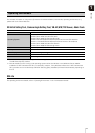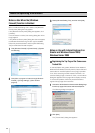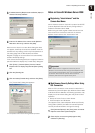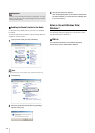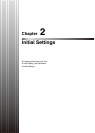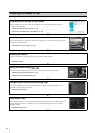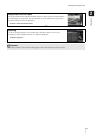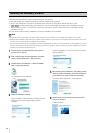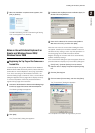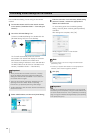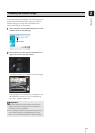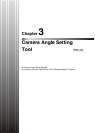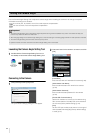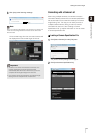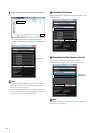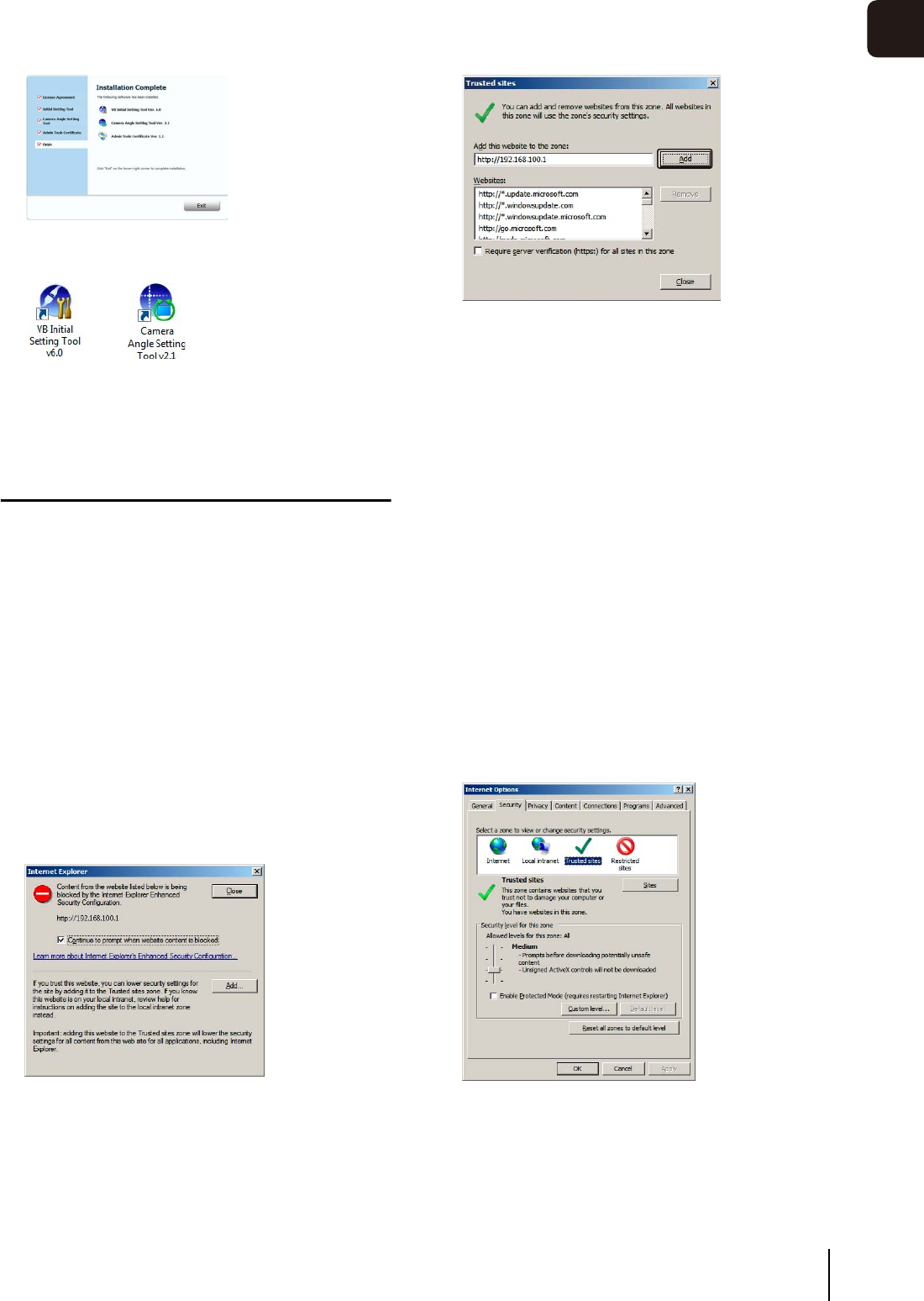
Installing the Necessary Software
27
2
Initial Settings
The VB Initial Setting Tool and Camera Angle Setting
Tool icons appear on the desktop.
Notes on Use with Internet Explorer 9 or
Greater and Windows Server 2003/
Windows Server 2008
Registering the Top Page of the Camera as a
Trusted Site
In Internet Explorer 9 or greater, Windows Server 2003 and
Windows Server 2008, the security level for Internet sites and
intranet sites on Internet Explorer is set to [High] by default.
Thus, when accessing the VB-H41/610/710 Viewer, the
camera's Setting Page or the Admin Tools, a content block
dialog box appears and the page fails to display correctly.
To correct this problem, follow the procedure below to
register the top page as a trusted site.
The following dialog box appears.
The [Trusted sites] dialog box appears.
Note that even when the content block dialog box does
not appear, JavaScript is sometimes disabled under the
standard security settings, which may limit operations on
the setting page and the VB-H41/610/710 Viewer.
Register the page as a trusted site as this automatically
enables JavaScript settings.
If the content block dialog box does not appear, follow the
procedure below to display the [Trusted Sites] dialog box.
The [Trusted sites] dialog box appears.
This completes the trusted site registration process.
7
When the installation complete screen appears, click
[Exit] or [Reboot].
1
Access the VB-H41/610/710 Viewer and the Setting Page
from the top page of the camera with Internet Explorer.
2
Click [Add].
3
If selected, clear the [Require server verification (https:) for
all sites in this zone] checkbox.
4
Enter the IP address of the camera under [Add this
Web site to the zone], and then click [Add].
1
Click [Tools] > [Internet Options] from the Internet
Explorer menu to display the [Internet Options] dialog
box.
2
Click the [Security] tab.
3
Click and select [Trusted sites], and then click [Sites].