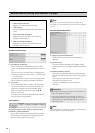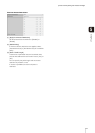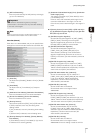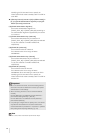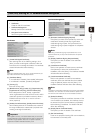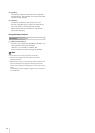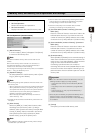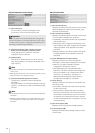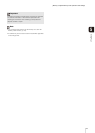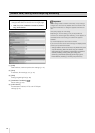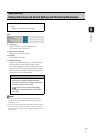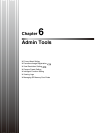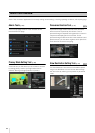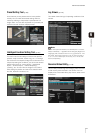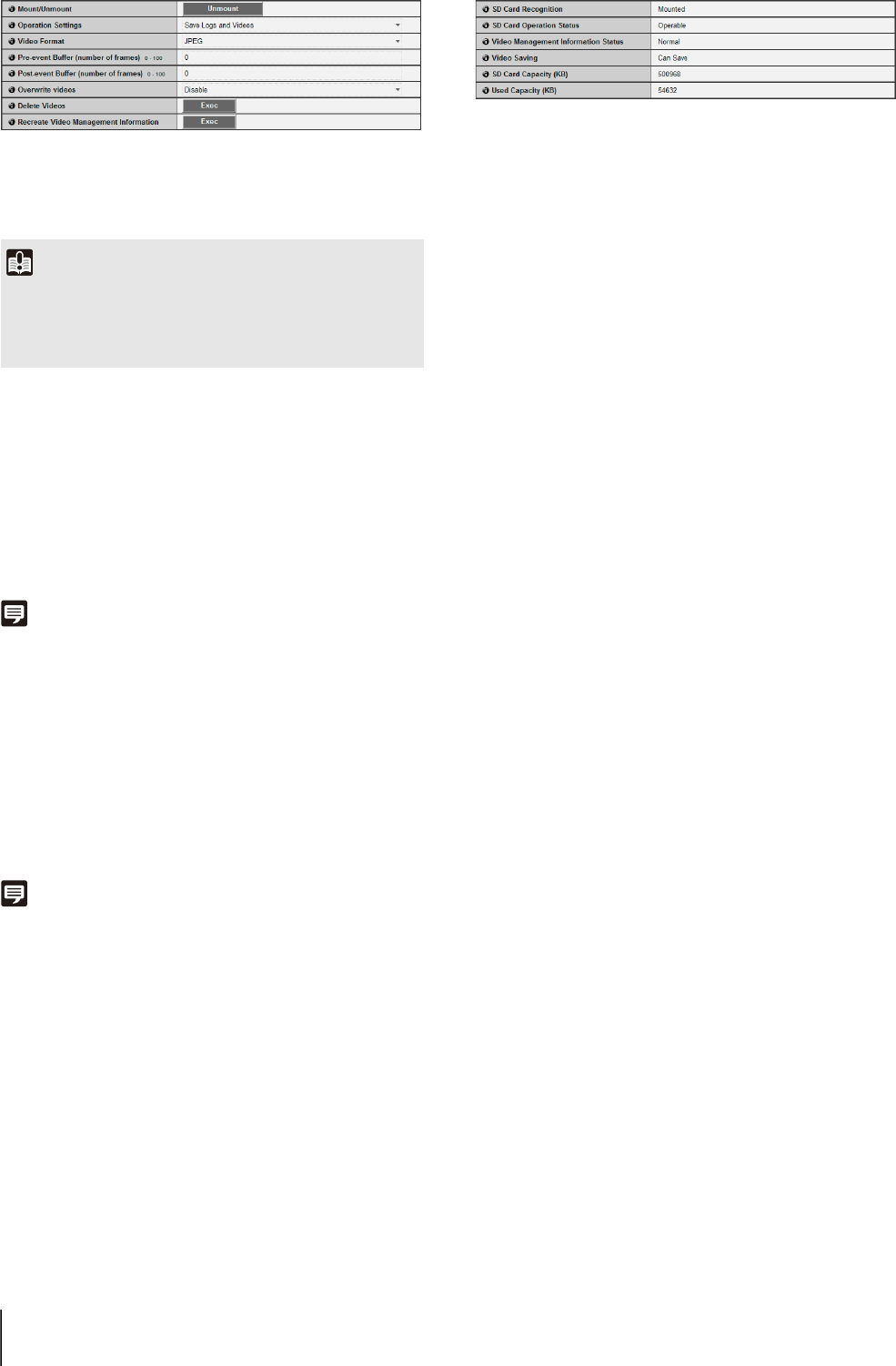
74
SD Card Operations (mount status)
(1) [Mount/Unmount]
In mount status, [Unmount] will appear. Click
[Unmount] to unmount the
SD memory card.
(2) [Operation Settings], [Video Format], [Pre-event
Buffer], [Post-event Buffer], [Overwrite videos]
These settings are the same as in “SD Card
Operations (unmount status)”.
(3) [Delete Videos]
Click [Exec] to delete videos from the SD memory
card. During deletion, an indicator will appear to the
right of [Exec].
Note
• It may take 40 minutes or more to delete videos from the SD
memory card.
• Deleting videos takes time, so it is recommended that you stop
video transmission and upload processes.
(4) [Recreate Video Management Information]
Click [Exec] to recreate the video management
information.
During re-creation, an indicator will appear to the right
of [Exec]. The SD memory card is inaccessible during
this time.
Note
• It may take 90 minutes or more to recreate video management
information.
• Recreating video management information takes time, so it is
recommended that you stop video transmission and upload
processes.
SD Card Information
(1) [SD Card Recognition]
Displays the status of the SD memory card. The three
status messages are [SD Card Not Inserted], [Not
Mounted] and [Mounted].
(2) [SD Card Operation Status]
Displays the operation status of the SD memory card.
The three status messages are as follows.
• [Operable]: This status indicates that any operation
may be performed.
• [Recreating video management information]: This
status indicates that video management information
is being recreated. Other operations cannot be
performed.
• [Deleting videos]: This status indicates that videos
are being deleted. Other operations cannot be
performed.
(3) [Video Management Information Status]
Displays the status of the video management
information. The two status messages are as follows.
• [Normal]: This status indicates that video
management information is normal.
• [Video Management Information Recreation
Required]: This status indicates that management
files are corrupted or not consistent with saved
video files. It is necessary to click [Exec] in
[Recreate Video Management Information] to
recreate video management information.
(4) [Video Saving]
Displays whether or not videos can be saved to the
SD memory card.
• [Can Save]: Indicates that videos can be saved to
the SD memory card.
• [Cannot Save]: Indicates that videos cannot be
saved to the SD memory card. This status may be
caused when the SD memory card is not mounted,
the video file count upper limit has been reached,
the video management file is corrupted or the card
is write-protected.
(5) [SD Card Capacity (KB)]
Displays the SD memory card storage capacity.
(6) [Used Capacity (KB)]
Displays information about storage used on the SD
memory card.
Important
Be sure to perform the unmount process when turning off the
power to the camera or removing the SD memory card. Failing
to unmount first may result in management file problems or the
SD memory card becoming inaccessible.