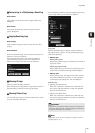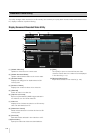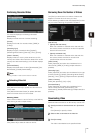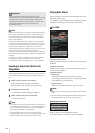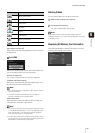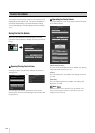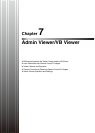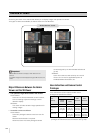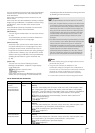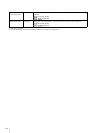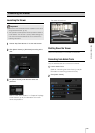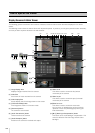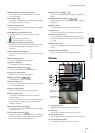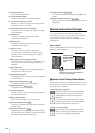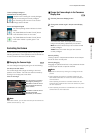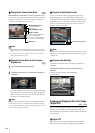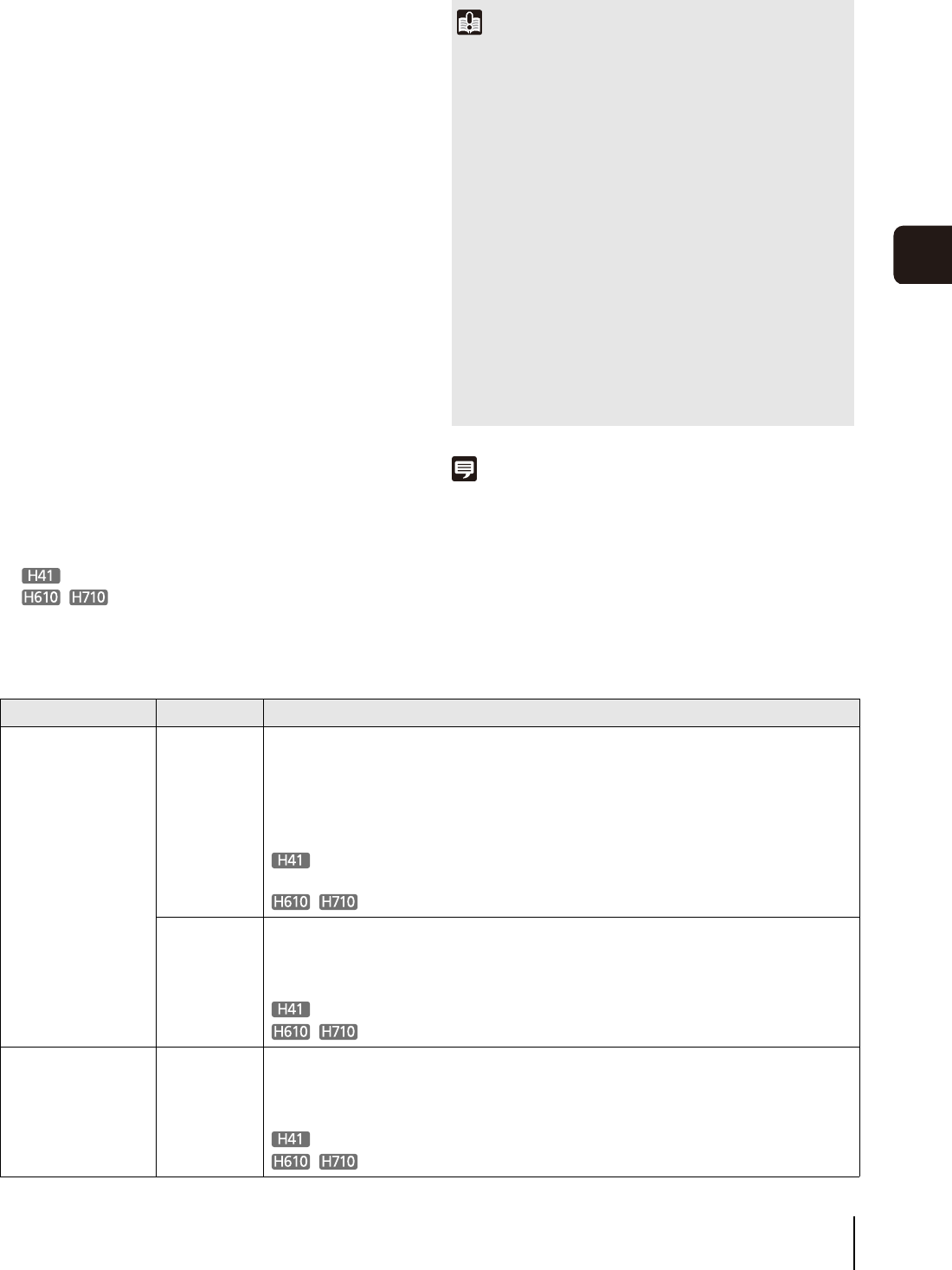
Overview of Viewer
123
Admin Viewer/VB Viewer
7
The four authorities that can be set for users are privileged
camera control, camera control, video distribution and
audio distribution.
Users must have privileged camera control to use the
Admin Viewer.
Users must have the video distribution authority to display
images using the VB Viewer. To operate the camera using
the VB Viewer, users must also have camera control
authority.
Audio distribution authority is required to receive audio
using the Admin Viewer and the VB Viewer.
[Administrator]
This user is given all authorities. The user name is fixed
to “root”.
The Administrator can launch the Admin Viewer from
the [Admin Viewer] link on the top page.
[Authorized User]
Authorized users can launch the Admin Viewer from
the [Admin Viewer] link on the top page if they have
privileged camera control. Authorized users can no
longer launch the Admin Viewer upon losing privileged
camera control. However, they can still launch the VB
Viewer. Launching the VB Viewer can be prohibited by
disabling all authorities of a given authorized user
(p. 66).
[Guest User]
This user can only use the following functions:
Backlight compensation, snapshots, image display,
audio distribution
Pan/tilt/zoom camera control
Digital PTZ
Guest users can launch the VB Viewer from the [VB
Viewer] link on the top page. The Administrator can
completely prohibit all camera access from guest users
by disabling all their authorities.
Note
• The factory default setting gives privileged camera control to
[Authorized User] as well.
• If all guest user authorities are disabled, the user
authentication dialog box will appear when the VB Viewer is
launched. When an authorized user or administrator name and
password are entered, the VB Viewer can be used with
authorized user or administrator authorities, respectively.
• The authorities of authorized users are assigned as follows.
List of Authorized User Authorities
Important
• Only the [Administrator] can transmit audio from the viewer.
• At any time, the [Administrator] can launch the Admin Viewer
to override the camera control privileges of another instance
of the Admin Viewer launched by an [Authorized User]. The
Administrator can retain the camera control privileges, but
doing so prevents authorized users from obtaining camera
control privileges. After viewing the necessary information,
the Administrator should always close the viewer or click
[Obtain/Release Camera Control] to release the control
privileges.
• The Admin Viewer launched by the [Administrator] can access
only one camera at a time. While administrator authorities are
used to access the camera from a given PC, access with
administrator authorities from other PCs will be not be granted.
In contrast, the camera can be accessed simultaneously by
multiple instances of the Admin Viewer launched by
[Authorized Users] from different PCs. Take note, however,
that when controlling the camera, the control privileges are
given to the user who accessed the camera most recently.
Provided controls Viewer Operations
Privileged Camera
Control
Camera Control
Video Distribution
Audio Distribution
Admin
Viewer
All operations possible in the Admin Viewer.
[Details]
Video size, video display size, full screen mode, reconnect, audio reception, back
light compensation, get a snapshot, SD memory card insert status, event display,
viewer PTZ*
1
, Control for Admin (smart shade control, focus, exposure, white balance,
day/night, external device output, frame rate), preset selection, home position
Slider for pan/tilt/zoom, panorama display, Control for Admin (camera PTZ*
1
operation and speed setting)
Digital PTZ
VB Viewer All operations possible in the VB Viewer.
[Details]
Video size, video display size, full screen mode, reconnect, audio reception, back
light compensation, get a snapshot, preset selection, home position
Slider for pan/tilt/zoom, panorama display
Digital PTZ
Camera Control
Video Distribution
Audio Distribution
VB Viewer All operations possible in the VB Viewer.
[Details]
Video size, video display size, full screen mode, reconnect, audio reception, back
light compensation, get a snapshot, preset selection, home position
Slider for pan/tilt/zoom, panorama display
Digital PTZ