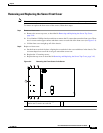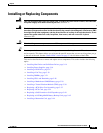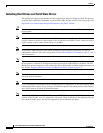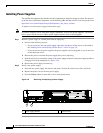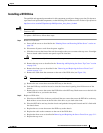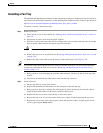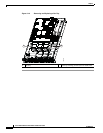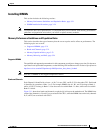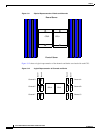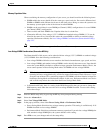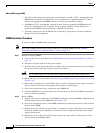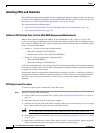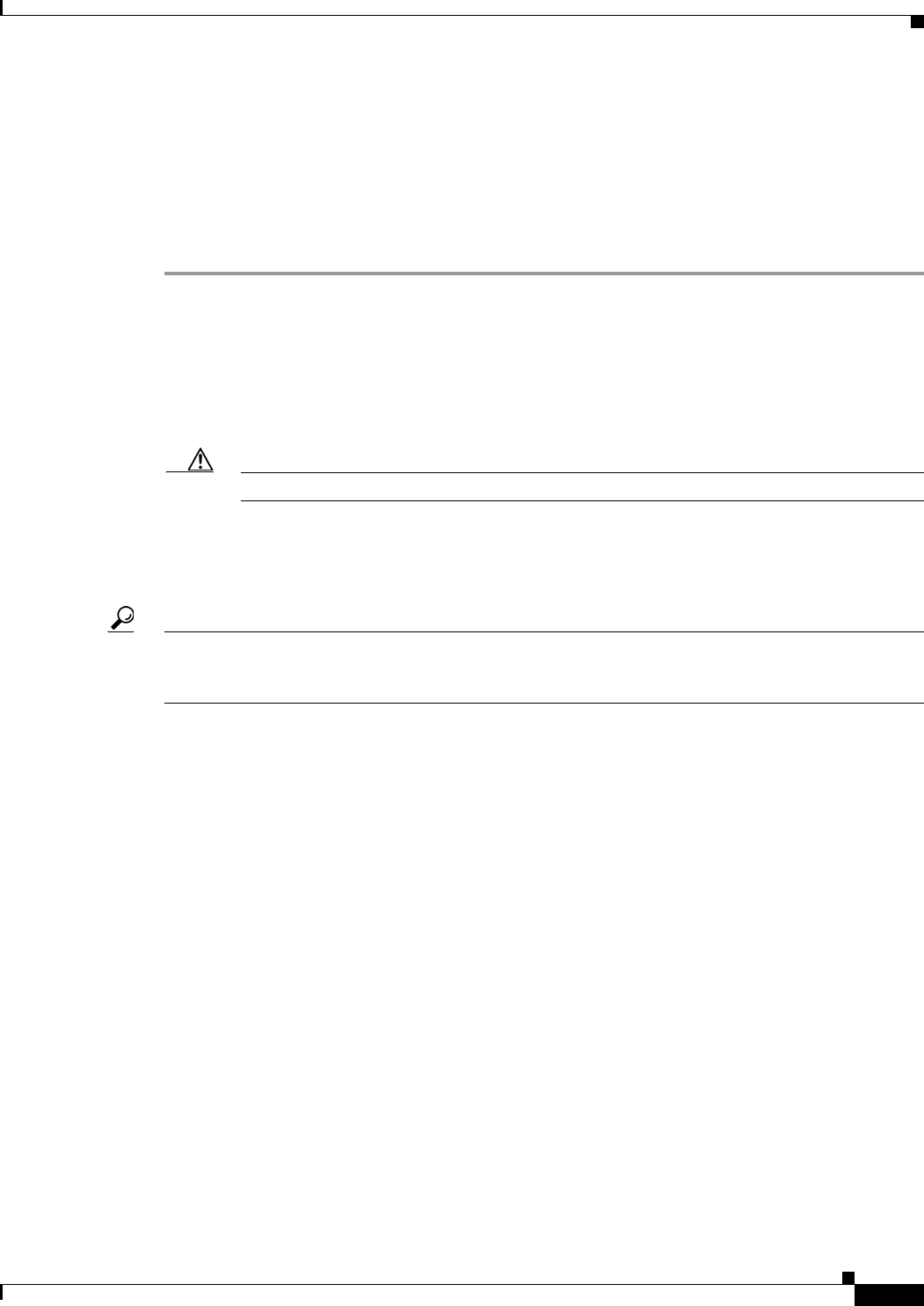
3-19
Cisco UCS C210 Server Installation and Service Guide
OL-20887-02
Chapter
Installing a Fan Tray
The qualified and supported part numbers for this component are subject to change over time. For the most
up-to-date list of replaceable components, see the following URL and then scroll to Technical Specifications:
http://www.cisco.com/en/US/products/ps10493/products_data_sheets_list.html
To replace a fan tray, follow these steps:
Step 1 Remove a fan tray:
a. Power off the server as described in the “Shutting Down and Powering Off the Server” section on
page 3-8.
b. Disconnect all power cords from the power supplies.
c. Slide the server out the front of the rack far enough so that you can remove the top cover. You might
have to detach cables from the rear panel to provide clearance.
Caution If you cannot safely view and access the component, remove the server from the rack.
d. Remove the top cover as described in the “Removing and Replacing the Server Top Cover” section
on page 3-10.
e. Remove the four screws that secure the fan tray to the chassis posts (see Figure 3-10).
Tip If you have trouble accessing the screws or trouble with cable clearance, you can provide additional
clearance by removing the front cover. See the
“Removing and Replacing the Server Front Cover”
section on page 3-11.
f. Being careful to avoid damaging the attached cable harnesses, lift the tray and set it on top of the
chassis.
g. Disconnect the motherboard cable harness from the fan tray connector.
Step 2 Install a fan tray:
a. Set the new fan tray on top of the chassis.
b. Replace the motherboard cable harness to the connector on the new fan tray.
c. Being careful to not kink or damage the cable harnesses, place the new fan tray into the chassis.
Align the four bracket holes on the fan tray with the chassis posts.
d. Replace the four screws that secure the tray to the chassis posts.
e. Replace the top cover. If you removed the front cover, replace it before replacing the top cover.
f. Replace the server in the rack, replace power cords and any other cables, and then power on the
server by pressing the Power button.