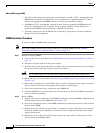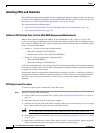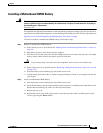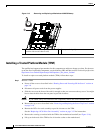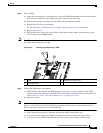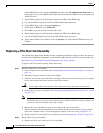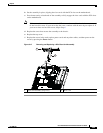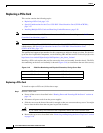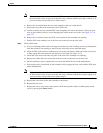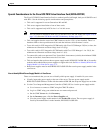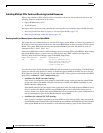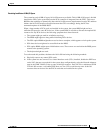3-32
Cisco UCS C210 Server Installation and Service Guide
OL-20887-02
Chapter
On the BIOS utility screen, select the Security tab, then select Set Administrator Password. Use
the pop-up boxes to set the BIOS administrator password, then press F10 to save your settings and
reboot the server.
f. Watch during bootup for the F2 prompt, and then press F2 to enter BIOS setup.
g. Log into the BIOS Setup utility with your BIOS Administrator password.
h. On the BIOS utility screen, select the Security tab.
i. Scroll down to TPM and select TURN ON.
j. Press F10 to save your settings and reboot the server.
k. Watch during bootup for the F2 prompt, and then press F2 to enter BIOS setup.
l. Log into the BIOS Setup utility with your BIOS Administrator password.
m. Verify that the TPM is now enabled. Select the Security tab. Verify that the TPM entry now says
Enabled.
Replacing a PCIe Riser Card Assembly
The qualified and supported part numbers for this component are subject to change over time. For the most
up-to-date list of replaceable components, see the following URL and then scroll to Technical Specifications:
http://www.cisco.com/en/US/products/ps10493/products_data_sheets_list.html
To replace a PCIe riser card assembly, follow these steps:
Step 1 Remove a PCIe riser card assembly:
a. Power off the server as described in the “Shutting Down and Powering Off the Server” section on
page 3-8.
b. Disconnect all power cords from the power supplies.
c. Slide the server out the front of the rack far enough so that you can remove the top cover. You might
have to detach cables from the rear panel to provide clearance.
Caution If you cannot safely view and access the component, remove the server from the rack.
d. Remove the top cover as described in the “Removing and Replacing the Server Top Cover” section
on page 3-10.
Note Older servers have a screw that secures the PCIe riser to the rear of the chassis, but newer servers
do not have this screw. If your server has the screw, continue with the next step to remove it. If
your server does not have this screw, skip to Step f.
e. Remove the screw that holds the riser card assembly to the rear of the chassis.
f. Lift the assembly and any attached PCIe cards straight up and out of the chassis. Lift up on both
ends of the assembly evenly to avoid damaging the sockets or the riser cards (see
Figure 3-17).
g. Remove any PCIe card from the riser card and set it aside. See Replacing a PCIe Card, page 3-34.
Step 2 Install a PCIe riser card assembly:
a. Replace any PCIe card in the new riser card assembly.