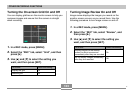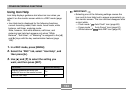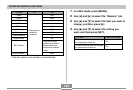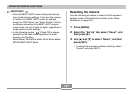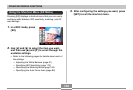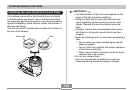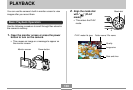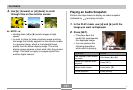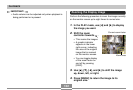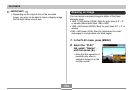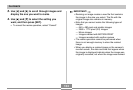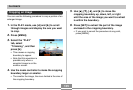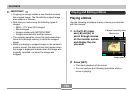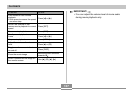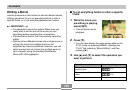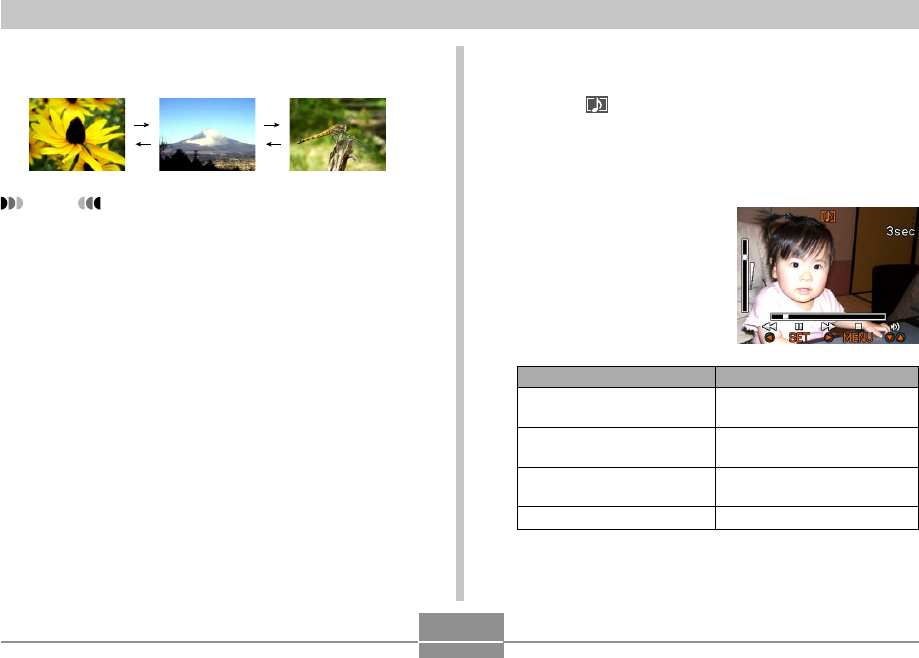
131
PLAYBACK
3.
Use [̈] (forward) or [̇] (back) to scroll
through files on the monitor screen.
NOTE
• Holding down [̇] or [̈] scrolls images at high
speed.
• In order to allow for faster playback image scrolling,
the image that initially appears on the monitor screen
is a preview image, which is of somewhat lower
quality than the actual display image. The actual
display image appears a short while after the preview
image. This does not apply to images copied from
another digital camera.
Playing an Audio Snapshot
Perform the steps below to display an audio snapshot
(indicated by ) and play its audio.
1.
In the PLAY mode, use [̇] and [̈] until the
image you want is displayed.
2.
Press [SET].
• This plays back the
audio that accompanies
the displayed image.
• You can perform the
following operations
while audio is playing.
To do this:
Fast forward or fast reverse
the audio
Pause and unpause audio
playback
Adjust audio volume
Cancel playback
Do this:
Hold down [̇] or [̈].
Press [SET].
Press [̆] or [̄].
Press [MENU].
C