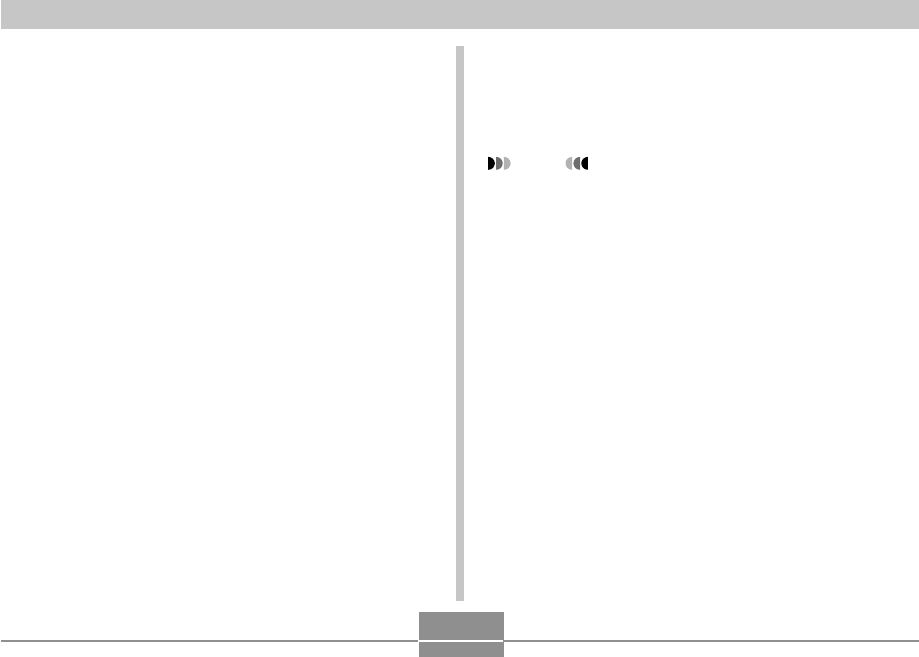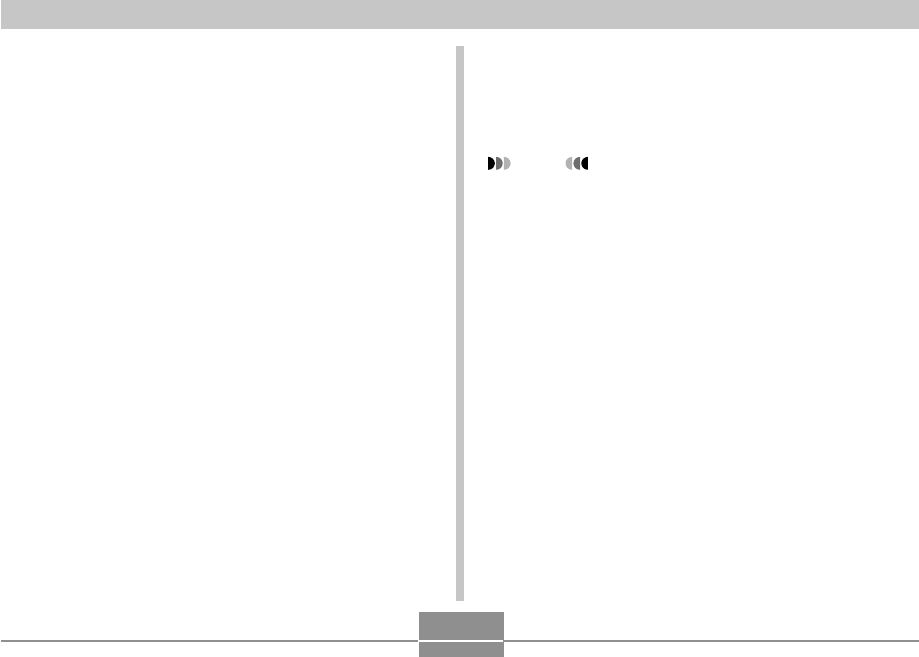
VIEWING IMAGES ON A COMPUTER
194
8.
Double-click the file that contains the image
you want to view.
• For information about file names, see “Memory
Folder Structure” on page 197.
NOTE
• If you open a rotated image on your Macintosh, the
original unrotated version will appear (page 146).
This is true both for a rotated image opened from
camera memory and for a rotated image that has
been copied to your Macintosh hard disk.
9.
To copy all the files in file memory to your
Macintosh hard disk, drag the “DCIM” folder
to the folder to which you want to copy it.
• Take care when connecting the USB cable to the
camera or your computer. USB ports and cable plugs
are shaped for proper positioning.
• Plug the USB cable plugs into the ports securely, as
far as they will go. Proper operation is not possible if
connections are not correct.
6.
Turn on the camera.
• Your Macintosh will see the camera’s file memory as
a drive.
• The appearance of the drive icon depends on the
Mac OS version you are using.
• Your Macintosh will see the camera’s file memory as
a drive whenever you establish a USB connection
between the camera and your Macintosh.
7.
Double-click the drive icon for the camera’s
file memory, the “DCIM” folder, and then the
folder that contains the image you want.
B